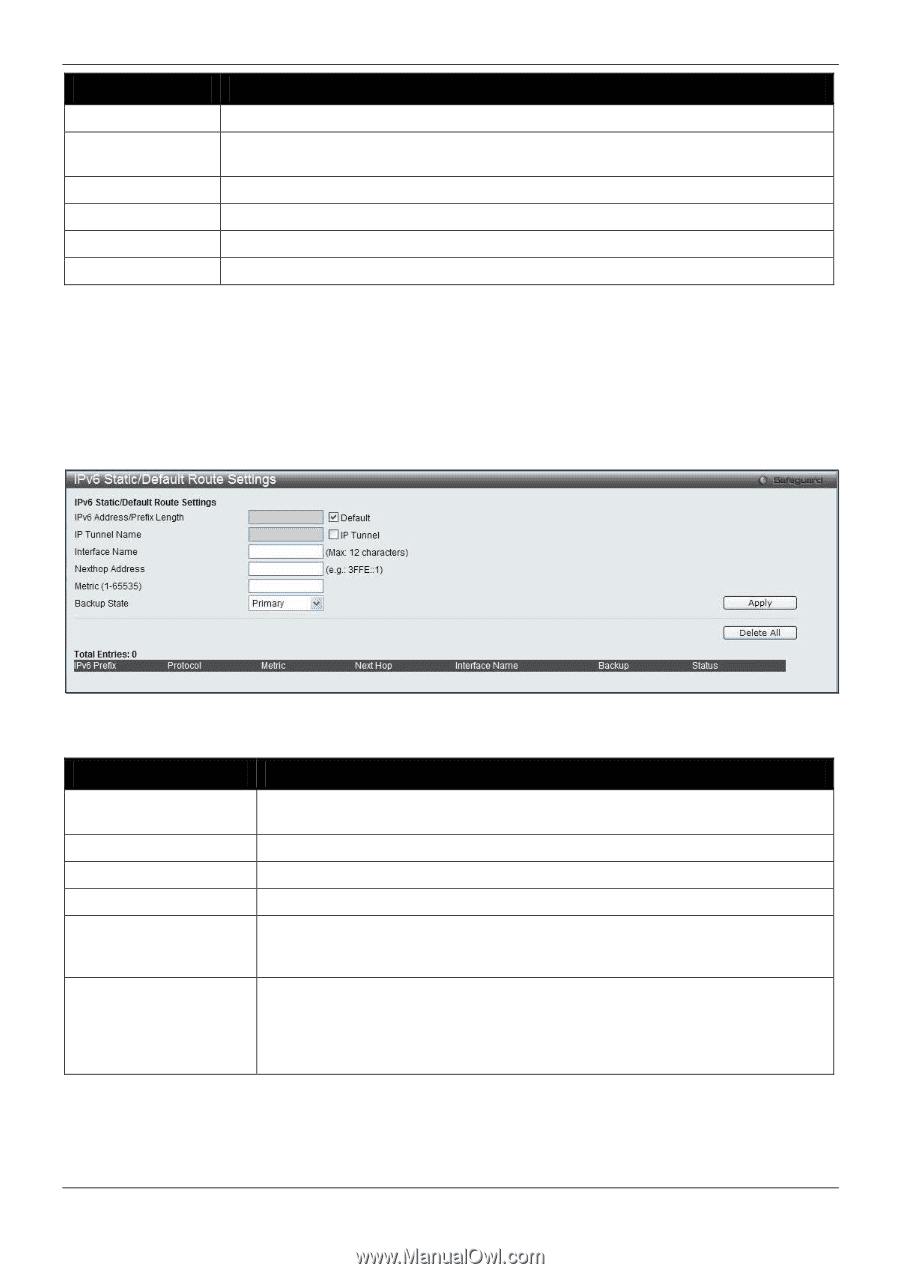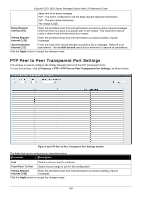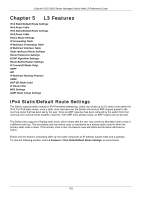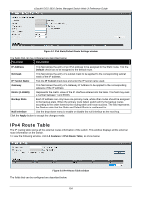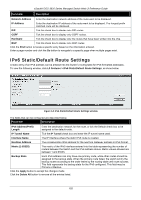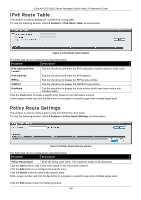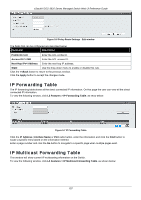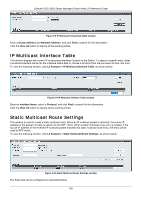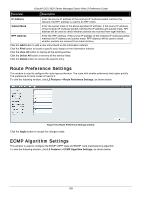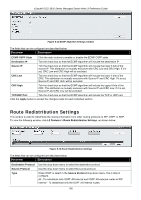D-Link DGS-3620-28TC-SI Product Manual - Page 165
IPv6 Static/Default Route Settings, L3 Features > IPv6 Static/Default Route Settings
 |
View all D-Link DGS-3620-28TC-SI manuals
Add to My Manuals
Save this manual to your list of manuals |
Page 165 highlights
xStack® DGS-3620 Series Managed Switch Web UI Reference Guide Parameter Description Network Address Enter the destination network address of the route want to be displayed. IP Address Enter the destination IP address of the route want to be displayed. The longest prefix matched route will be displayed. RIP Tick the check box to display only RIP routes. OSPF Tick the check box to display only OSPF routes. Hardware Tick the check box to display only the routes that have been written into the chip. BGP Tick the check box to display only BGP routes. Click the Find button to locate a specific entry based on the information entered. Enter a page number and click the Go button to navigate to a specific page when multiple pages exist. IPv6 Static/Default Route Settings A static entry of an IPv6 address can be entered into the Switch's routing table for IPv6 formatted addresses. To view the following window, click L3 Features > IPv6 Static/Default Route Settings, as show below: Figure 5-3 IPv6 Static/Default Route Settings window The fields that can be configured are described below: Parameter Description IPv6 Address/Prefix Length Enter the destination network for the route, or tick the Default check box to be assigned to the default route. IP Tunnel Name Tick the IP Tunnel check box and enter the IP tunnel name used. Interface Name The IP Interface where the static IPv6 route is created. Nexthop Address The corresponding IPv6 address for the next hop Gateway address in IPv6 format. Metric (1-65535) The metric of the IPv6 interface entered into the table representing the number of routers between the Switch and the IPv6 address above. Metric values allowed are between 1 and 65535. Backup State Each IPv6 address can only have one primary route, while other routes should be assigned to the backup state. When the primary route failed, the switch will try the backup routes according to the order learnt by the routing table until route success. This field represents the backup state for the IPv6 configured. This field may be Primary or Backup. Click the Apply button to accept the changes made. Click the Delete All button to remove all the entries listed. 155