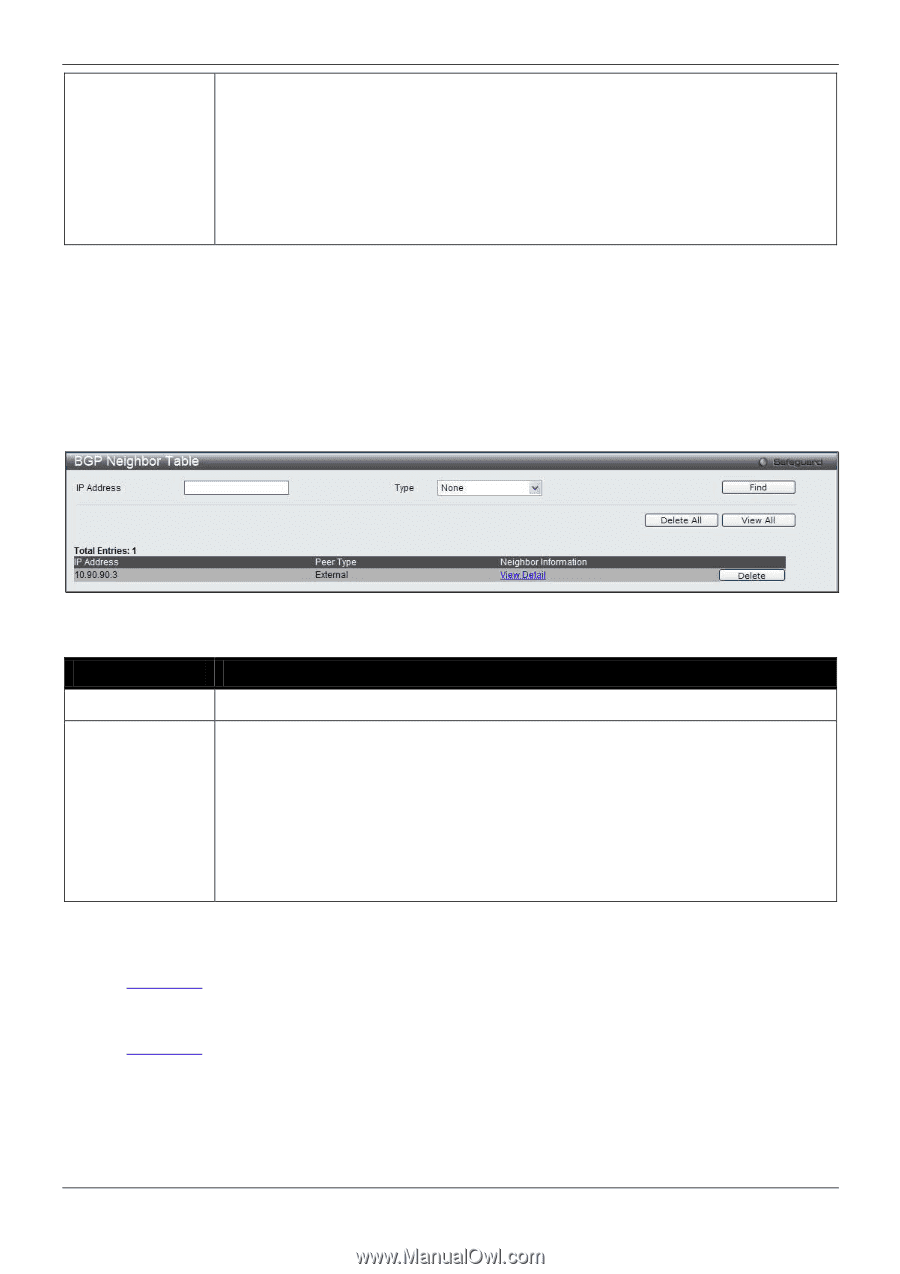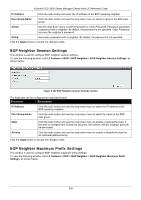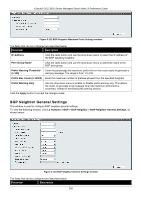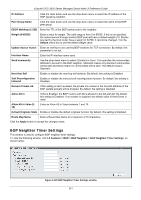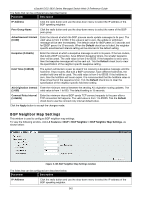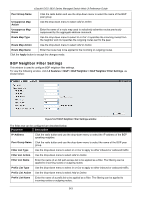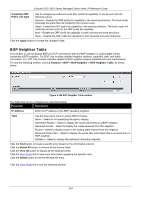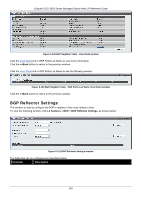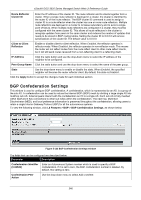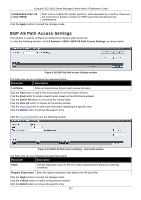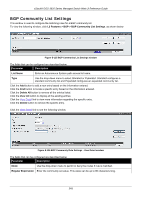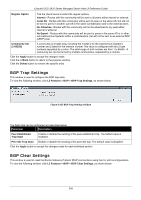D-Link DGS-3620-28TC-SI Product Manual - Page 254
BGP Neighbor Table, Capability ORF, Prefix List Type, Apply
 |
View all D-Link DGS-3620-28TC-SI manuals
Add to My Manuals
Save this manual to your list of manuals |
Page 254 highlights
xStack® DGS-3620 Series Managed Switch Web UI Reference Guide Capability ORF Prefix List Type Use to configure an outbound route filter prefix list capability. It can be sent with the following values: Receive - Enable the ORF prefix list capability in the receiving direction. The local router will install the prefix filter list notified by the remote router. Send - Enable the ORF prefix list capability in the sending direction. The local router will notify the remote router for the ORF prefix list capability. Both - Enable the ORF prefix list capability in both received and send directions. None - Disable the ORF prefix list capability in both received and send directions. Click the Apply button to accept the changes made. BGP Neighbor Table This window is used to display BGP and TCP connections with the BGP neighbor or routing table entries containing a BGP neighbor. For BGP, this includes detailed neighbor attribute, capability, path, and prefix information. For TCP, this includes statistics related to BGP neighbor session establishment and maintenance. To view the following window, click L3 Features > BGP > BGP Neighbor > BGP Neighbor Table, as shown below: Figure 5-128 BGP Neighbor Table window The fields that can be configured are described below: Parameter Description IP Address Enter the IP address of the BGP speaking neighbor. Type Use the drop-down menu to select different types. None - Select for not specifying the type to display. Advertised Routes - Select to display the routes advertised to a BGP neighbor. Received Routes - Select to display the routes received from this neighbor. Routes - Select to display routes in the routing table learned from the neighbor. Received Prefix Filter - Select to display the prefix filter information that is received from a BGP neighbor. Statistics - Select to display the statistical information learned. Click the Find button to locate a specific entry based on the information entered. Click the Delete All button to remove all the entries listed. Click the View All button to display all the existing entries. Click the View Detail link to view more information regarding the specific entry. Click the Delete button to remove the specific entry. Click the View Detail link to see the following window. 244