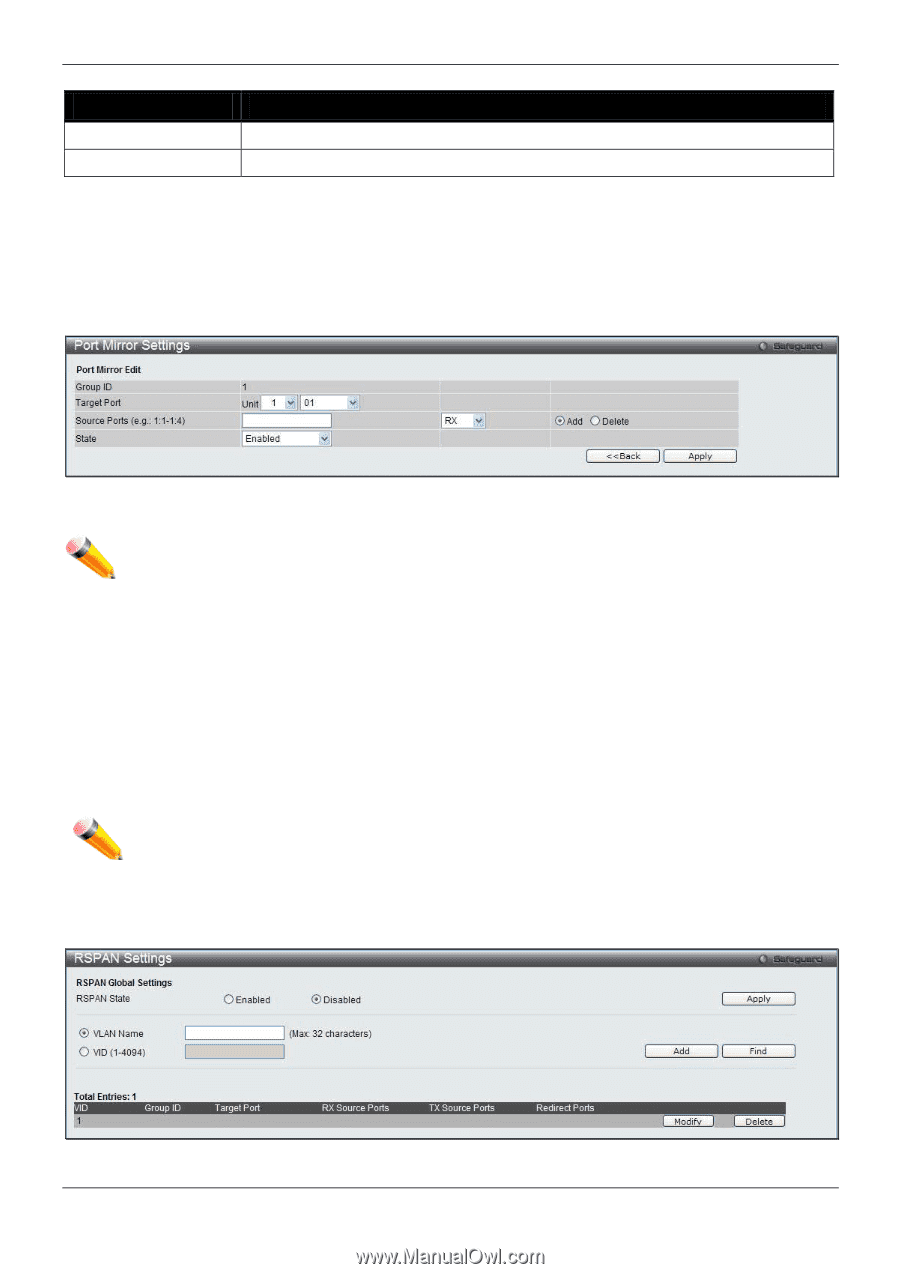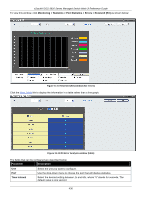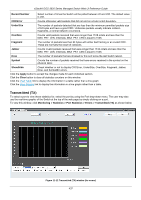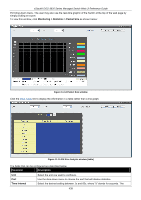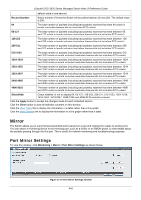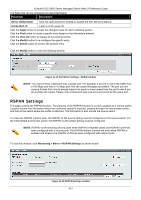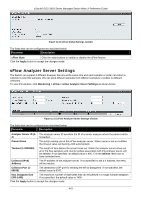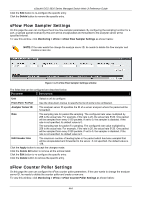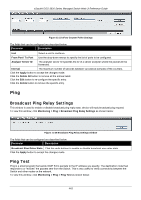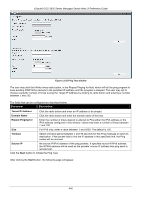D-Link DGS-3620-28TC-SI Product Manual - Page 451
RSPAN Settings, Mirror Global State, Group ID 1-4, Apply, View All, Modify, Delete
 |
View all D-Link DGS-3620-28TC-SI manuals
Add to My Manuals
Save this manual to your list of manuals |
Page 451 highlights
xStack® DGS-3620 Series Managed Switch Web UI Reference Guide The fields that can be configured are described below: Parameter Description Mirror Global State Click the radio buttons to enable or disable the Port Mirroring feature. Group ID (1-4) Enter a mirror group ID. Click the Apply button to accept the changes made for each individual section. Click the Find button to locate a specific entry based on the information entered. Click the View All button to display all the existing entries. Click the Modify button to re-configure the specific entry. Click the Delete button to remove the specific entry. Click the Modify button to see the following window. Figure 11-17 Port Mirror Settings - Modify window NOTE: You cannot mirror a fast port onto a slower port. For example, if you try to mirror the traffic from a 100 Mbps port onto a 10 Mbps port, this can cause throughput problems. The port you are copying frames from should always support an equal or lower speed than the port to which you are sending the copies. Please note a target port and a source port cannot be the same port. RSPAN Settings This page controls the RSPAN function. The purpose of the RSPAN function is to mirror packets to a remote switch. A packet travels from the switch where the monitored packet is received, passing through the intermediate switch, and then to the switch where the sniffer is attached. The first switch is also named the source switch. To make the RSPAN function work, the RSPAN VLAN source setting must be configured on the source switch. For the intermediate and the last switch, the RSPAN VLAN redirect setting must be configured. NOTE: RSPAN VLAN mirroring will only work when RSPAN is enabled (when one RSPAN VLAN has been configured with a source port). The RSPAN redirect function will work when RSPAN is enabled and at least one RSPAN VLAN has been configured with redirect ports. To view this window, click Monitoring > Mirror > RSPAN Settings as shown below: Figure 11-18 RSPAN Settings window 441