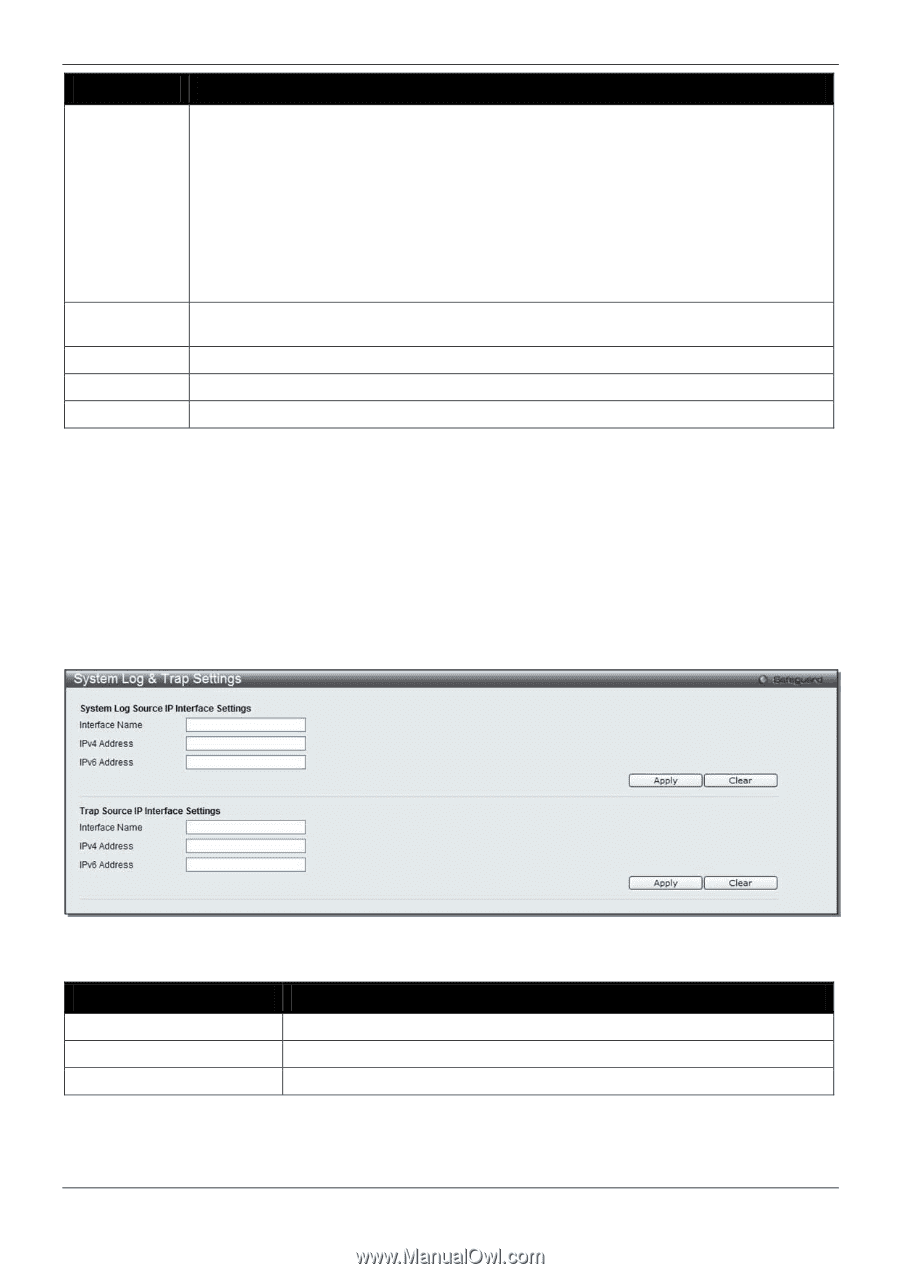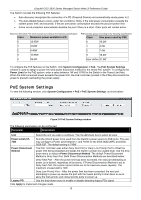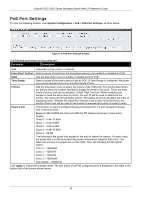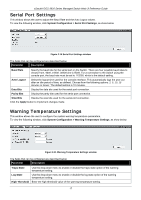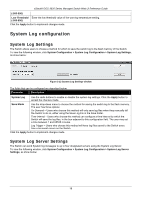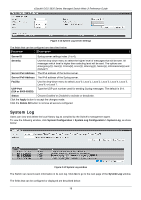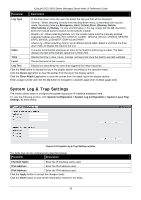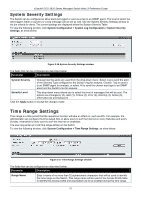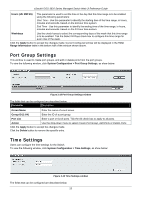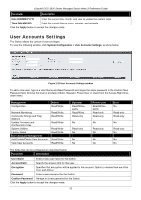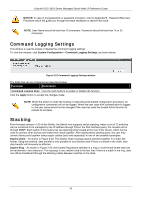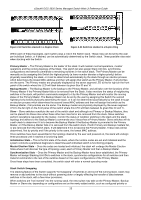D-Link DGS-3620-28TC-SI Product Manual - Page 30
System Log & Trap Settings, Configuration > System Log Configuration > System Log & Trap
 |
View all D-Link DGS-3620-28TC-SI manuals
Add to My Manuals
Save this manual to your list of manuals |
Page 30 highlights
xStack® DGS-3620 Series Managed Switch Web UI Reference Guide Parameter Description Log Type In the drop-down menu the user can select the log type that will be displayed. Severity - When selecting Severity from the drop-down menu, a secondary tick must be made. Secondary ticks are Emergency, Alert, Critical, Error, Warning, Notice, Informational and Debug. To view all information in the log, simply tick the All check box. Enter the module name to search for the specific module. Module List - When selecting Module List, the module name must be manually entered. Available modules are CFM_EXT, DHCPv6_CLIENT, DHCPv6_RELAY, DHCPv6_SERVER, ERPS, ERROR_LOG MSTP, OSPFV2 and VRRP. Attack Log - When selecting Attack Log all attacks will be listed. Select a unit from the dropdown menu to display the result of the unit. Index A counter incremented whenever an entry to the Switch's history log is made. The table displays the last entry (highest sequence number) first. Time Display the time in days, hours, minutes, and seconds since the Switch was last restarted. Level Display the level of the log entry. Log Text Display text describing the event that triggered the history log entry. Click the Find button to display the log in the display section according to the selection made. Click the Clear Log button to clear the entries from the log in the display section. Click the Clear Attack Log button to clear the entries from the attack log in the display section. Enter a page number and click the Go button to navigate to a specific page when multiple pages exist. System Log & Trap Settings The Switch allows users to configure the system log source IP interface addresses here. To view the following window, click System Configuration > System Log Configuration > System Log & Trap Settings, as show below: Figure 2-15 System Log & Trap Settings window The fields that can be configured are described below: Parameter Description Interface Name Enter the IP interface name used. IPv4 Address Enter the IPv4 address used. IPv6 Address Enter the IPv6 address used. Click the Apply button to accept the changes made. Click the Clear button to clear all the information entered in the fields. 20