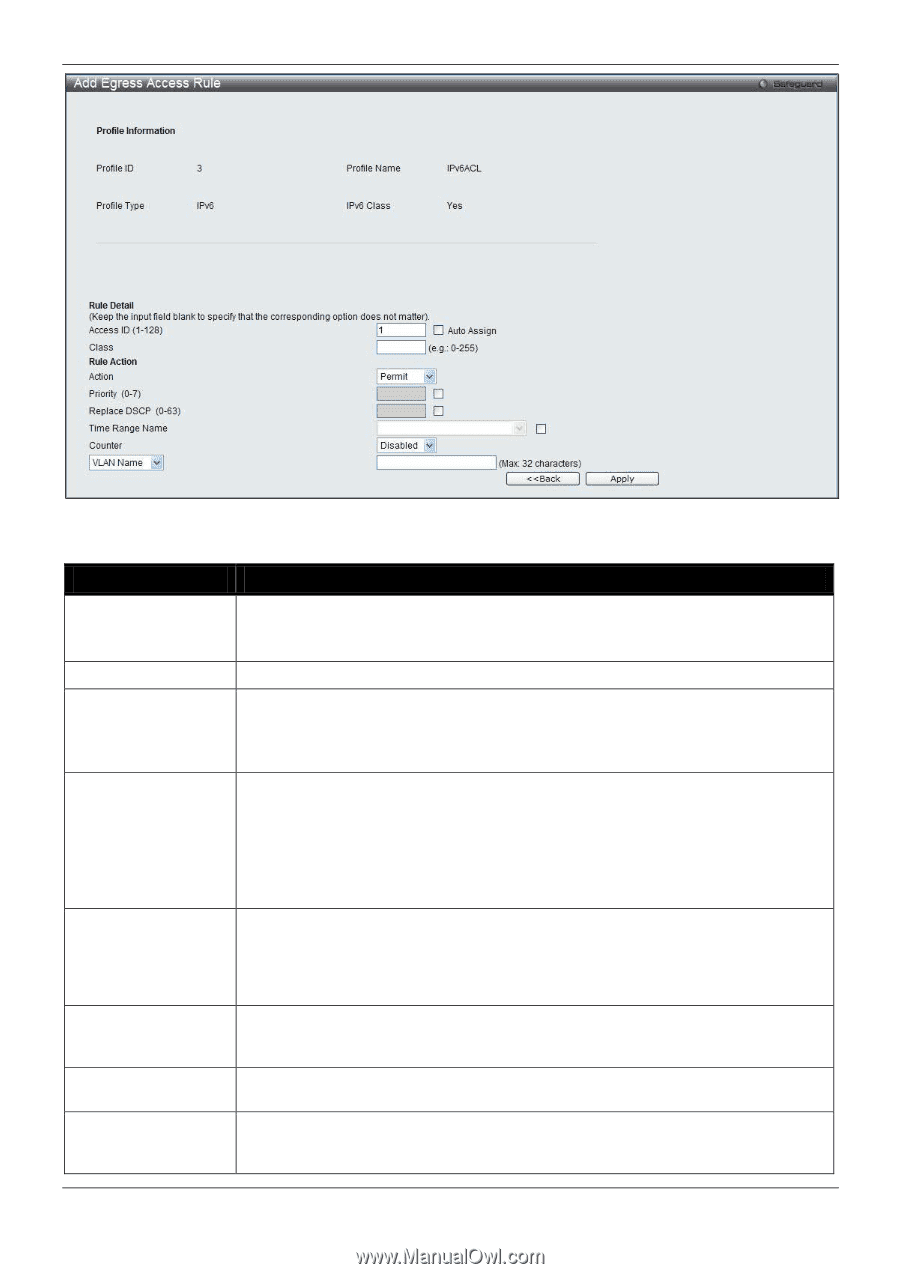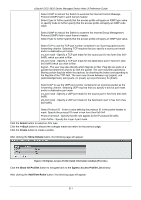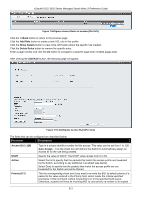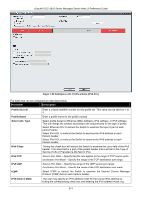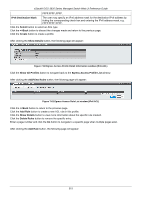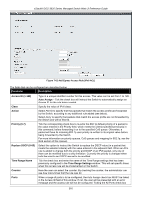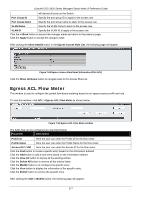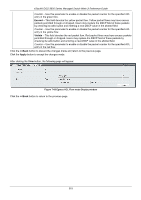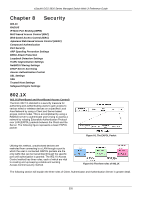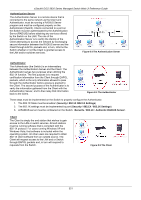D-Link DGS-3620-28TC-SI Product Manual - Page 326
Access ID 1-128, Auto Assign, Class, Action, Priority 0-7, Replace DSCP 0-63, Time Range Name, Time
 |
View all D-Link DGS-3620-28TC-SI manuals
Add to My Manuals
Save this manual to your list of manuals |
Page 326 highlights
xStack® DGS-3620 Series Managed Switch Web UI Reference Guide Figure 7-62 Add Egress Access Rule (IPv6 ACL) The fields that can be configured are described below: Parameter Description Access ID (1-128) Class Action Priority (0-7) Replace DSCP (0-63) Time Range Name Counter Ports Type in a unique identifier number for this access. This value can be set from 1 to 128. Auto Assign - Tick the check box will instruct the Switch to automatically assign an Access ID for the rule being created. Specify the value of IPv6 class. Select Permit to specify that the packets that match the access profile are forwarded by the Switch, according to any additional rule added (see below). Select Deny to specify that packets that match the access profile are not forwarded by the Switch and will be filtered. Tick the corresponding check box to re-write the 802.1p default priority of a packet to the value entered in the Priority field, which meets the criteria specified previously in this command, before forwarding it on to the specified CoS queue. Otherwise, a packet will have its incoming 802.1p user priority re-written to its original value before being forwarded by the Switch. For more information on priority queues, CoS queues and mapping for 802.1p, see the QoS section of this manual. Select this option to instruct the Switch to replace the DSCP value (in a packet that meets the selected criteria) with the value entered in the adjacent field. When an ACL rule is added to change both the priority and DSCP of an IPv6 packet, only one of them can be modified due to a chip limitation. Currently the priority is changed when both the priority and DSCP are set to be modified. Tick the check box and enter the name of the Time Range settings that has been previously configured in the Time Range Settings window. This will set specific times when this access rule will be implemented on the Switch. Here the user can select the counter. By checking the counter, the administrator can see how many times that the rule was hit. When a range of ports is to be configured, the Auto Assign check box MUST be ticked in the Access ID field of this window. If not, the user will be presented with an error message and the access rule will not be configured. Ticking the All Ports check box 316