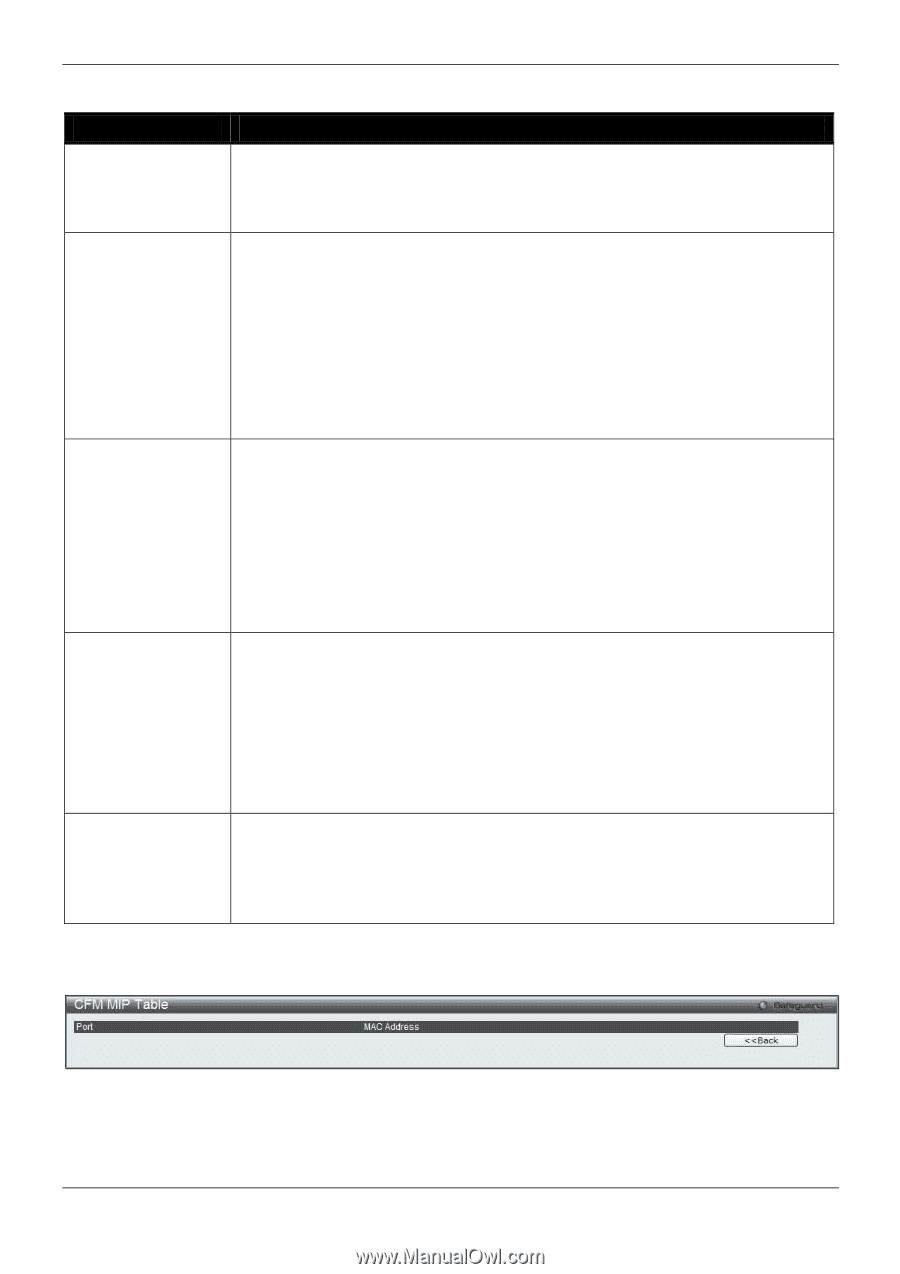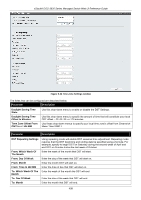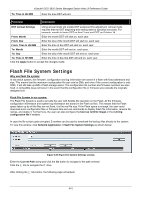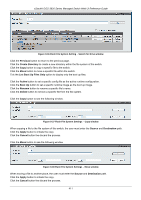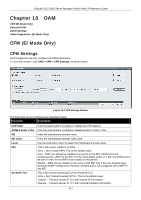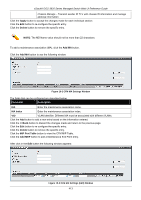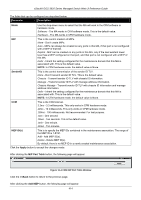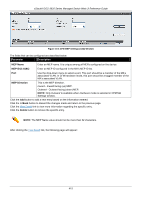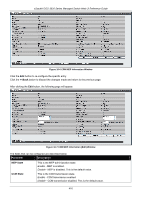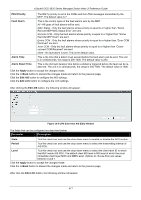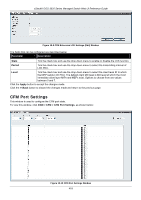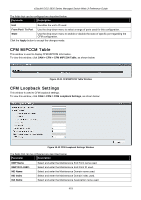D-Link DGS-3620-28TC-SI Product Manual - Page 424
SenderID, MEP IDs, Apply, MIP Port Table, <<Back, Add MEP, Chassis Manage
 |
View all D-Link DGS-3620-28TC-SI manuals
Add to My Manuals
Save this manual to your list of manuals |
Page 424 highlights
xStack® DGS-3620 Series Managed Switch Web UI Reference Guide The fields that can be configured are described below: Parameter Description Mode Use the drop-down menu to select that the MA will work in the CFM software or hardware mode. Software - The MA works in CFM software mode. This is the default value. Hardware - The MA works in CFM hardware mode. MIP This is the control creation of MIPs. None - Don't create MIPs. Auto - MIPs can always be created on any ports in this MA, if that port is not configured with a MEP of that MA. Explicit - MIP can be created on any ports in this MA, only if the next existent lower level has a MEP configured on that port, and that port is not configured with a MEP of this MA. Defer - Inherit the setting configured for the maintenance domain that this MA is associated with. This is the default value. NOTE: In CFM hardware mode, the default value is None. SenderID This is the control transmission of the sender ID TLV. None - Don't transmit sender ID TLV. This is the default value. Chassis - Transmit sender ID TLV with chassis ID information. Manage - Transmit sender ID TLV with manage address information. Chassis Manage - Transmit sender ID TLV with chassis ID information and manage address information. Defer - Inherit the setting configured for the maintenance domain that this MA is associated with. This is the default value. NOTE: In CFM hardware mode, the default value is None. CCM This is the CCM interval. 3.3ms - 3.3 milliseconds. This only works in CFM hardware mode. 10ms - 10 milliseconds. This only works in CFM hardware mode. 100ms - 100 milliseconds. Not recommended. For test purpose. 1sec - One second. 10sec - Ten seconds. This is the default value. 1min - One minute. 10min - Ten minutes. MEP ID(s) This is to specify the MEP IDs contained in the maintenance association. The range of the MEP ID is 1-8191. Add - Add MEP ID(s). Delete - Delete MEP ID(s). By default, there is no MEP ID in a newly created maintenance association. Click the Apply button to accept the changes made. After clicking the MIP Port Table button, the following page will appear: Figure 10-4 CFM MIP Port Table Window Click the