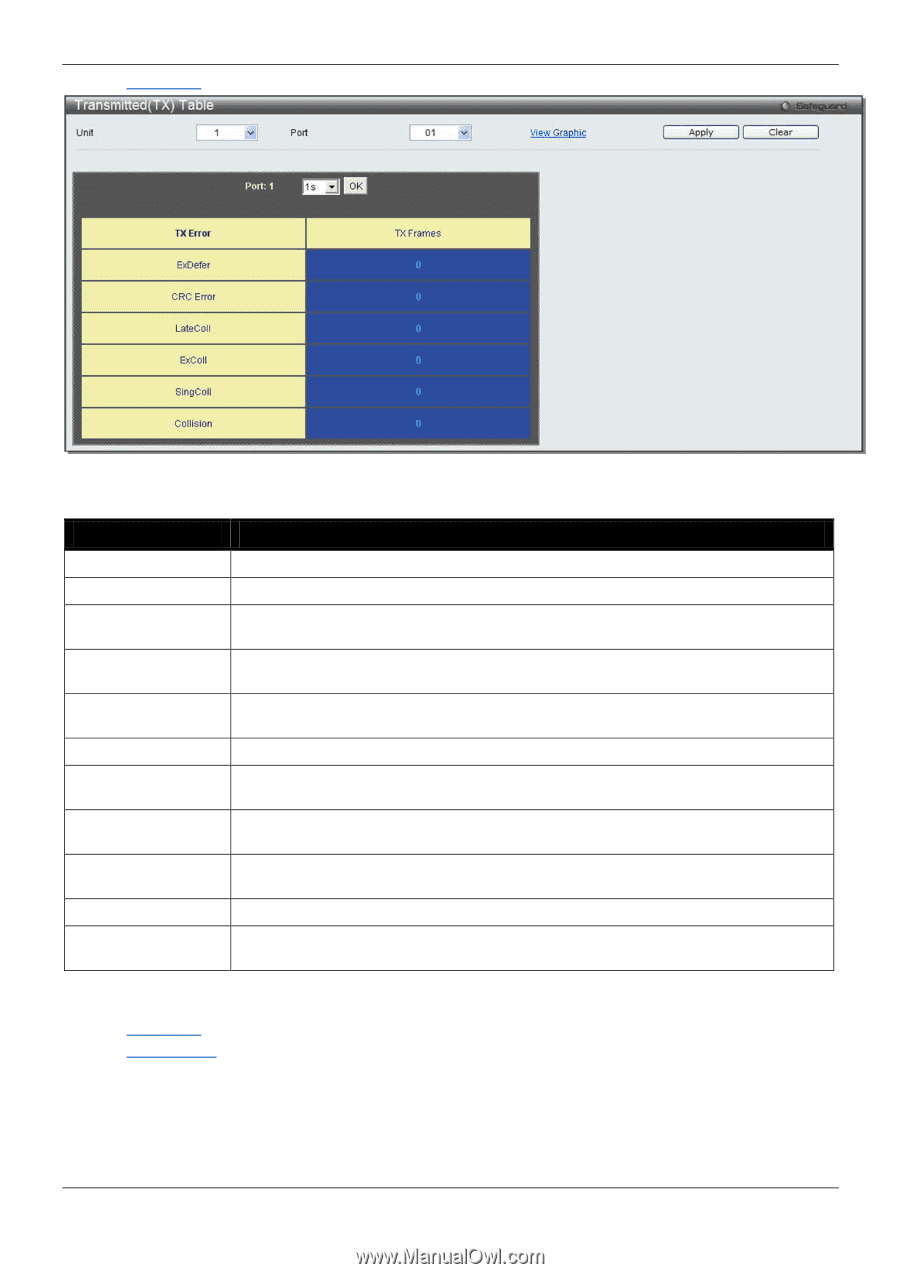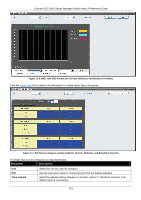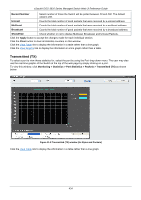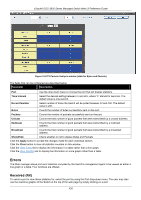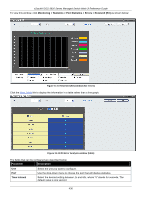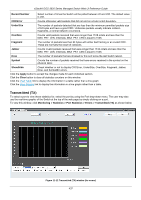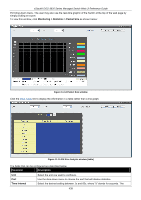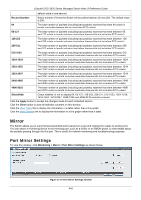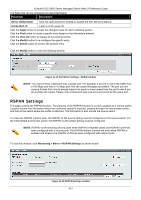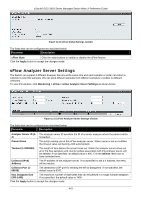D-Link DGS-3620-28TC-SI Product Manual - Page 448
Packet Size, Time Interval, Record Number, ExDefer, CRC Error, LateColl, ExColl, SingColl, Collision
 |
View all D-Link DGS-3620-28TC-SI manuals
Add to My Manuals
Save this manual to your list of manuals |
Page 448 highlights
xStack® DGS-3620 Series Managed Switch Web UI Reference Guide Click the View Table link to display the information in a table rather than a line graph. Figure 11-13 TX Error Analysis window (table) The fields that can be configured are described below: Parameter Description Unit Select the unit you want to configure. Port Use the drop-down menu to choose the port that will display statistics. Time Interval Select the desired setting between 1s and 60s, where "s" stands for seconds. The default value is one second. Record Number Select number of times the Switch will be polled between 20 and 200. The default value is 200. ExDefer Counts the number of packets for which the first transmission attempt on a particular interface was delayed because the medium was busy. CRC Error Counts otherwise valid packets that did not end on a byte (octet) boundary. LateColl Counts the number of times that a collision is detected later than 512 bit-times into the transmission of a packet. ExColl Excessive Collisions. The number of packets for which transmission failed due to excessive collisions. SingColl Single Collision Frames. The number of successfully transmitted packets for which transmission is inhibited by more than one collision. Collision An estimate of the total number of collisions on this network segment. Show/Hide Check whether or not to display ExDefer, CRCError, LateColl, ExColl, SingColl, and Collision errors. Click the Apply button to accept the changes made for each individual section. Click the Clear button to clear all statistics counters on this window. Click the View Table link to display the information in a table rather than a line graph. Click the View Graphic link to display the information in a line graph rather than a table. Packet Size Users can display packets received by the Switch, arranged in six groups and classed by size, as either a line graph or a table. Two windows are offered. To select a port to view these statistics for, select the port by using the 438