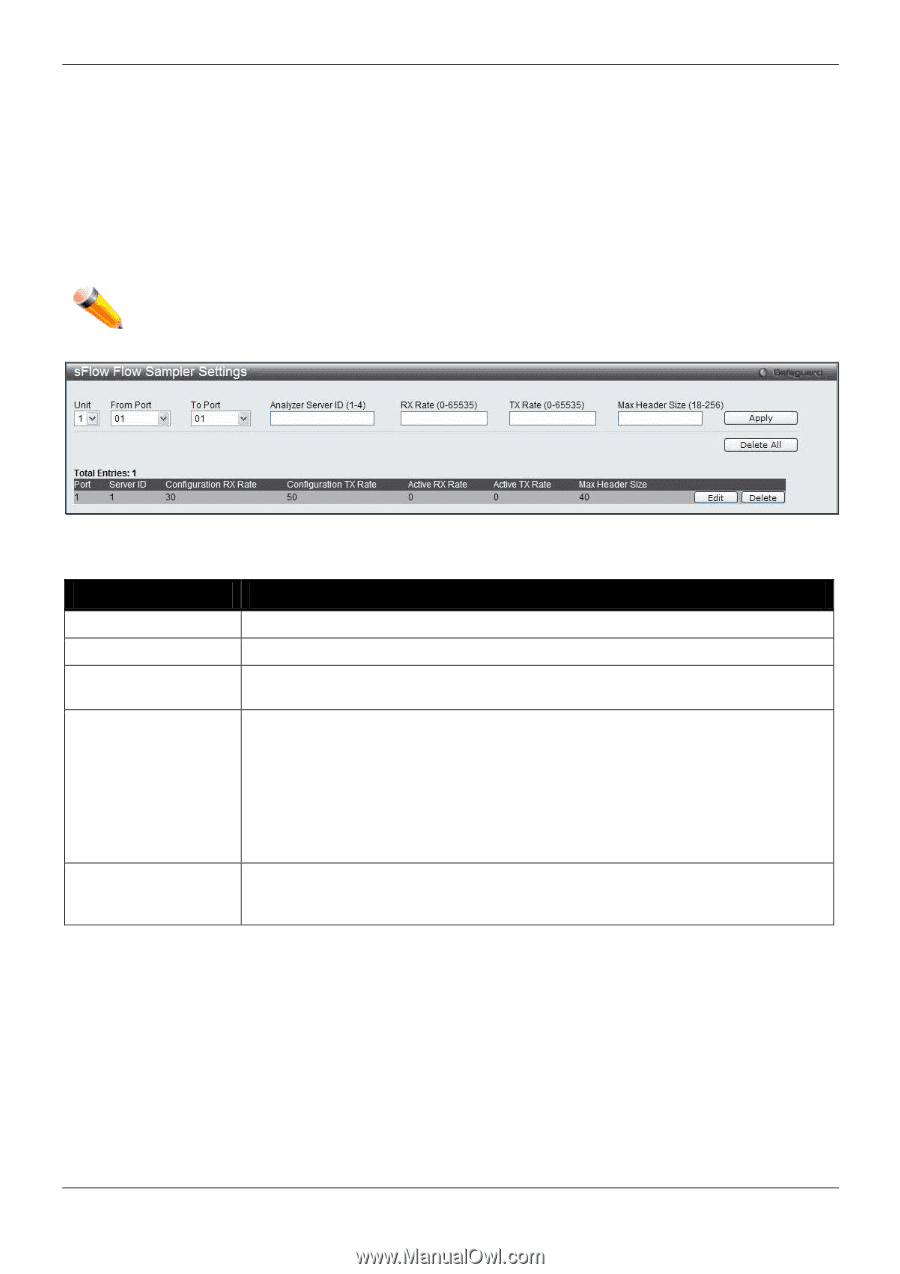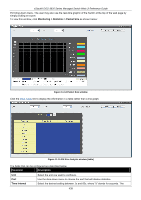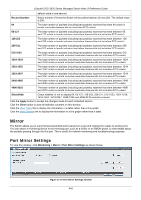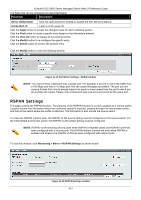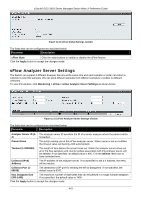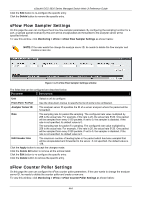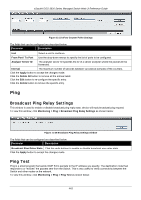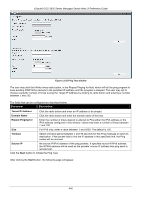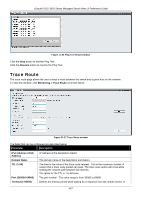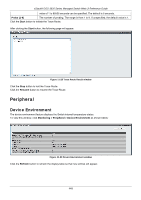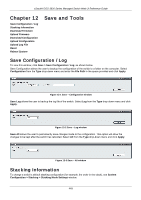D-Link DGS-3620-28TC-SI Product Manual - Page 454
sFlow Flow Sampler Settings, sFlow Counter Poller Settings, From Port / To Port
 |
View all D-Link DGS-3620-28TC-SI manuals
Add to My Manuals
Save this manual to your list of manuals |
Page 454 highlights
xStack® DGS-3620 Series Managed Switch Web UI Reference Guide Click the Edit button to re-configure the specific entry. Click the Delete button to remove the specific entry. sFlow Flow Sampler Settings On this page the user can configure the sFlow flow sampler parameters. By configuring the sampling function for a port, a sample packet received by this port will be encapsulated and forwarded to the analyzer server at the specified interval. To view this window, click Monitoring > sFlow > sFlow Flow Sampler Settings as shown below: NOTE: If the user wants the change the analyze server ID, he needs to delete the flow sampler and creates a new one. Figure 11-22 sFlow Flow Sampler Settings window The fields that can be configured are described below: Parameter Description Unit Select a unit to configure. From Port / To Port Use the drop-down menus to specify the list of ports to be configured. Analyzer Server ID The analyzer server ID specifies the ID of a server analyzer where the packet will be forwarded. Rate The sampling rate for packet Rx sampling. The configured rate value multiplied by 256 is the actual rate. For example, if the rate is 20, the actual rate 5120. One packet will be sampled from every 5120 packets. If set to 0, the sampler is disabled. If the rate is not specified, its default value is 0. The sampling rate for packet Tx sampling. The configured rate value multiplied by 256 is the actual rate. For example, if the rate is 20, the actual rate 5120. One packet will be sampled from every 5120 packets. If set to 0, the sampler is disabled. If the rate is not specified, its default value is 0. MAX Header Size The maximum number of leading bytes in the packet which has been sampled that will be encapsulated and forwarded to the server. If not specified, the default value is 128. Click the Apply button to accept the changes made. Click the Delete All button to remove all the entries listed. Click the Edit button to re-configure the specific entry. Click the Delete button to remove the specific entry. sFlow Counter Poller Settings On this page the user can configure the sFlow counter poller parameters. If the user wants to change the analyzer server ID, he needs to delete the counter poller and create a new one. To view this window, click Monitoring > sFlow > sFlow Counter Poller Settings as shown below: 444