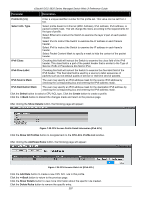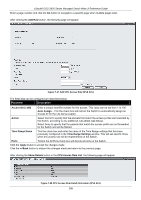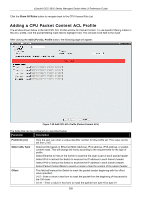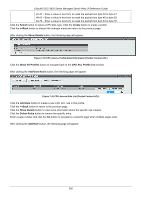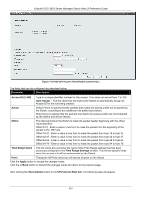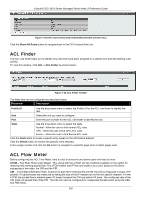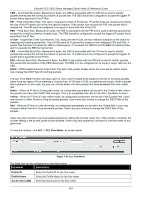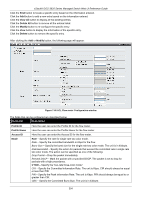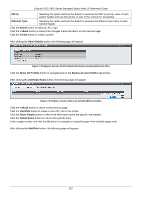D-Link DGS-3620-28TC-SI Product Manual - Page 312
ACL Finder, ACL Flow Meter, Show All Rules, ACL > ACL Finder, Profile ID, State, Delete, trTCM
 |
View all D-Link DGS-3620-28TC-SI manuals
Add to My Manuals
Save this manual to your list of manuals |
Page 312 highlights
xStack® DGS-3620 Series Managed Switch Web UI Reference Guide Figure 7-43 CPU Access Rule Detail Information (Packet Content ACL) Click the Show All Rules button to navigate back to the CPU Access Rule List. ACL Finder The ACL rule finder helps you to identify any rules that have been assigned to a specific port and edit existing rules quickly. To view this window, click ACL > ACL Finder as shown below: Figure 7-44 ACL Finder window The fields that can be configured are described below: Parameter Description Profile ID Use the drop-down menu to select the Profile ID for the ACL rule finder to identify the rule. Unit Select the unit you want to configure. Port Enter the port number for the ACL rule finder to identify the rule. State Use the drop-down menu to select the state. Normal - Allow the user to find normal ACL rules. CPU - Allow the user to find CPU ACL rules. Egress - Allow the user to find Egress ACL rules. Click the Find button to locate a specific entry based on the information entered. Click the Delete button to remove the specific entry selected. Enter a page number and click the Go button to navigate to a specific page when multiple pages exist. ACL Flow Meter Before configuring the ACL Flow Meter, here is a list of acronyms and terms users will need to know. trTCM - Two Rate Three Color Marker. This, along with the srTCM, are two methods available on the switch for metering and marking packet flow. The trTCM meters and IP flow and marks it as a color based on the flow's surpassing of two rates, the CIR and the PIR. CIR - Committed Information Rate. Common to both the trTCM and the srTCM, the CIR is measured in bytes of IP packets. IP packet bytes are measured by taking the size of the IP header but not the link specific headers. For the trTCM, the packet flow is marked green if it doesn't exceed the CIR and yellow if it does. The configured rate of the CIR must not exceed that of the PIR. The CIR can also be configured for unexpected packet bursts using the CBS and PBS fields. 302