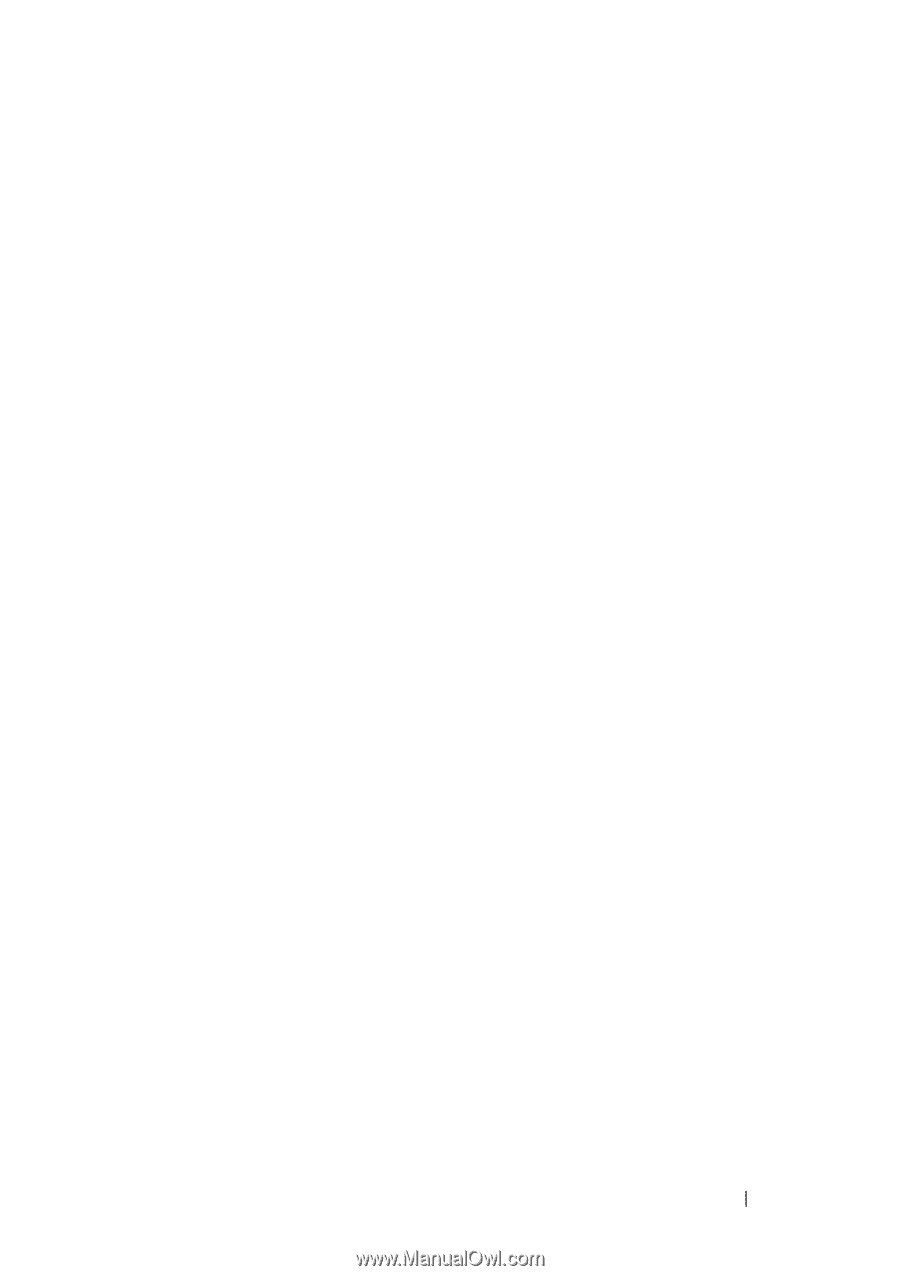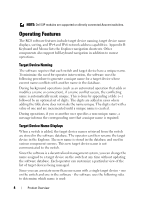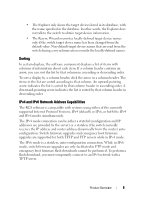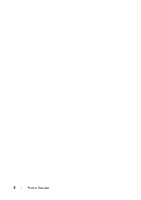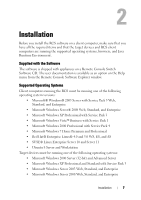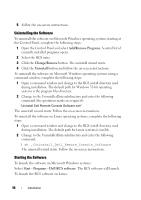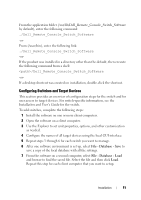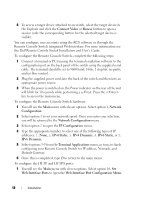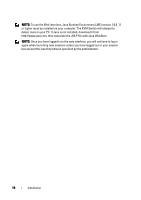Dell PowerEdge 2321DS Dell 1082DS/2162DS/4322DS Remote Console Switch Softw - Page 15
Installing the Software, Insert the RCS software CD-ROM into your CD-ROM drive. If AutoPlay
 |
View all Dell PowerEdge 2321DS manuals
Add to My Manuals
Save this manual to your list of manuals |
Page 15 highlights
Installing the Software The software can be installed on Microsoft Windows and Linux operating systems. Follow these instructions to install RCS software on the desired system. To install on a Microsoft Windows system: 1 Insert the RCS software CD-ROM into your CD-ROM drive. If AutoPlay is supported and enabled, the setup program will start automatically. -or- If your system does not support AutoPlay, set the default drive to your CDROM drive letter and execute the following command to start the install program (replace "drive" with your CD-ROM drive letter): drive:\WIN32\SETUP.EXE. 2 Follow the on-screen instructions. To install on a Linux system: 1 Insert the RCS software CD-ROM into your CD-ROM drive. 2 If AutoMount is supported and enabled, proceed to step 3. -or- If your system does not support AutoMount: Mount the CD-ROM volume by executing the following command: mount -t iso9660 -ro mode=0555 Replace "device" with the name of the CD-ROM on your machine and mount point with the name of the desired mount point. For example, to mount a CD-ROM which is the second IDE unit on /mnt, execute the command: mount -t iso9660 -ro mode=0555 /dev/hdb /mnt 3 At the command-line, execute the following command to change the working directory to the mount point: cd /mnt 4 Execute the following command to start the install program: sh ./linux/setup.bin Installation 9