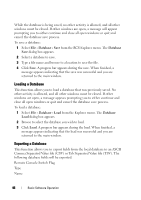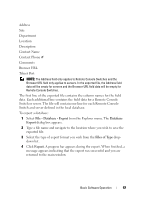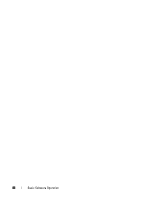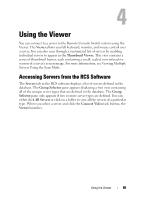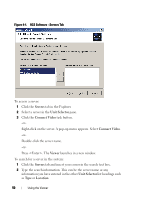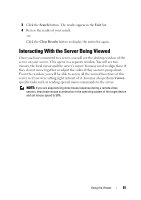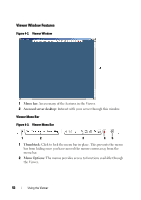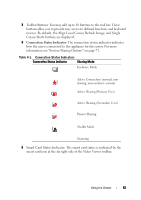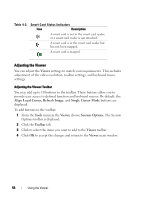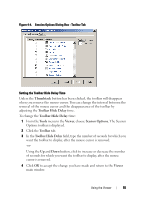Dell PowerEdge 2321DS Dell 1082DS/2162DS/4322DS Remote Console Switch Softw - Page 57
Interacting With the Server Being Viewed
 |
View all Dell PowerEdge 2321DS manuals
Add to My Manuals
Save this manual to your list of manuals |
Page 57 highlights
3 Click the Search button. The results appear in the Unit list. 4 Review the results of your search. -or- Click the Clear Results button to display the entire list again. Interacting With the Server Being Viewed Once you have connected to a server, you will see the desktop window of the server on your screen. This opens in a separate window. You will see two cursors, the local cursor and the server's cursor. You may need to align these if they do not move together or adjust the video if they seem to jump about. From this window, you will be able to access all the normal functions of this server as if you were sitting right in front of it. You may also perform Viewerspecific tasks such as sending special macro commands to the server. NOTE: If you are experiencing slow mouse response during a remote video session, deactivate mouse acceleration in the operating system of the target device and set mouse speed to 50%. Using the Viewer 51