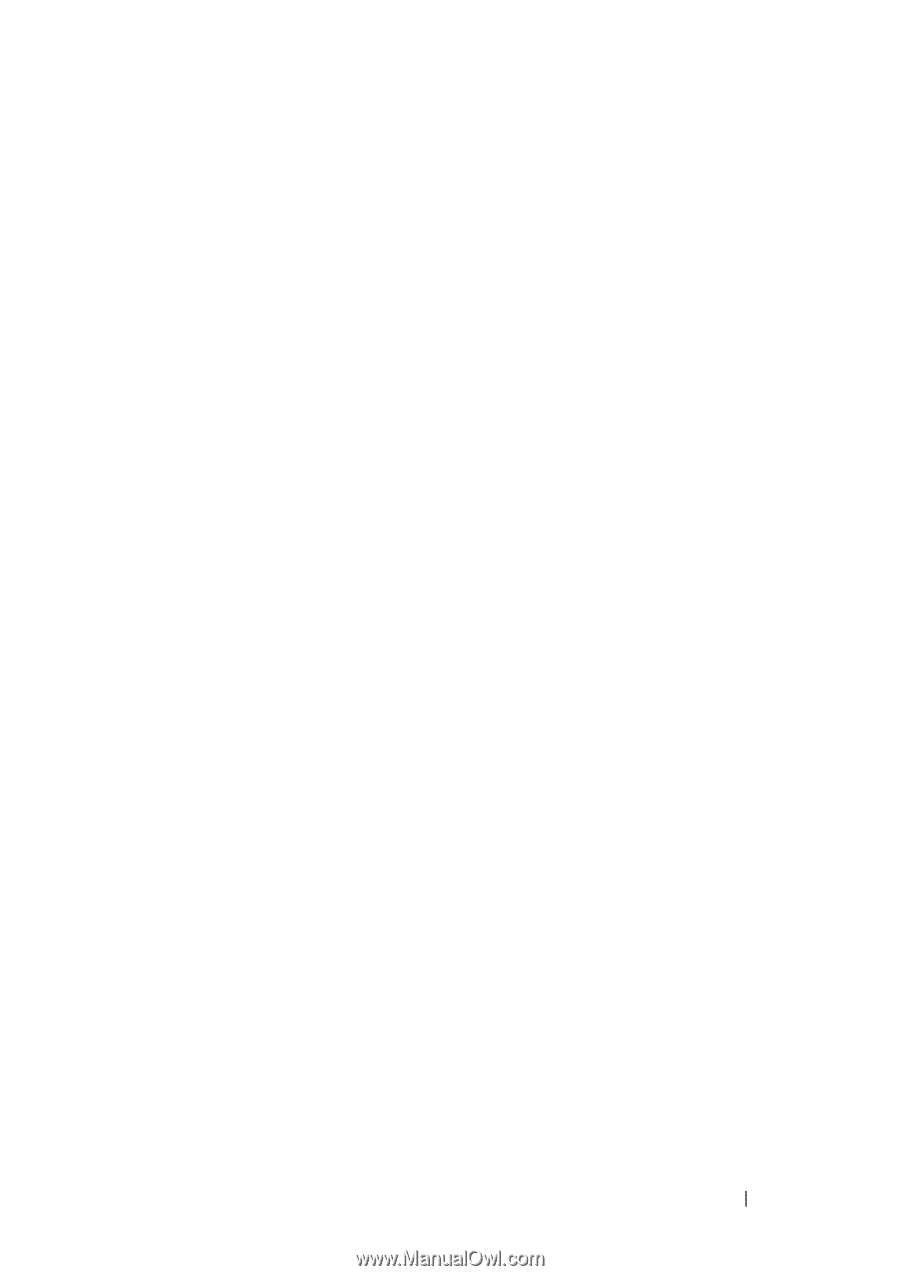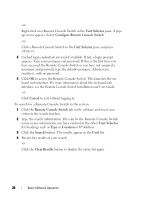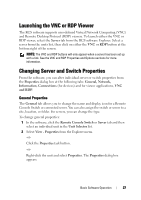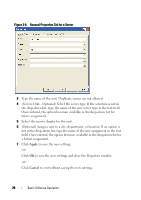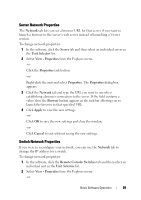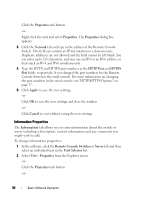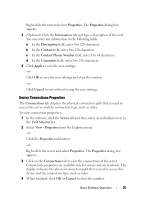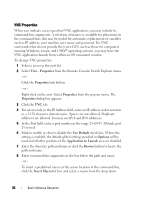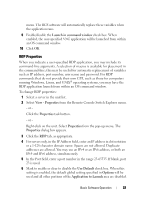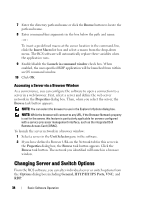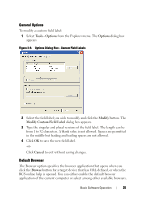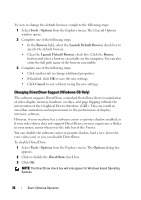Dell PowerEdge 2321DS Dell 1082DS/2162DS/4322DS Remote Console Switch Softw - Page 37
Server Connections Properties, Properties, Information, Description, Contact, Contact Phone Number
 |
View all Dell PowerEdge 2321DS manuals
Add to My Manuals
Save this manual to your list of manuals |
Page 37 highlights
Right-click the unit and select Properties. The Properties dialog box appears. 3 (Optional) Click the Information tab and type a description of the unit. You can enter any information in the following fields. a In the Description field, enter 0 to 128 characters. b In the Contact field, enter 0 to 128 characters. c In the Contact Phone Number field, enter 0 to 64 characters. d In the Comments field, enter 0 to 256 characters. 4 Click Apply to save the new settings. -or- Click OK to save the new settings and close the window. -or- Click Cancel to exit without saving the new settings. Server Connections Properties The Connections tab displays the physical connection path that is used to access this server and the connection type, such as video. To view connection properties: 1 In the software, click the Server tab and then select an individual server in the Unit Selector list. 2 Select View - Properties from the Explorer menu. -or- Click the Properties task button. -or- Right-click the server and select Properties. The Properties dialog box appears. 3 Click on the Connections tab to view the connections of the server. Connections properties are available only for servers and are read-only. The display indicates the physical connection path that is used to access this device and the connection type, such as video. 4 When finished, click OK or Cancel to close the window. Basic Software Operation 31