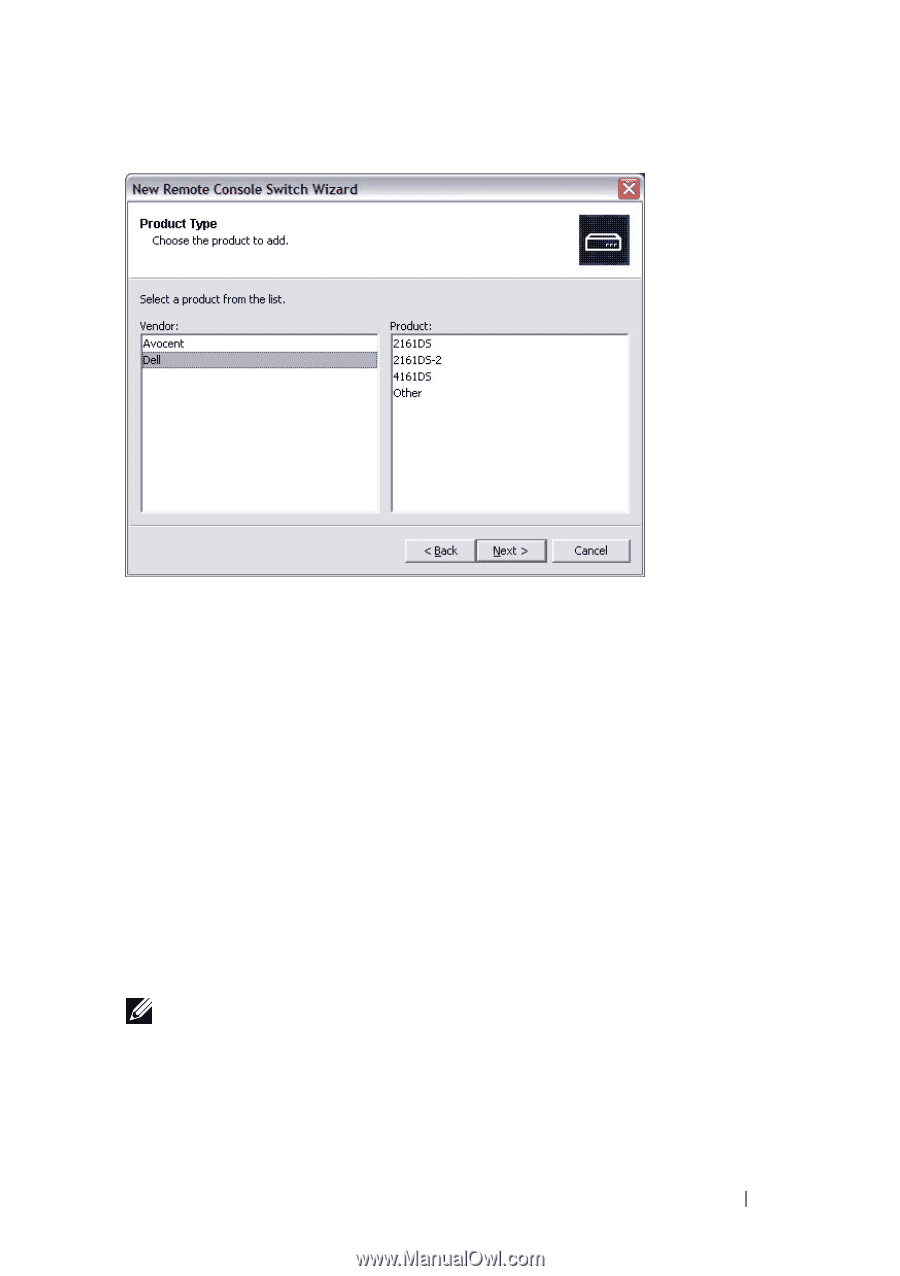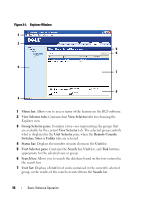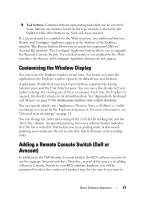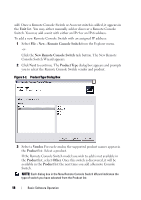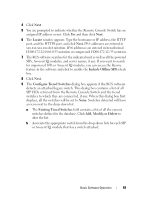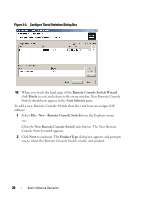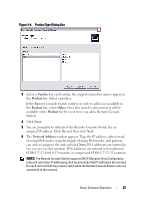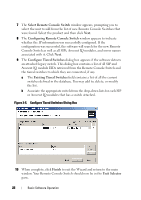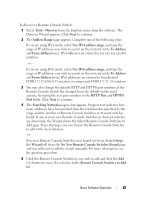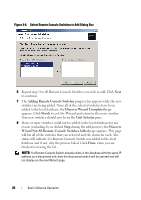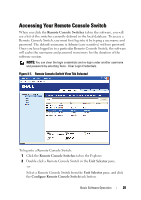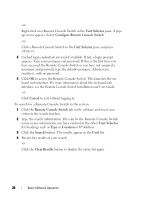Dell PowerEdge 2321DS Dell 1082DS/2162DS/4322DS Remote Console Switch Softw - Page 27
Vendor, Product, Other, Network Address, assigned IP address. Click
 |
View all Dell PowerEdge 2321DS manuals
Add to My Manuals
Save this manual to your list of manuals |
Page 27 highlights
Figure 3-4. Product Type Dialog Box 3 Select a Vendor. For each vendor, the supported product names appear in the Product list. Select a product. If the Remote Console Switch model you wish to add is not available in the Product list, select Other. Once this switch is discovered, it will be available in the Product list the next time you add a Remote Console Switch. 4 Click Next. 5 You are prompted to indicate if the Remote Console Switch has an assigned IP address. Click No and then click Next. 6 The Network Address window appears. Type the IP address, subnet mask (if using IPv4 mode) or prefix length (if using IPv6 mode), and gateway you wish to assign to the unit and click Next. IPv4 addresses are entered in xxx.xxx.xxx.xxx dot notation. IPv6 addresses are entered in hexadecimal FD00:172:12:0:0:0:0:33 notation or compressed FD00:172:12::33 notation. NOTE: The Remote Console Switch supports DHCP (Dynamic Host Configuration protocol) and static IP addressing. Dell recommends that IP addresses be reserved for each unit and that they remain static while the Remote Console Switch units are connected to the network. Basic Software Operation 21