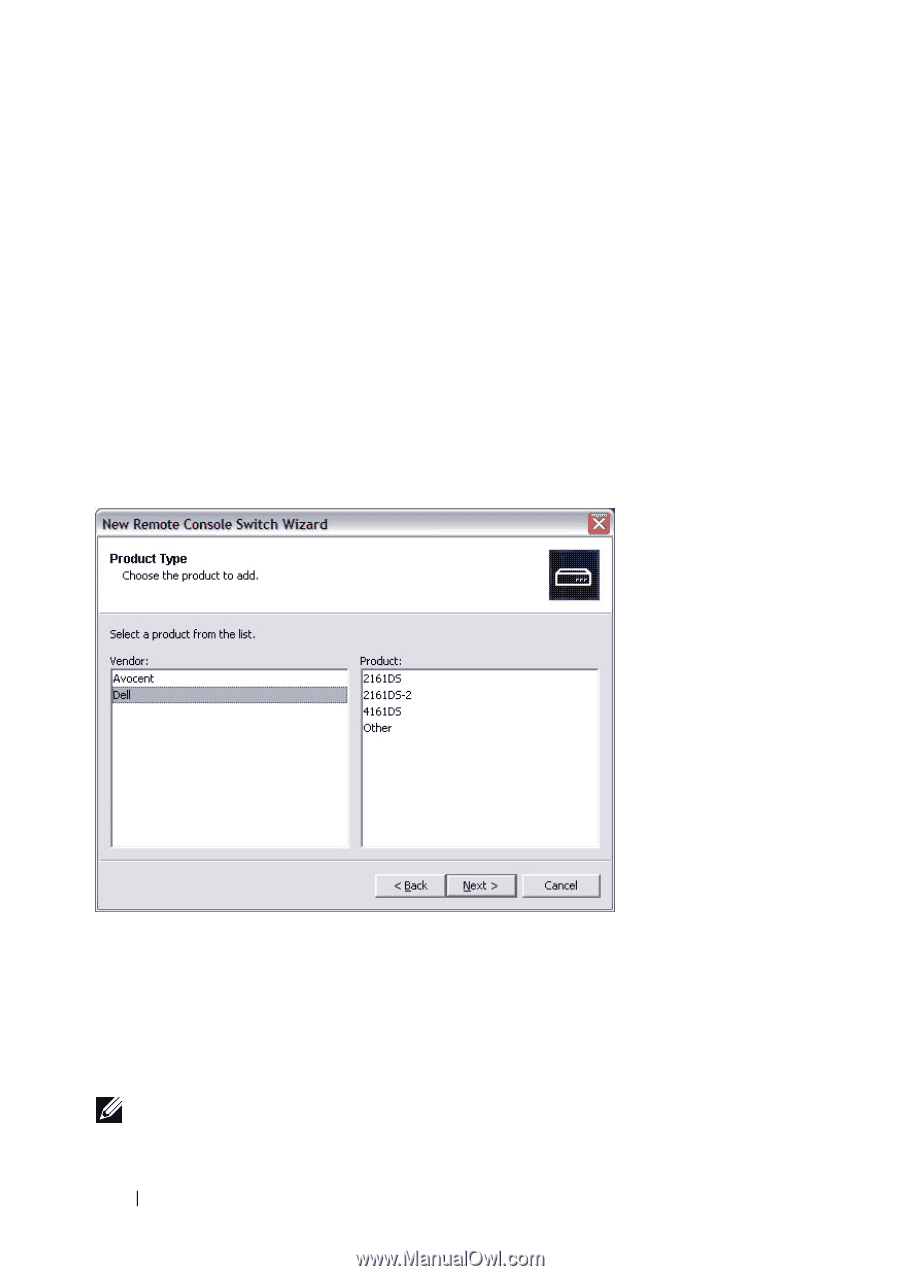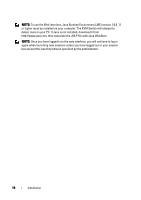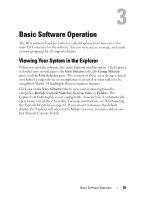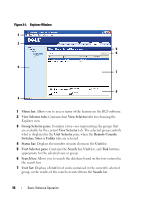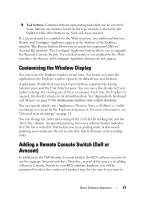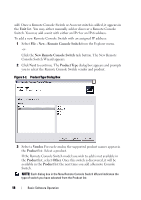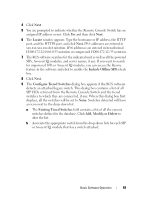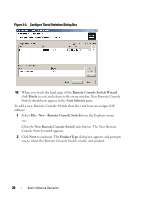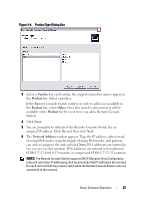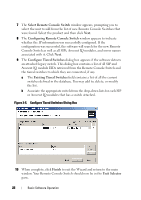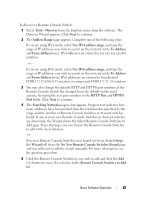Dell PowerEdge 2321DS Dell 1082DS/2162DS/4322DS Remote Console Switch Softw - Page 24
File - New - Remote Console Switch, Product Type, Vendor, Product, Other, task button. The New Remote - manual
 |
View all Dell PowerEdge 2321DS manuals
Add to My Manuals
Save this manual to your list of manuals |
Page 24 highlights
add. Once a Remote Console Switch or Avocent switch is added, it appears in the Unit list. You may either manually add or discover a Remote Console Switch. You may add a unit with either an IPv4 or an IPv6 address. To add a new Remote Console Switch with an assigned IP address: 1 Select File - New - Remote Console Switch from the Explorer menu. -or- Click the New Remote Console Switch task button. The New Remote Console Switch Wizard appears. 2 Click Next to continue. The Product Type dialog box appears and prompts you to select the Remote Console Switch vendor and product. Figure 3-2. Product Type Dialog Box 3 Select a Vendor. For each vendor, the supported product names appear in the Product list. Select a product. If the Remote Console Switch model you wish to add is not available in the Product list, select Other. Once this switch is discovered, it will be available in the Product list the next time you add a Remote Console Switch. NOTE: Each dialog box in the New Remote Console Switch Wizard indicates the type of switch you have selected from the Product list. 18 Basic Software Operation