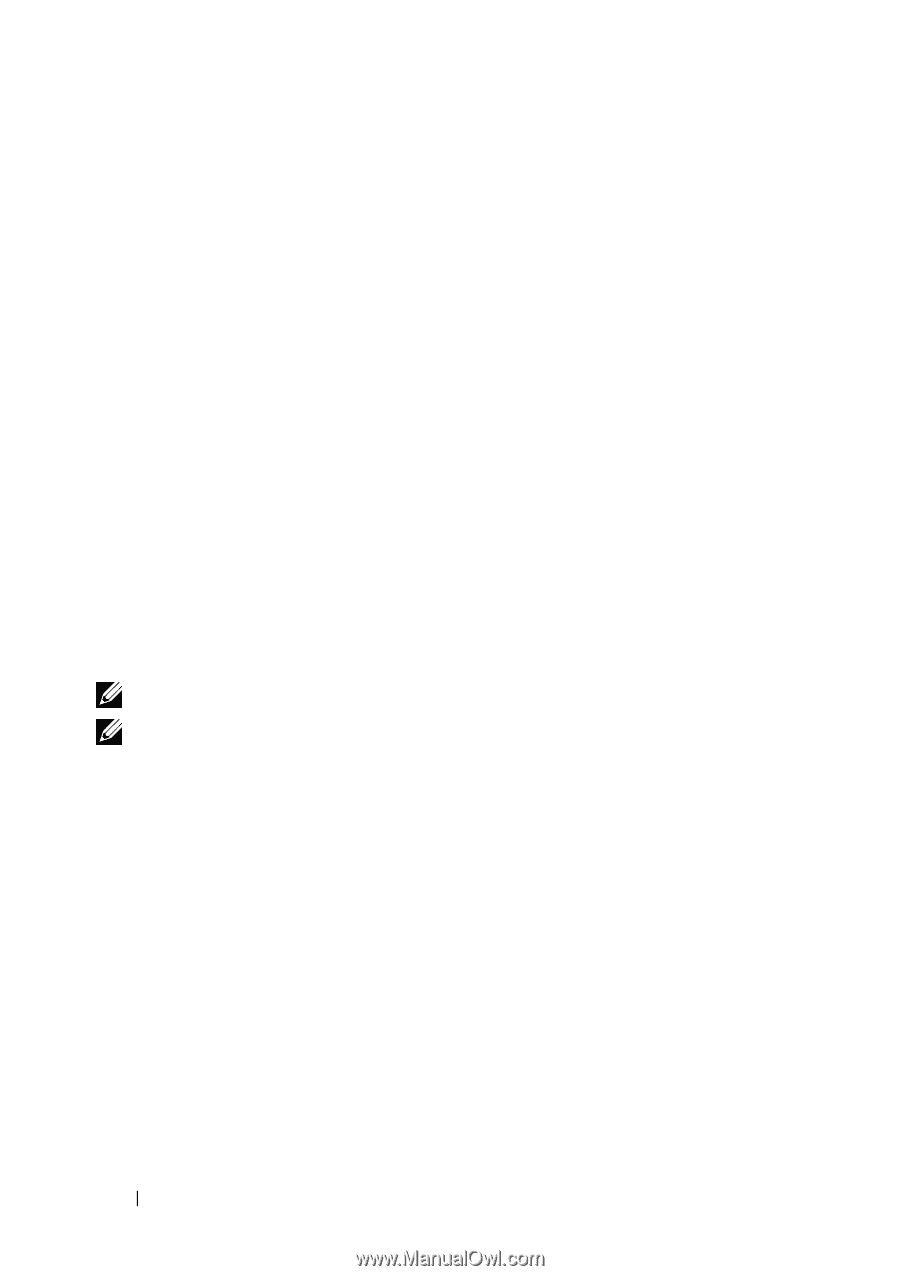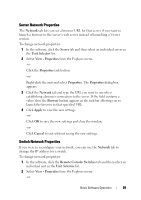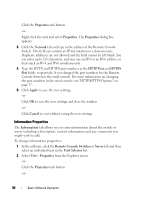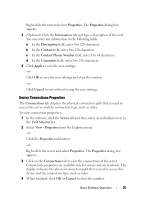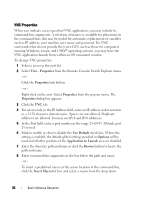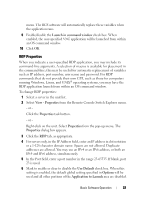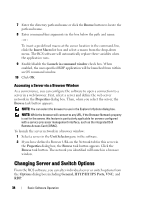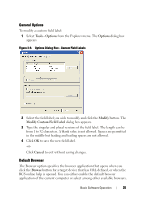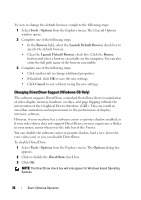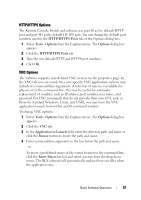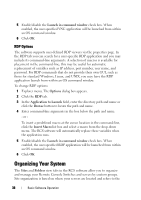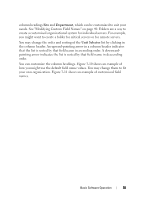Dell PowerEdge 2321DS Dell 1082DS/2162DS/4322DS Remote Console Switch Softw - Page 40
Accessing a Server via a Browser Window, Changing Server and Switch Options
 |
View all Dell PowerEdge 2321DS manuals
Add to My Manuals
Save this manual to your list of manuals |
Page 40 highlights
7 Enter the directory path and name or click the Browse button to locate the path and name. 8 Enter command-line arguments in the box below the path and name. - or - To insert a predefined macro at the cursor location in the command-line, click the Insert Macro list box and select a macro from the drop-down menu. The RCS software will automatically replace these variables when the application runs. 9 Enable/disable the Launch in command window check box. When enabled, the user-specified RDP application will be launched from within an OS command window. 10 Click OK. Accessing a Server via a Browser Window As a convenience, you can configure the software to open a connection to a server in a web browser. First, select a server and define the web server network in the Properties dialog box. Then, when you select the server, the Browse task button appears. NOTE: You can select the browser to use in the Explorer's Options dialog box. NOTE: While the browser will connect to any URL, if the Browser Network property is set for the server, this feature is particularly applicable for servers configured with a service processor management interface, such as the integrated Dell Remote Access Card (iDRAC). To launch the server network in a browser window: 1 Select a server in the Unit Selector pane in the software. 2 If you have defined a Browser URL on the Network tab for this server in the Properties dialog box, the Browse task button appears. Click the Browse task button. The network you identified will launch in a browser window. Changing Server and Switch Options From the RCS software, you can alter individual server or switch options from the Options dialog box including General, HTTP/HTTPS Ports, VNC, and RDP. 34 Basic Software Operation