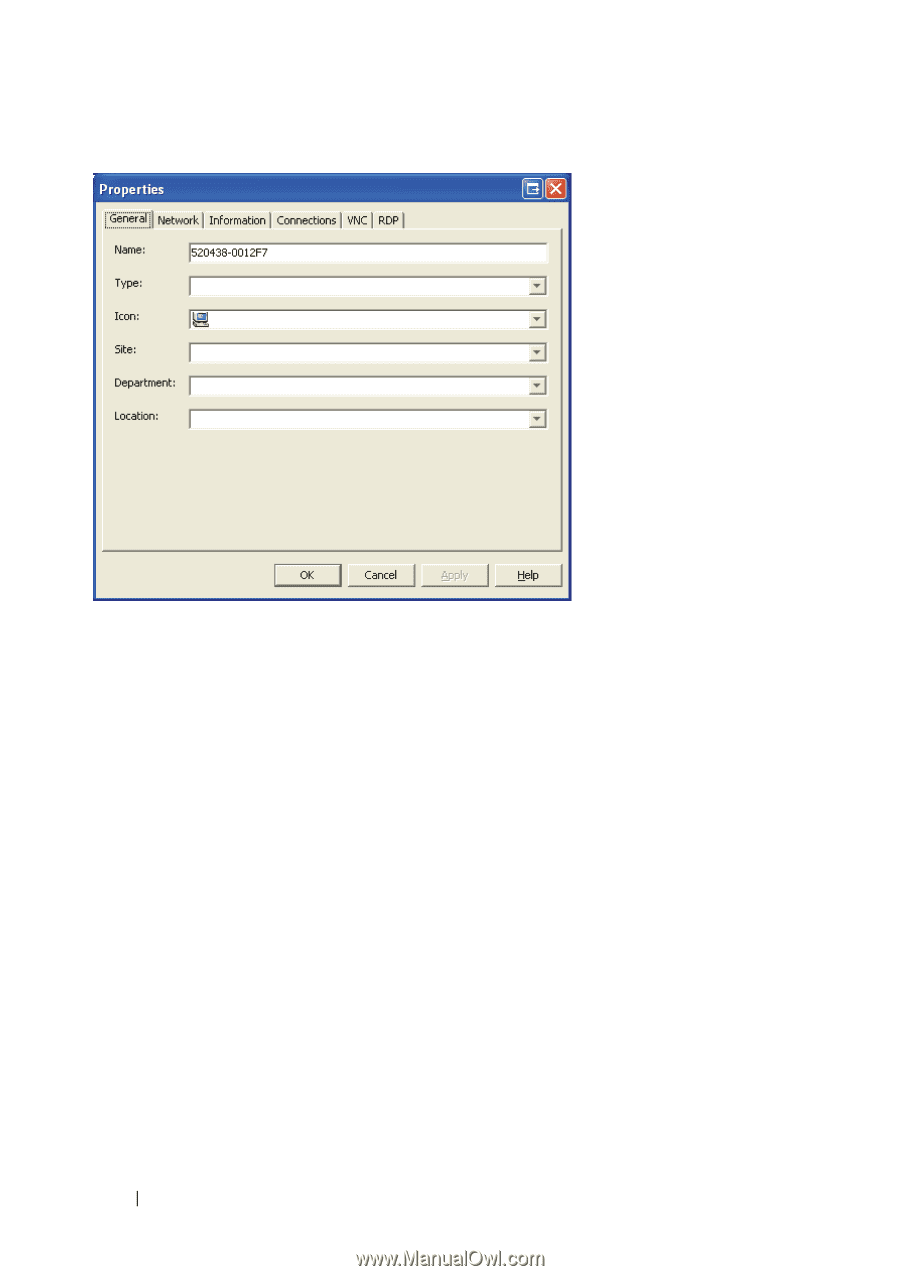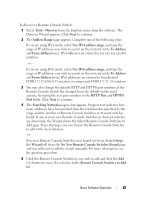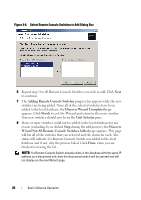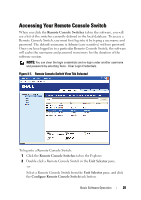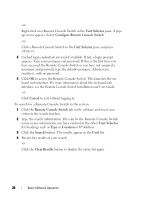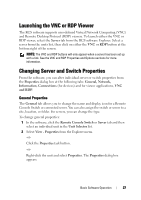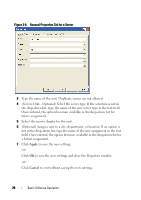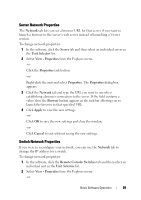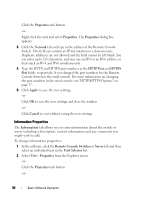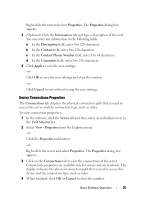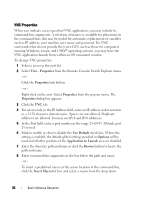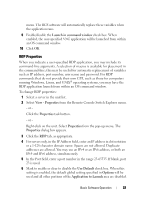Dell PowerEdge 2321DS Dell 1082DS/2162DS/4322DS Remote Console Switch Softw - Page 34
Apply, Cancel, a future assignment.
 |
View all Dell PowerEdge 2321DS manuals
Add to My Manuals
Save this manual to your list of manuals |
Page 34 highlights
Figure 3-8. General Properties Tab for a Server 3 Type the name of the unit. Duplicate names are not allowed. 4 (Servers Only - Optional) Select the server type. If the selection is not in the drop-down list, type the name of the new server type in the text field. Once entered, the option becomes available in the drop-down list for future assignment. 5 Select the icon to display for the unit. 6 (Optional) Assign a unit to a site, department, or location. If an option is not in the drop-down list, type the name of the new assignment in the text field. Once entered, the option becomes available in the drop-down list for a future assignment. 7 Click Apply to save the new settings. -or- Click OK to save the new settings and close the Properties window. -or- Click Cancel to exit without saving the new settings. 28 Basic Software Operation