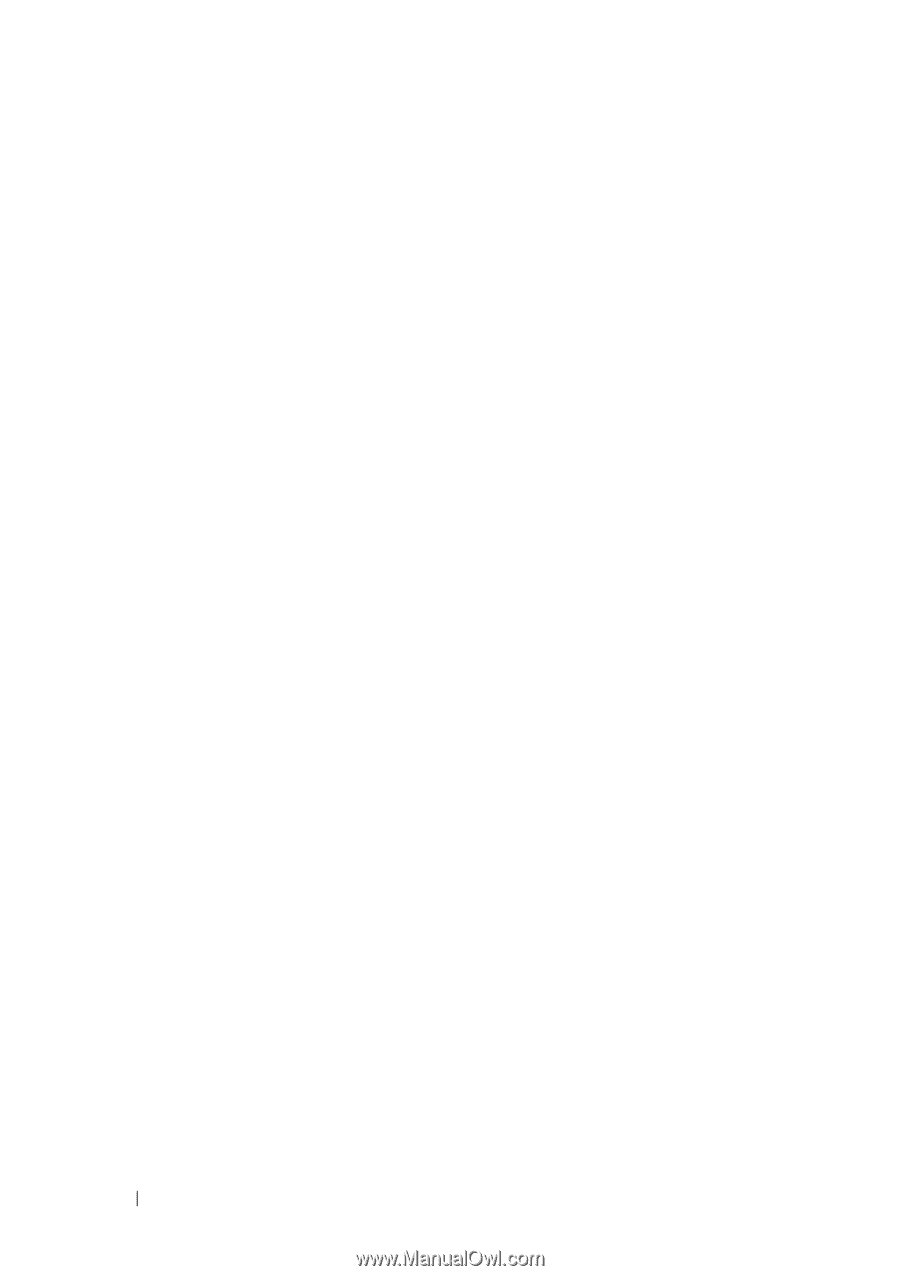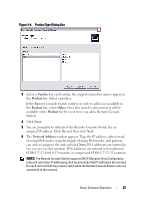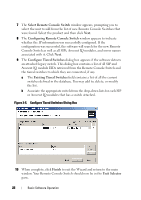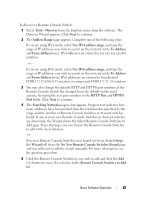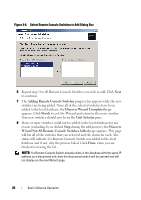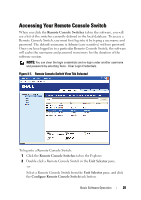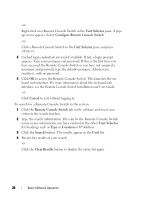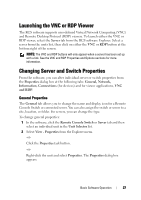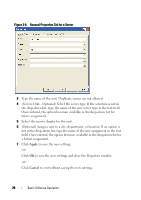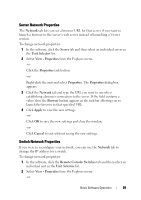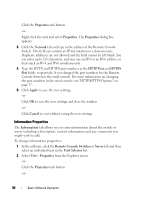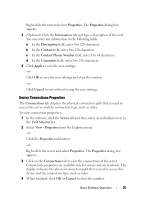Dell PowerEdge 2321DS Dell 1082DS/2162DS/4322DS Remote Console Switch Softw - Page 32
Unit Selector, Con Remote Console Switch, Cancel, Remote Console Switch, Location, Search - console switch review
 |
View all Dell PowerEdge 2321DS manuals
Add to My Manuals
Save this manual to your list of manuals |
Page 32 highlights
-or- Right-click on a Remote Console Switch in the Unit Selector pane. A popup menu appears. Select Configure Remote Console Switch. -or- Click a Remote Console Switch in the Unit Selector pane and press . 3 Cached login credentials are used if available. If not, a login prompt appears. Type your username and password. If this is the first time you have accessed the Remote Console Switch or you have not assigned a username and password, type the default username, Admin (case sensitive), with no password. 4 Click OK to access the Remote Console Switch. This launches the onboard web interface. For more information about the on-board web interface, see the Remote Console Switch Installation and User Guide. -or- Click Cancel to exit without logging in. To search for a Remote Console Switch in the system: 1 Click the Remote Console Switch tab in the software and insert your cursor in the search text box. 2 Type the search information. This can be the Remote Console Switch name or any information you have entered in the other Unit Selector list headings such as Type or Location or IP Address. 3 Click the Search button. The results appear in the Unit list. 4 Review the results of your search. -or- Click the Clear Results button to display the entire list again. 26 Basic Software Operation