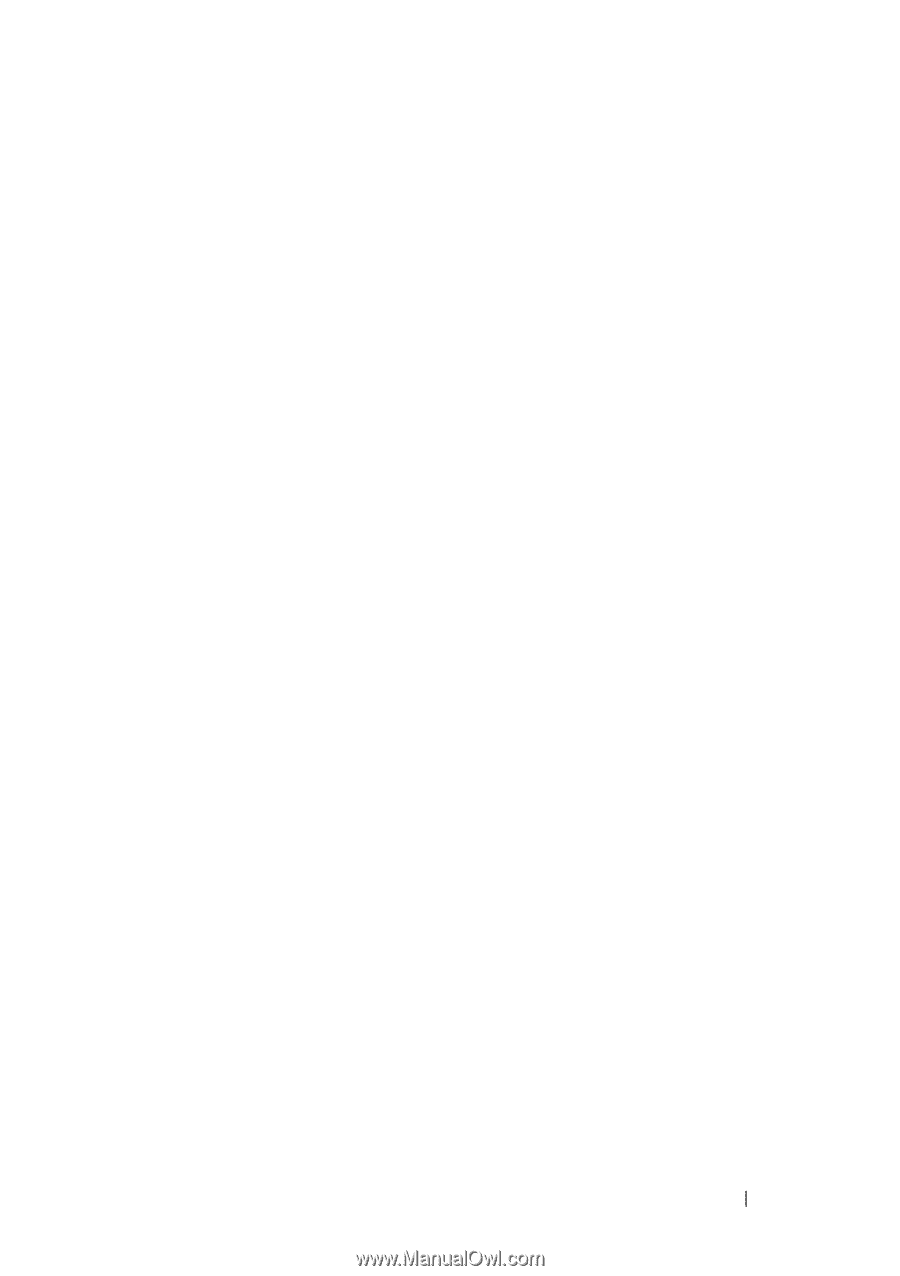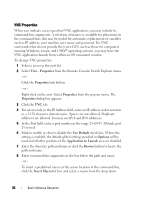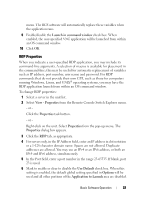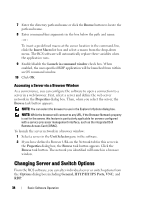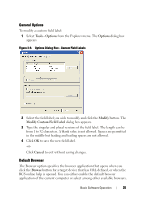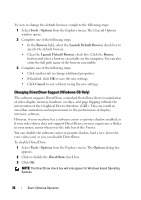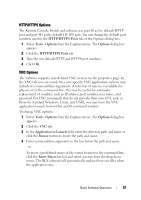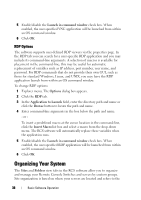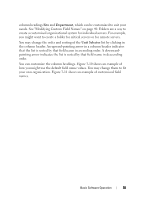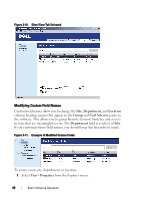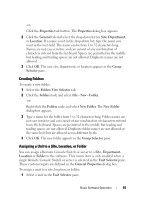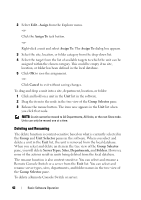Dell PowerEdge 2321DS Dell 1082DS/2162DS/4322DS Remote Console Switch Softw - Page 43
HTTP/HTTPS Options, VNC Options, Tools - Options, Options, Application to Launch, Browse, Insert Macro
 |
View all Dell PowerEdge 2321DS manuals
Add to My Manuals
Save this manual to your list of manuals |
Page 43 highlights
HTTP/HTTPS Options The Remote Console Switch and software use port 80 as the default HTTP port and port 443 as the default HTTPS port. You can change the default port numbers used in the HTTP/HTTPS Ports tab of the Options dialog box. 1 Select Tools - Options from the Explorer menu. The Options dialog box appears. 2 Click the HTTP/HTTPS Ports tab. 3 Type the new default HTTP and HTTPS port numbers. 4 Click OK. VNC Options The software supports user-defined VNC viewers via the properties page. In the VNC tab you can search for a user-specific VNC application and you may include its command-line arguments. A selection of macros is available for placement in the command-line; this may be useful for automatic replacement of variables such as IP address, port number, user name, and password. For VNC commands that do not provide their own GUI, such as those for standard Windows, Linux, and UNIX, you may have the VNC application launch from within an OS command window. To change VNC options: 1 Select Tools - Options from the Explorer menu. The Options dialog box appears. 2 Click the VNC tab. 3 In the Application to Launch field, enter the directory path and name or click the Browse button to locate the path and name. 4 Enter command-line arguments in the box below the path and name. - or - To insert a predefined macro at the cursor location in the command-line, click the Insert Macro list box and select a macro from the drop-down menu. The RCS software will automatically replace these variables when the application runs. Basic Software Operation 37