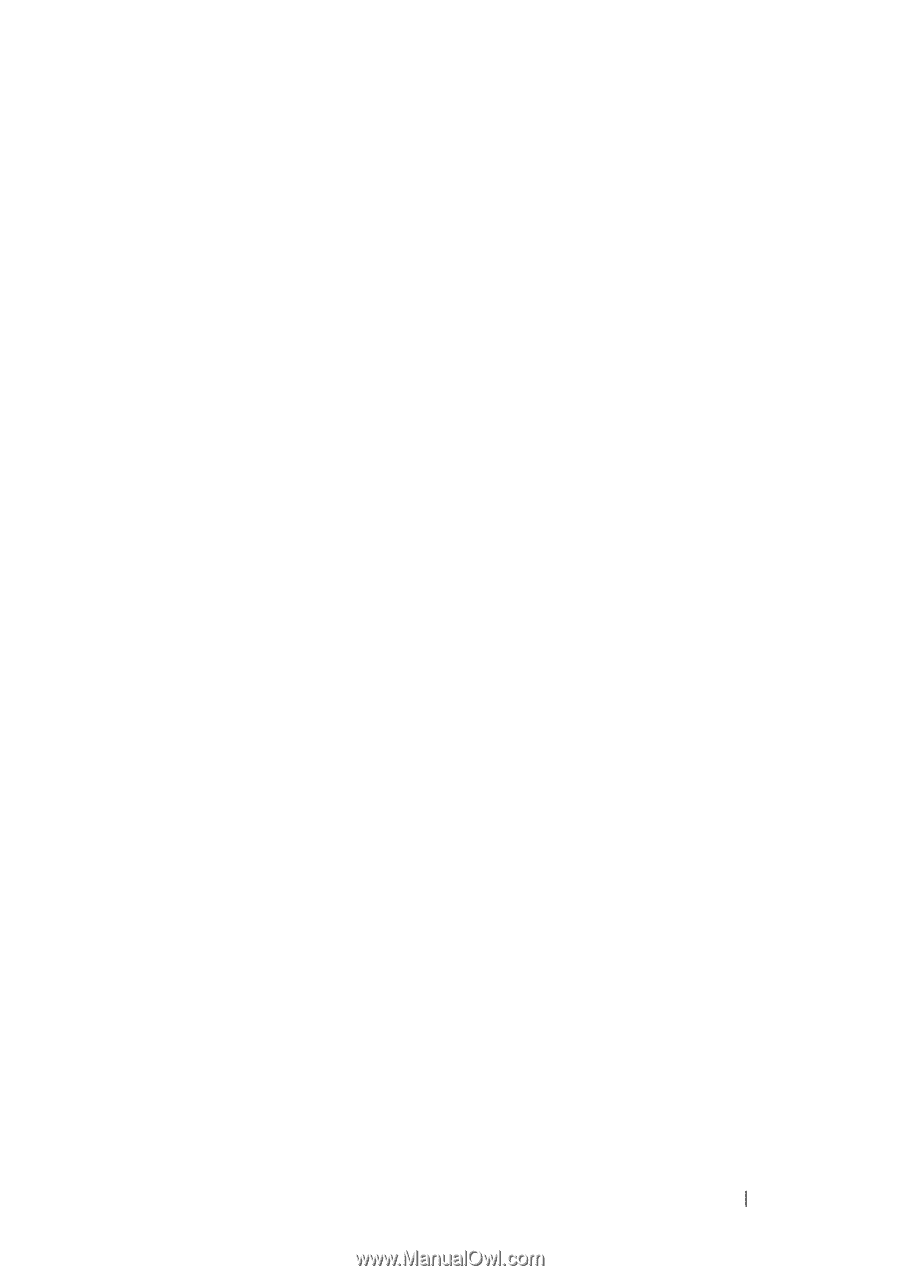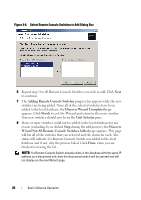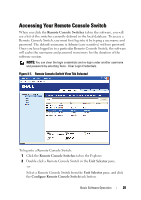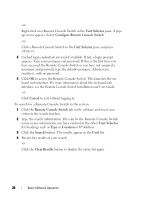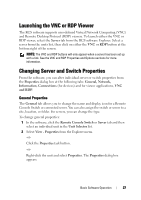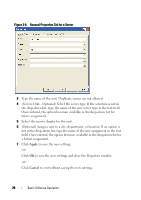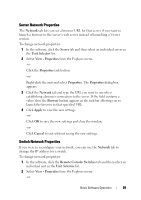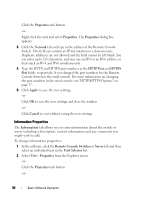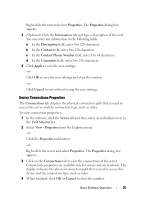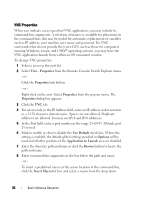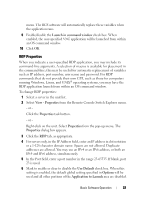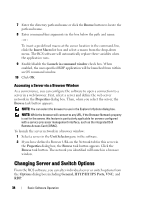Dell PowerEdge 2321DS Dell 1082DS/2162DS/4322DS Remote Console Switch Softw - Page 35
Server Network Properties, Network, Server, Unit Selector, View - Properties, Properties, Browser
 |
View all Dell PowerEdge 2321DS manuals
Add to My Manuals
Save this manual to your list of manuals |
Page 35 highlights
Server Network Properties The Network tab lets you set a browser URL for that server if you want to launch a browser to the server's web server instead of launching a Viewer session. To change network properties: 1 In the software, click the Server tab and then select an individual server in the Unit Selector list. 2 Select View - Properties from the Explorer menu. -or- Click the Properties task button. -or- Right-click the unit and select Properties. The Properties dialog box appears. 3 Click the Network tab and type the URL you want to use when establishing a browser connection to the server. If the field contains a value, then the Browser button appears in the task bar allowing you to launch the browser to that specified URL. 4 Click Apply to save the new settings. -or- Click OK to save the new settings and close the window. -or- Click Cancel to exit without saving the new settings. Switch Network Properties If you were to reconfigure your network, you can use the Network tab to change the IP address for a switch. To change network properties: 1 In the software, click the Remote Console Switches tab and then select an individual unit in the Unit Selector list. 2 Select View - Properties from the Explorer menu. -or- Basic Software Operation 29