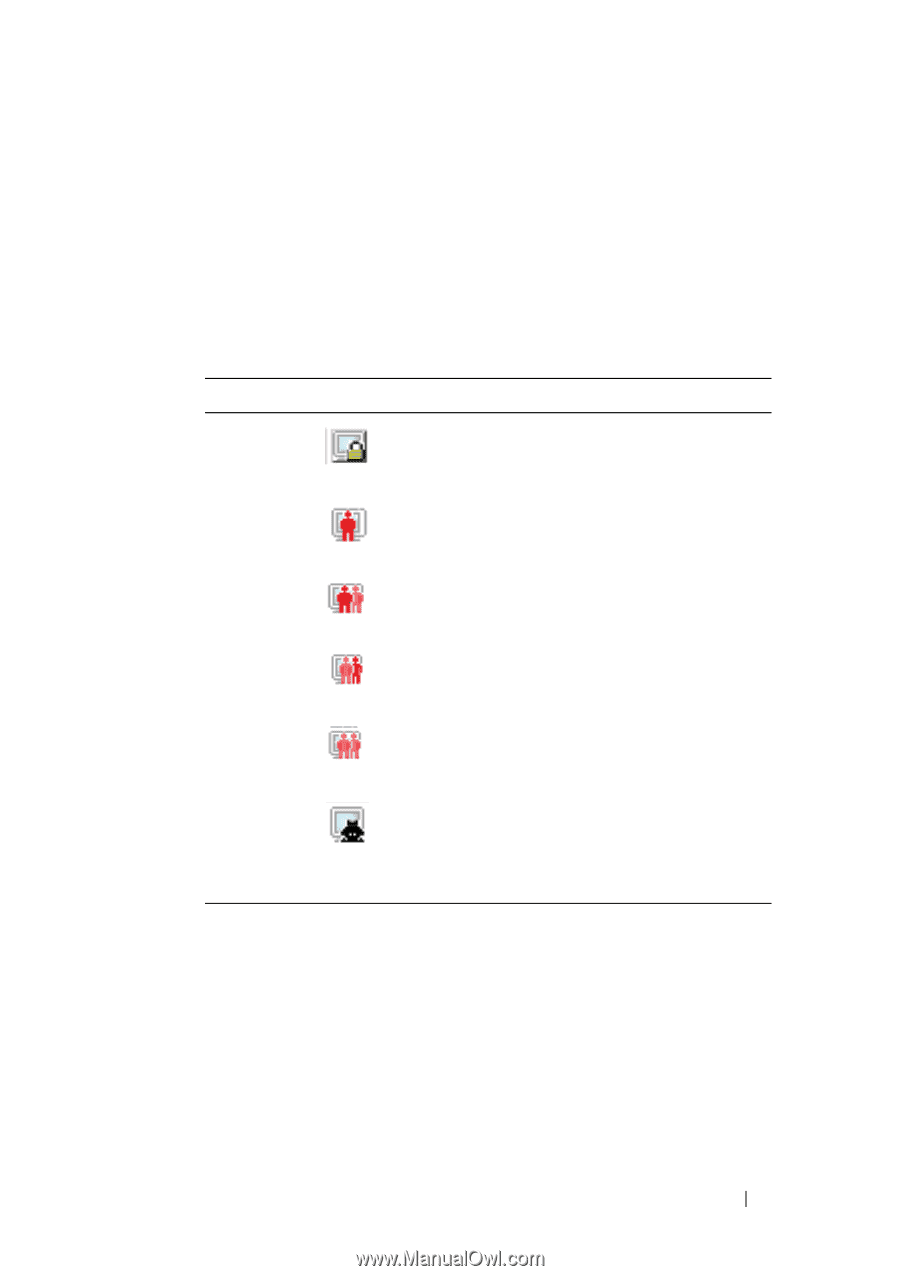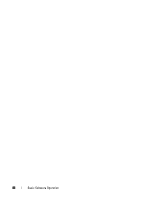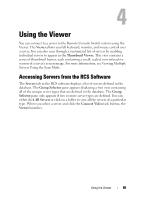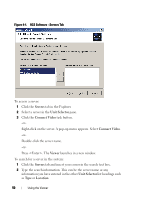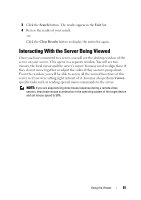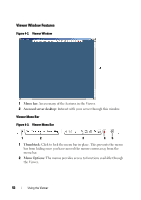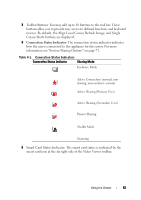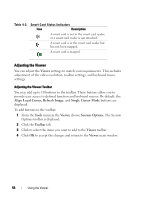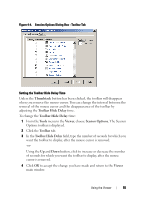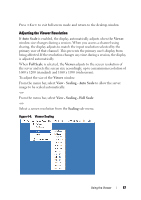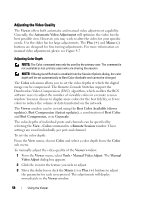Dell PowerEdge 2321DS Dell 1082DS/2162DS/4322DS Remote Console Switch Softw - Page 59
Connection Status Indicator, macros. By default, the Align Local Cursor, Refresh Image, and Single
 |
View all Dell PowerEdge 2321DS manuals
Add to My Manuals
Save this manual to your list of manuals |
Page 59 highlights
3 Toolbar Buttons: You may add up to 10 buttons to the tool bar. These buttons allow you to provide easy access to defined functions and keyboard macros. By default, the Align Local Cursor, Refresh Image, and Single Cursor Mode buttons are displayed. 4 Connection Status Indicator: The connection status indicator indicates how the user is connected to the appliance for this server. For more information see "Session Sharing Options" on page 71. Table 4-1. Connection Status Indicators Connection Status Indicator Sharing Mode Exclusive Mode Active Connection (normal, nonsharing, non-exclusive session) Active Sharing (Primary User) Active Sharing (Secondary User) Passive Sharing Stealth Mode Scanning 5 Smart Card Status Indicator: The smart card status is indicated by the smart card icon at the far right side of the Video Viewer toolbar. Using the Viewer 53