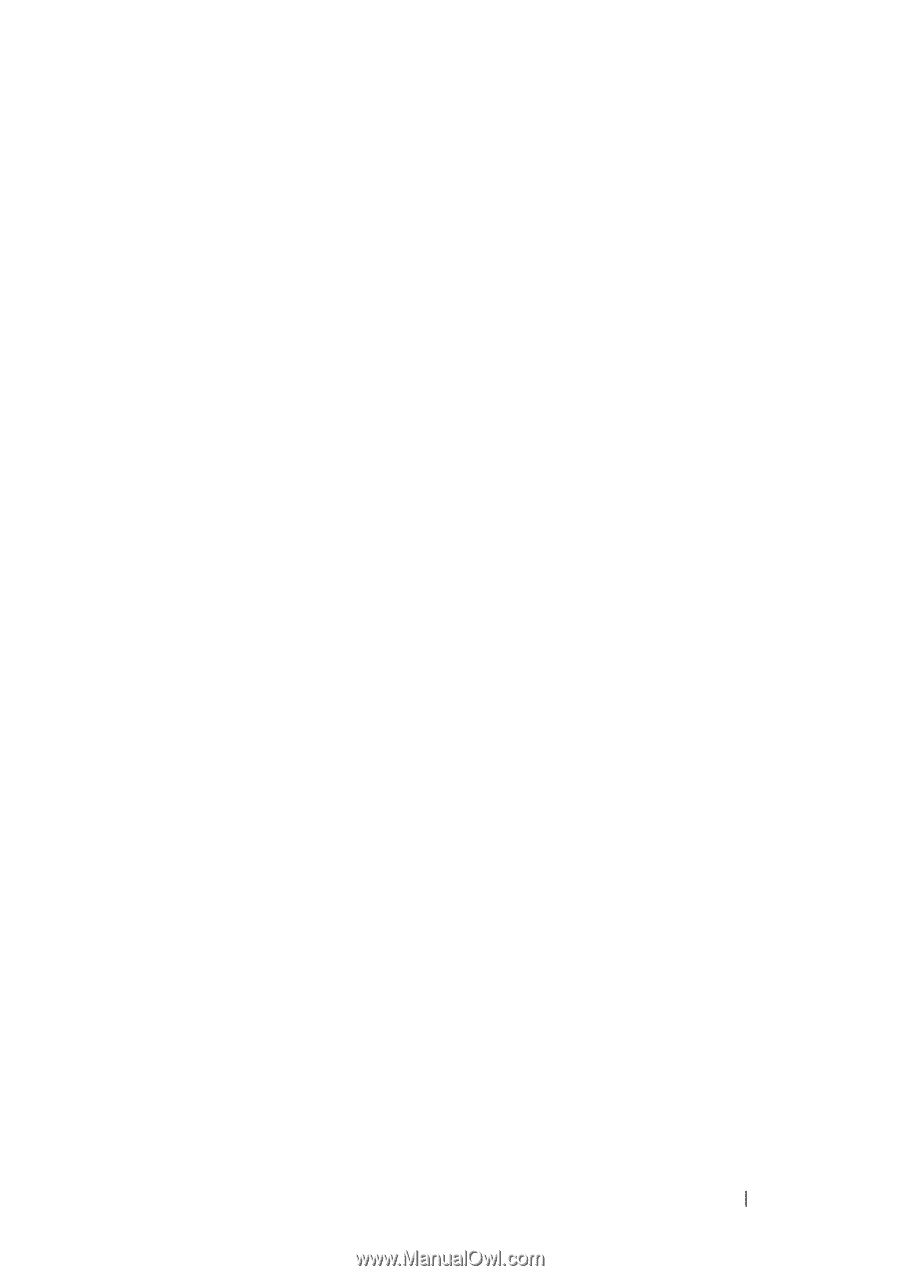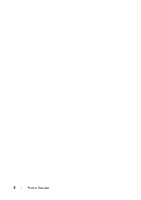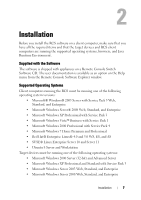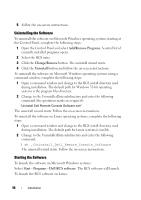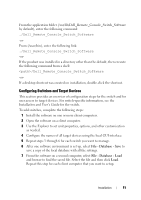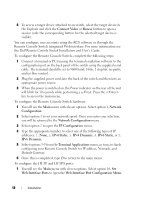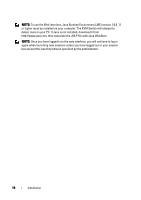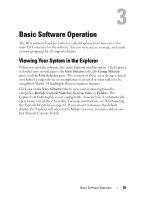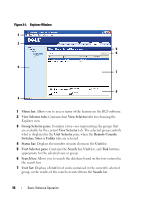Dell PowerEdge 2321DS Dell 1082DS/2162DS/4322DS Remote Console Switch Softw - Page 17
Configuring Switches and Target Devices
 |
View all Dell PowerEdge 2321DS manuals
Add to My Manuals
Save this manual to your list of manuals |
Page 17 highlights
From the application folder (/usr/lib/Dell_Remote_Console_Switch_Software by default), enter the following command: ./Dell_Remote_Console_Switch_Software -orFrom (/user/bin), enter the following link: ./Dell_Remote_Console_Switch_Software -orIf the product was installed in a directory other than the default, then execute the following command from a shell: /Dell_Remote_Console_Switch_Software -orIf a desktop shortcut was created on installation, double-click the shortcut. Configuring Switches and Target Devices This section provides an overview of configuration steps for the switch and for user access to target devices. For switch-specific information, see the Installation and User's Guide for the switch. To add switches, complete the following steps: 1 Install the software on one or more client computers. 2 Open the software on a client computer. 3 Use the Explorer to set unit properties, options, and other customization as needed. 4 Configure the names of all target devices using the local GUI interface. 5 Repeat steps 3 through 6 for each switch you want to manage. 6 After one software environment is set up, select File - Database - Save to save a copy of the local database with all the settings. 7 From the software on a second computer, select File - Database - Load and browse to find the saved file. Select the file and then click Load. Repeat this step for each client computer that you want to setup. Installation 11