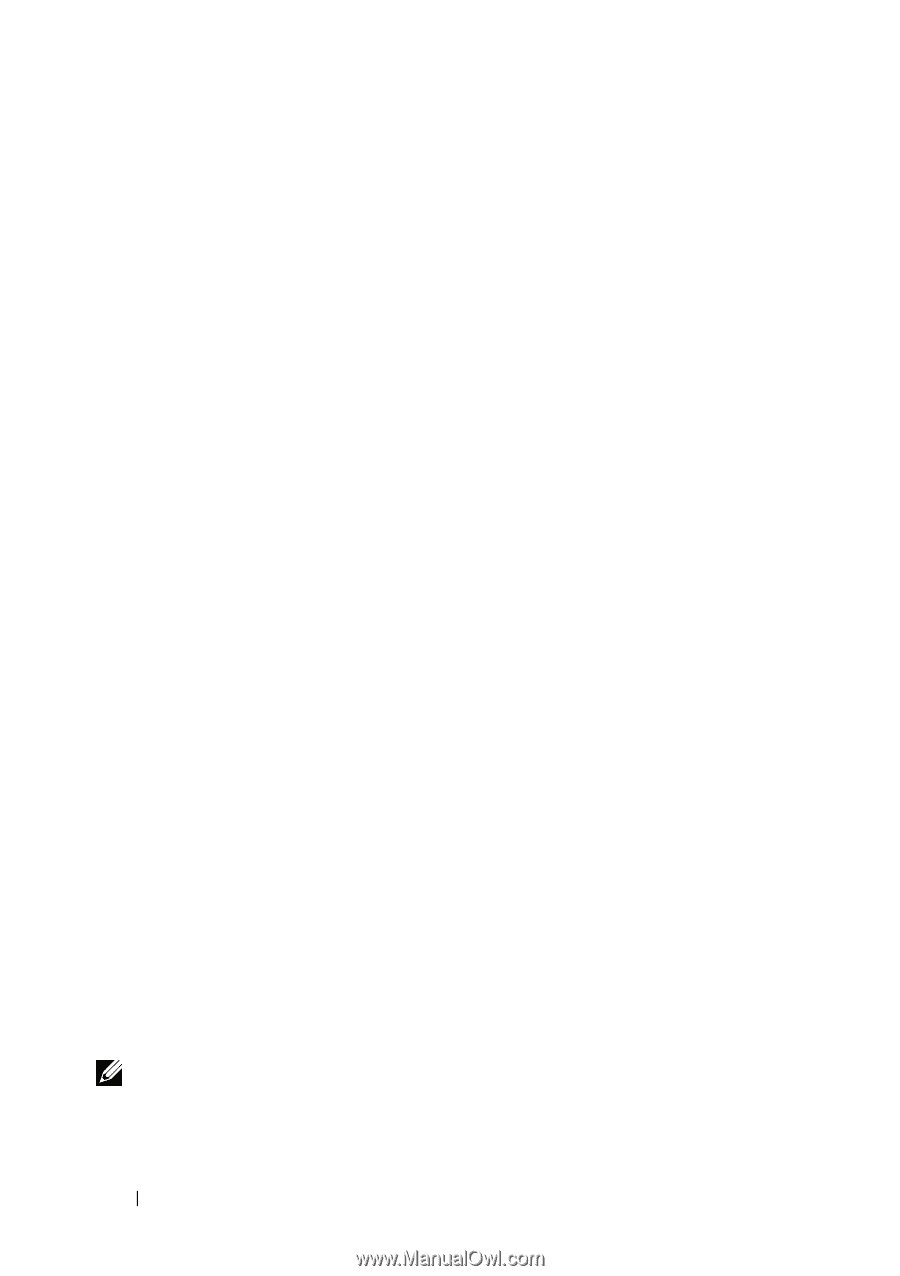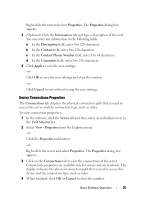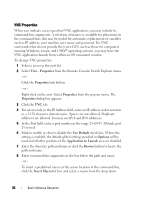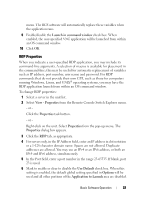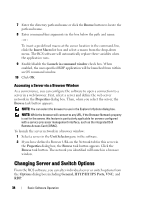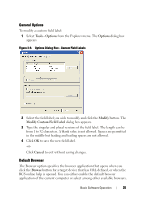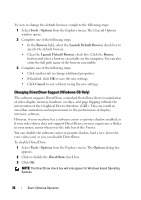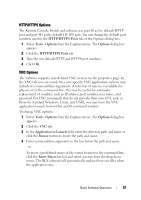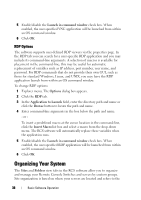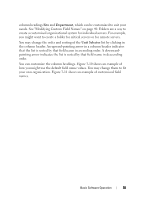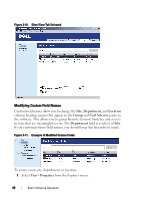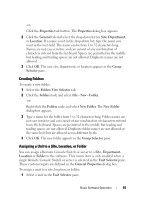Dell PowerEdge 2321DS Dell 1082DS/2162DS/4322DS Remote Console Switch Softw - Page 42
Changing DirectDraw Support (Windows OS Only), Tools - Options, Browser, Launch Default Browser
 |
View all Dell PowerEdge 2321DS manuals
Add to My Manuals
Save this manual to your list of manuals |
Page 42 highlights
To view or change the default browser, complete the following steps: 1 Select Tools - Options from the Explorer menu. The General Options window opens. 2 Complete one of the following steps: • In the Browser field, select the Launch Default Browser check box to specify the default browser. • Clear the Launch Default Browser check box. Click the Browse button and select a browser executable on the computer. You can also enter the full path name of the browser executable. 3 Complete one of the following steps: • Click another tab to change additional properties. • If finished, click OK to save the new settings. • Click Cancel to exit without saving the new settings. Changing DirectDraw Support (Windows OS Only) The software supports DirectDraw, a standard that allows direct manipulation of video display memory, hardware overlays, and page flipping without the intervention of the Graphical Device Interface (GDI). This can result in smoother animation and improvement in the performance of displayintensive software. However, if your machine has a software cursor or pointer shadow enabled, or if your video driver does not support DirectDraw, you may experience a flicker in your mouse cursor when over the title bar of the Viewer. You can disable the software cursor or pointer shadow, load a new driver for your video card, or you can disable DirectDraw. To disable DirectDraw: 1 Select Tools - Options from the Explorer menu. The Options dialog box appears. 2 Click to disable the DirectDraw check box. 3 Click OK. NOTE: The DirectDraw check box will only appear for Windows based Operating Systems. 36 Basic Software Operation