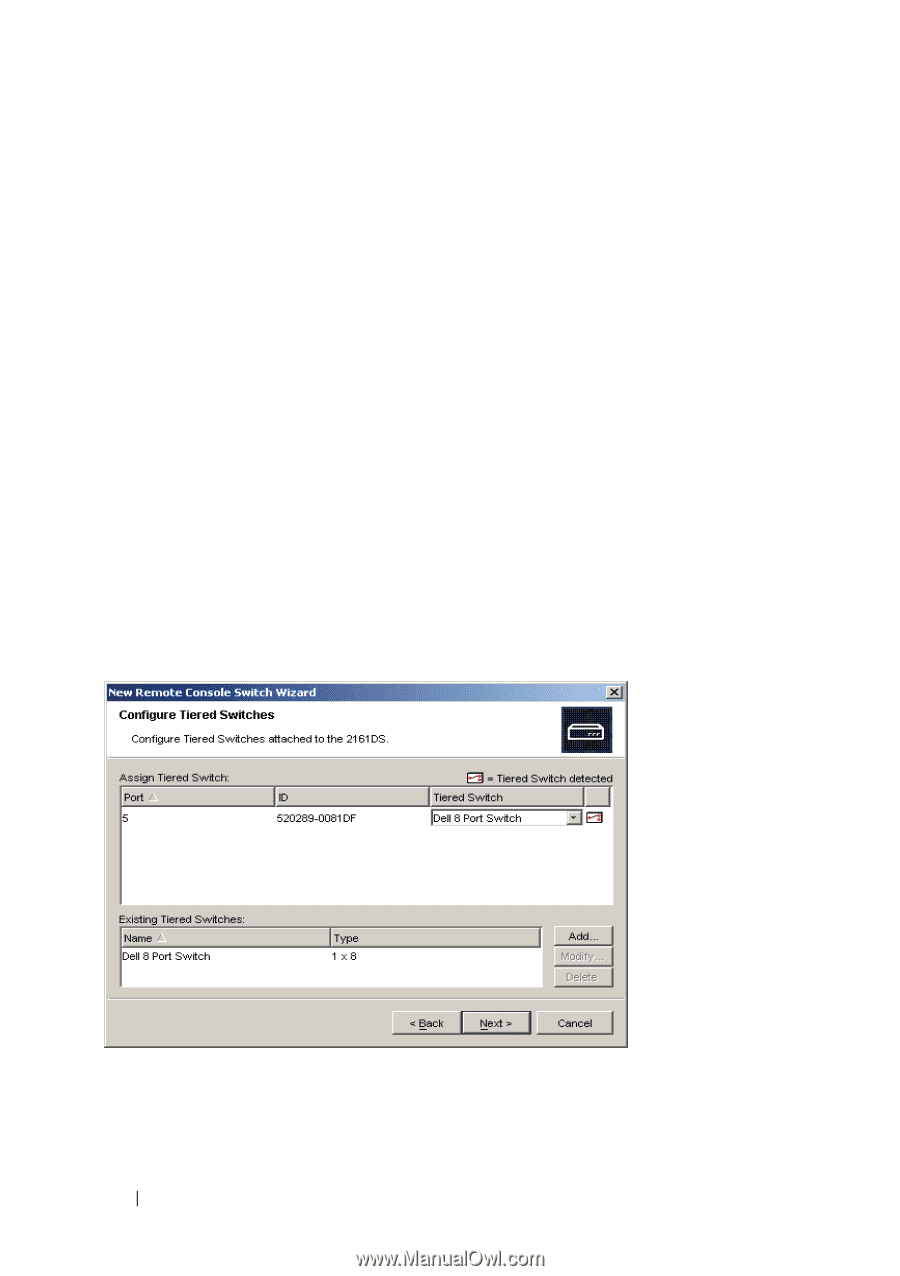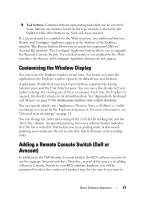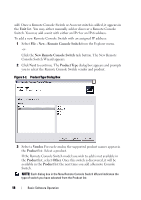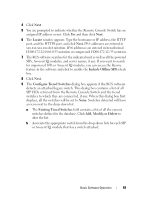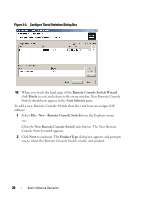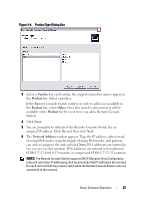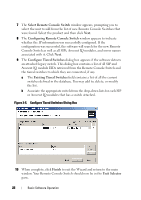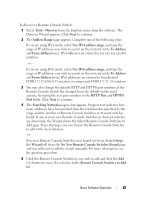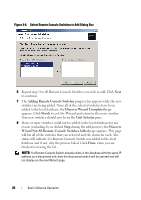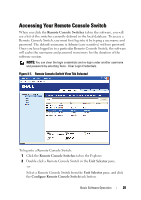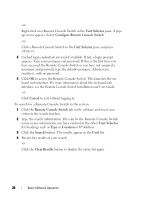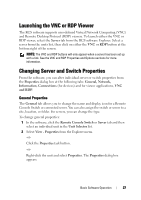Dell PowerEdge 2321DS Dell 1082DS/2162DS/4322DS Remote Console Switch Softw - Page 28
Select Remote Console Switch, Configuring Remote Console Switch, Con Tiered Switches
 |
View all Dell PowerEdge 2321DS manuals
Add to My Manuals
Save this manual to your list of manuals |
Page 28 highlights
7 The Select Remote Console Switch window appears, prompting you to select the unit to add from the list of new Remote Console Switches that were found. Select the product and then click Next. 8 The Configuring Remote Console Switch window appears to indicate whether the IP information was successfully configured. If the configuration was successful, the software will search for the new Remote Console Switch as well as all SIPs, Avocent IQ modules, and server names associated with it. Click Next. 9 The Configure Tiered Switches dialog box appears if the software detects an attached legacy switch. This dialog box contains a list of all SIP and Avocent IQ module EIDs retrieved from the Remote Console Switch and the tiered switches to which they are connected, if any. a The Existing Tiered Switches field contains a list of all the current switches defined in the database. You may add to, delete, or modify the list. b Associate the appropriate switch from the drop-down lists for each SIP or Avocent IQ modules that has a switch attached. Figure 3-5. Configure Tiered Switches Dialog Box 10 When complete, click Finish to exit the Wizard and return to the main window. Your Remote Console Switch should now be in the Unit Selector pane. 22 Basic Software Operation