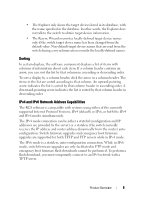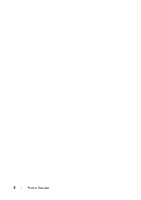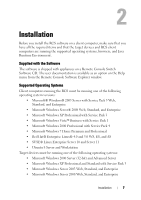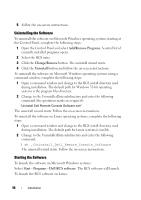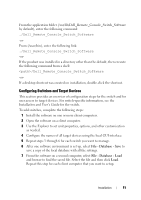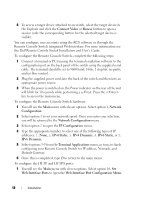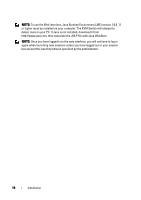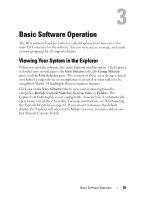Dell PowerEdge 2321DS Dell 1082DS/2162DS/4322DS Remote Console Switch Softw - Page 16
Uninstalling the Software, Add/Remove Programs, Change/Remove, Uninstall, Start, Programs
 |
View all Dell PowerEdge 2321DS manuals
Add to My Manuals
Save this manual to your list of manuals |
Page 16 highlights
5 Follow the on-screen instructions. Uninstalling the Software To uninstall the software on Microsoft Windows operating systems starting at the Control Panel, complete the following steps: 1 Open the Control Panel and select Add/Remove Programs. A sorted list of currently installed programs opens. 2 Select the RCS entry. 3 Click the Change/Remove button. The uninstall wizard starts. 4 Click the Uninstall button and follow the on-screen instructions. To uninstall the software on Microsoft Windows operating systems using a command window, complete the following steps: 1 Open a command window and change to the RCS install directory used during installation. The default path for Windows 32-bit operating systems is the program files directory. 2 Change to the UninstallerData subdirectory and enter the following command (the quotation marks are required): "Uninstall Dell Remote Console Software.exe" The uninstall wizard starts. Follow the on-screen instructions. To uninstall the software on Linux operating systems, complete the following steps: 1 Open a command window and change to the RCS install directory used during installation. The default path for Linux systems is /usr/lib. 2 Change to the UninstallerData subdirectory and enter the following command: % sh ./Uninstall_Dell_Remote_Console_Software The uninstall wizard starts. Follow the on-screen instructions. Starting the Software To launch the software on Microsoft Windows systems: Select Start - Programs - Dell RCS software. The RCS software will launch. To launch the RCS software on Linux: 10 Installation