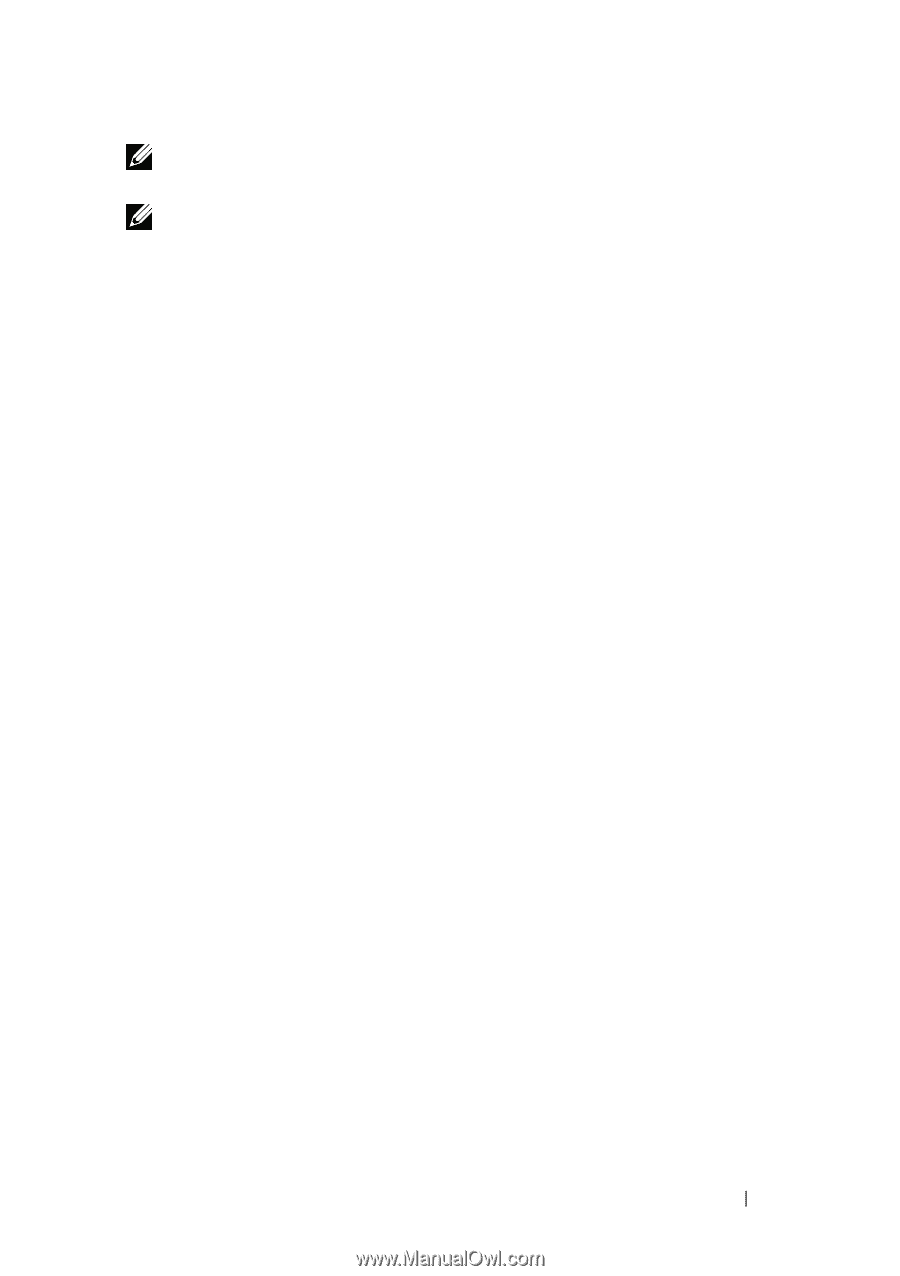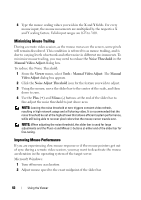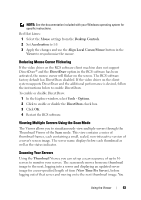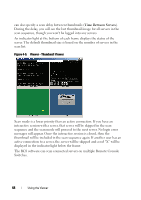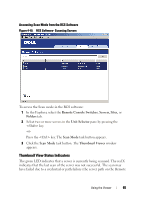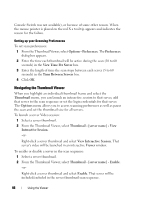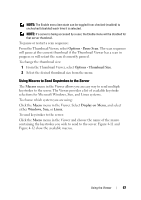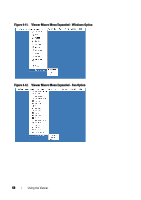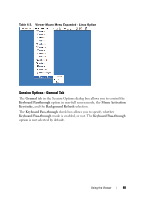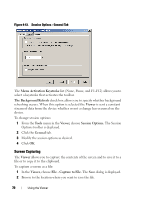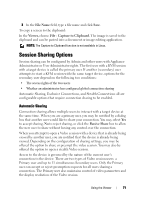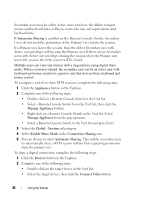Dell PowerEdge 2321DS Dell 1082DS/2162DS/4322DS Remote Console Switch Softw - Page 73
Using Macros to Send Keystrokes to the Server, Options - Pause Scan, Options - Thumbnail Size, Macros
 |
View all Dell PowerEdge 2321DS manuals
Add to My Manuals
Save this manual to your list of manuals |
Page 73 highlights
NOTE: The Enable menu item state can be toggled from checked (enabled) to unchecked (disabled) each time it is selected. NOTE: If a server is being accessed by a user, the Enable menu will be disabled for that server thumbnail. To pause or restart a scan sequence: From the Thumbnail Viewer, select Options - Pause Scan. The scan sequence will pause at the current thumbnail if the Thumbnail Viewer has a scan in progress or will restart the scan if currently paused. To change the thumbnail size: 1 From the Thumbnail Viewer, select Options - Thumbnail Size. 2 Select the desired thumbnail size from the menu. Using Macros to Send Keystrokes to the Server The Macros menu in the Viewer allows you an easy way to send multiple keystrokes to the server. The Viewer provides a list of available keystroke selections for Microsoft Windows, Sun, and Linux systems. To choose which system you are using: Click the Macro menu in the Viewer. Select Display on Menu, and select either Windows, Sun, or Linux. To send keystrokes to the server: Click the Macro menu in the Viewer and choose the name of the macro containing the keystrokes you wish to send to the server. Figure 4-11 and Figure 4-12 show the available macros. Using the Viewer 67