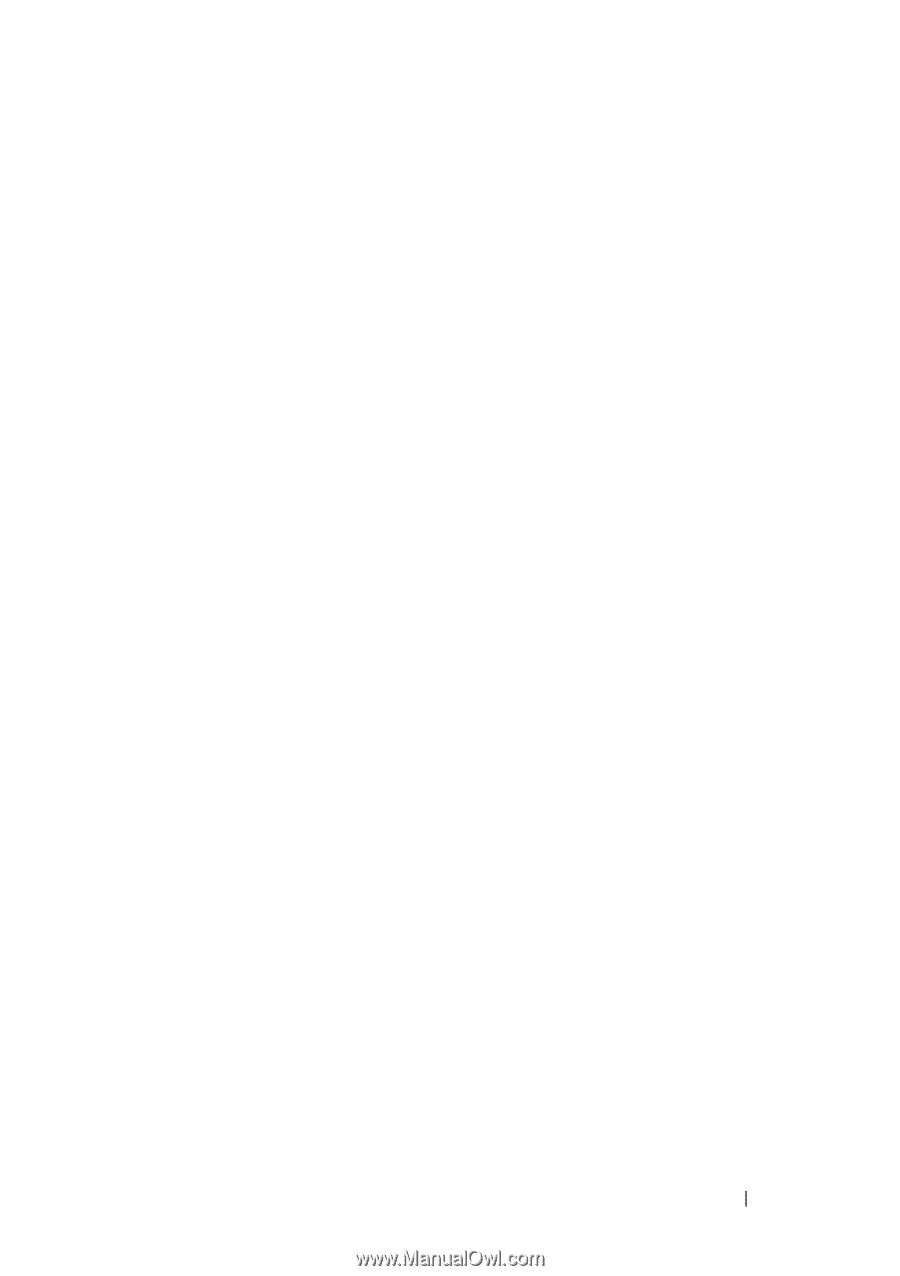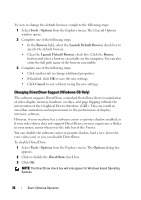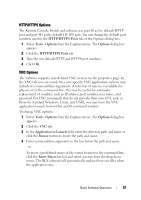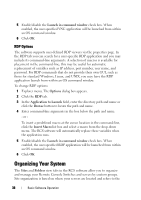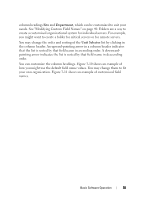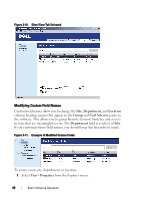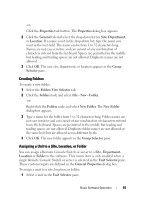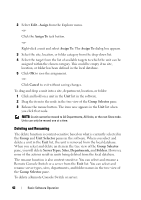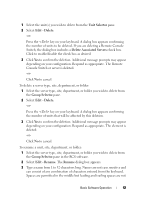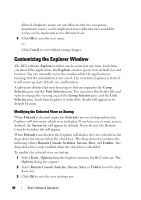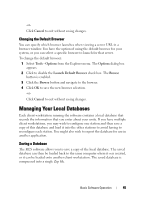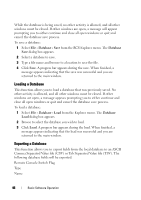Dell PowerEdge 2321DS Dell 1082DS/2162DS/4322DS Remote Console Switch Softw - Page 47
Creating Folders, Assigning a Unit to a Site, Location, or Folder, File - New - Folder.
 |
View all Dell PowerEdge 2321DS manuals
Add to My Manuals
Save this manual to your list of manuals |
Page 47 highlights
-or- Click the Properties task button. The Properties dialog box appears. 2 Click the General tab and select the drop-down list for Site, Department, or Location. If a name is not in the drop-down list, type the name you want in the text field. The name can be from 1 to 32 characters long. Names are not case sensitive and can consist of any combination of characters entered from the keyboard. Spaces are permitted in the middle but leading and trailing spaces are not allowed. Duplicate names are not allowed. 3 Click OK. The new site, department, or location appears in the Group Selector pane. Creating Folders To create a new folder: 1 Select the Folders View Selector tab. 2 Click the Folders node and select File - New - Folder. -or- Right-click the Folders node and select New Folder. The New Folder dialog box appears. 3 Type a name for the folder from 1 to 32 characters long. Folder names are not case sensitive and can consist of any combination of characters entered from the keyboard. Spaces are permitted in the middle but leading and trailing spaces are not allowed. Duplicate folder names are not allowed at the same level but are allowed across different levels. 4 Click OK. The new folder appears in the Group Selector pane. Assigning a Unit to a Site, Location, or Folder You can assign a Remote Console Switch or server to a Site, Department, Location or Folder in the software. This menu item is only enabled when a single Remote Console Switch or server is selected in the Unit Selector pane. These custom targets are defined in the General Properties dialog box. To assign a unit to a site, location, or folder: 1 Select a unit in the Unit Selector pane. Basic Software Operation 41