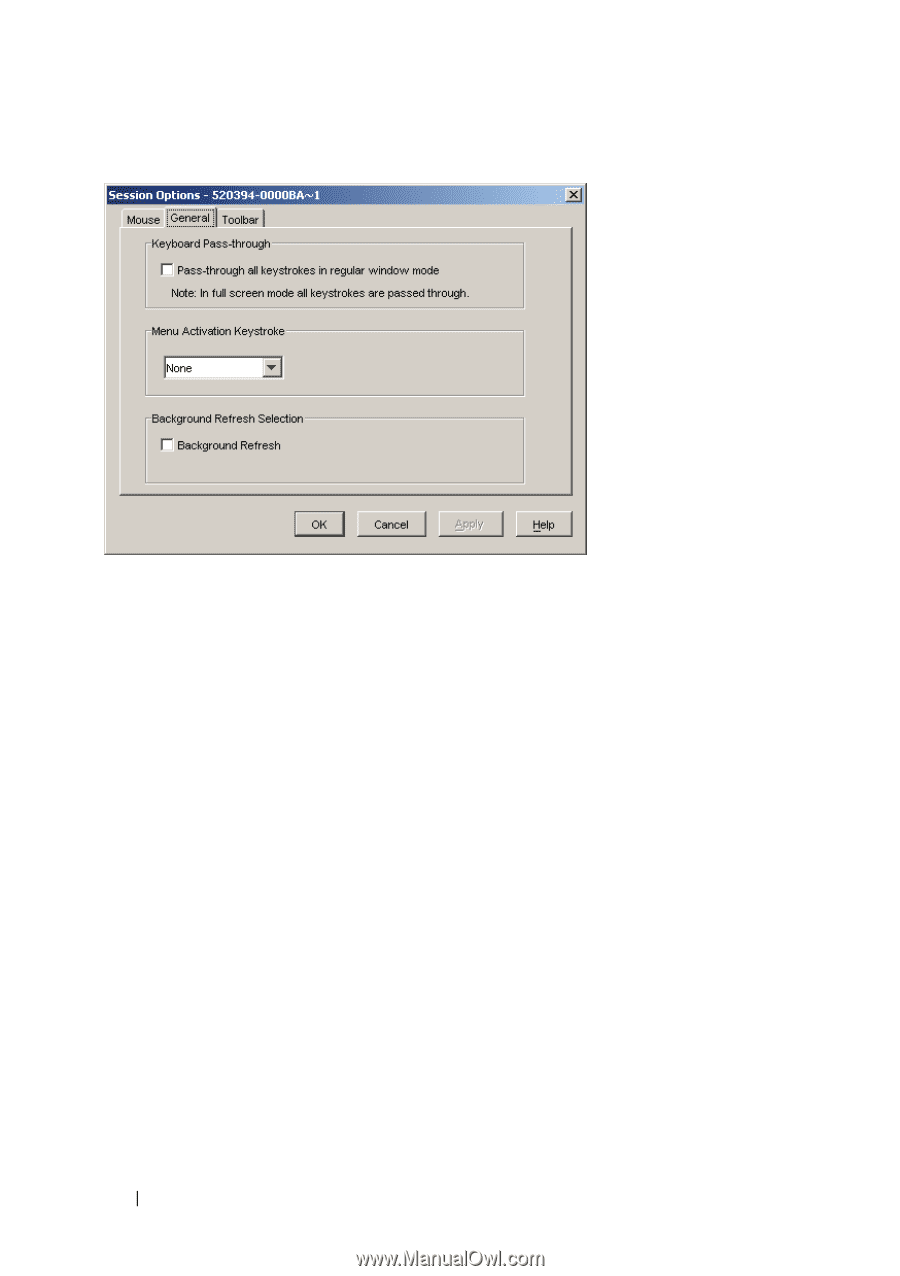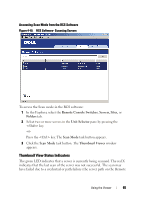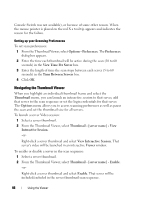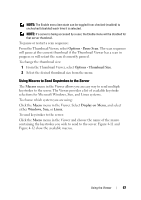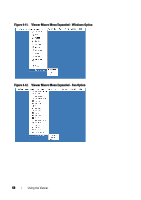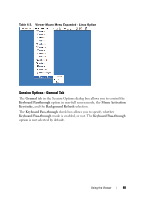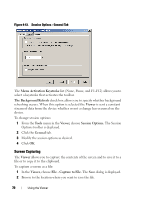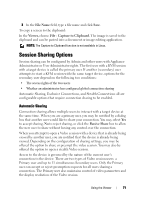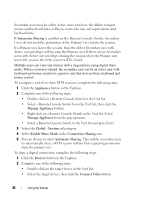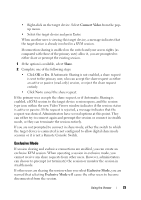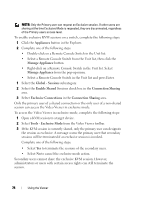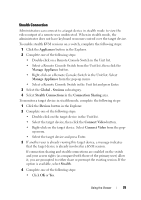Dell PowerEdge 2321DS Dell 1082DS/2162DS/4322DS Remote Console Switch Softw - Page 76
Screen Capturing, Menu Activation Keystroke, The Background Refresh, Viewer, Tools, Session Options.
 |
View all Dell PowerEdge 2321DS manuals
Add to My Manuals
Save this manual to your list of manuals |
Page 76 highlights
Figure 4-13. Session Options - General Tab The Menu Activation Keystroke list (None, Pause, and F1-F12) allows you to select a keystroke that activates the toolbar. The Background Refresh check box allows you to specify whether background refreshing occurs. When this option is selected the Viewer is sent a constant stream of data from the device whether or not a change has occurred on the device. To change session options: 1 From the Tools menu in the Viewer, choose Session Options. The Session Options toolbar is displayed. 2 Click the General tab. 3 Modify the session options as desired. 4 Click OK. Screen Capturing The Viewer allows you to capture the contents of the screen and to save it to a file or to copy it to the clipboard. To capture a screen as a file: 1 In the Viewer, choose File - Capture to File. The Save dialog is displayed. 2 Browse to the location where you want to save the file. 70 Using the Viewer