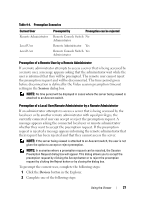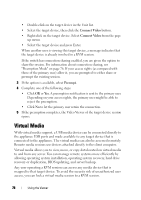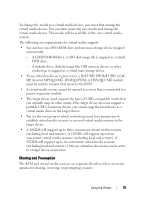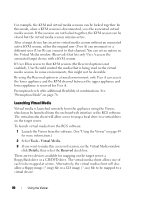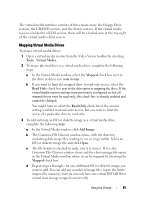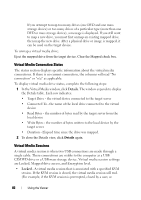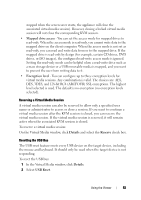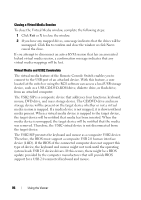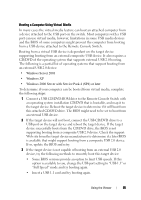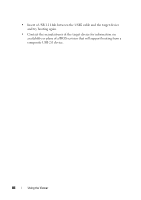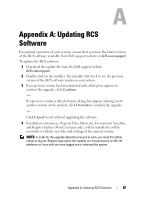Dell PowerEdge 2321DS Dell 1082DS/2162DS/4322DS Remote Console Switch Softw - Page 88
Virtual Media Connection Status, Virtual Media Sessions, Details, Locked
 |
View all Dell PowerEdge 2321DS manuals
Add to My Manuals
Save this manual to your list of manuals |
Page 88 highlights
If you attempt to map too many drives (one DVD and one mass storage device) or too many drives of a particular type (more than one DVD or mass storage device), a message is displayed. If you still want to map a new drive, you must first unmap an existing mapped drive, then map the new drive. After a physical drive or image is mapped, it can be used on the target device. To unmap a virtual media drive: Eject the mapped drive from the target device. Clear the Mapped check box. Virtual Media Connection Status The status section displays specific information about the virtual media connections. If there is no current connection, the columns will read "No connection" or "n/a" as applicable. To display virtual media drive status, complete the following steps: 1 In the Virtual Media window, click Details. The window expands to display the Details table. Each row indicates: • Target Drive - the virtual device connected to the target server • Connected To - the name of the local drive connected to the virtual device • Read Bytes - the number of bytes read by the target server from the local device • Write Bytes - the number of bytes written to the local device by the target server • Duration - Elapsed time since the drive was mapped. 2 To close the Details view, click Details again. Virtual Media Sessions A virtual media session is when two USB connections are made through a single cable. These connections are visible to the computer as a USB CD/DVD drive or a USB mass storage device. Virtual media session settings are Locked, Mapped drive access, and Encryption level. • Locked - A virtual media session that is associated with a specified KVM session. If the KVM session is closed, the virtual media session will end. (For example, if the KVM session is preempted, closed by a user, or 82 Using the Viewer