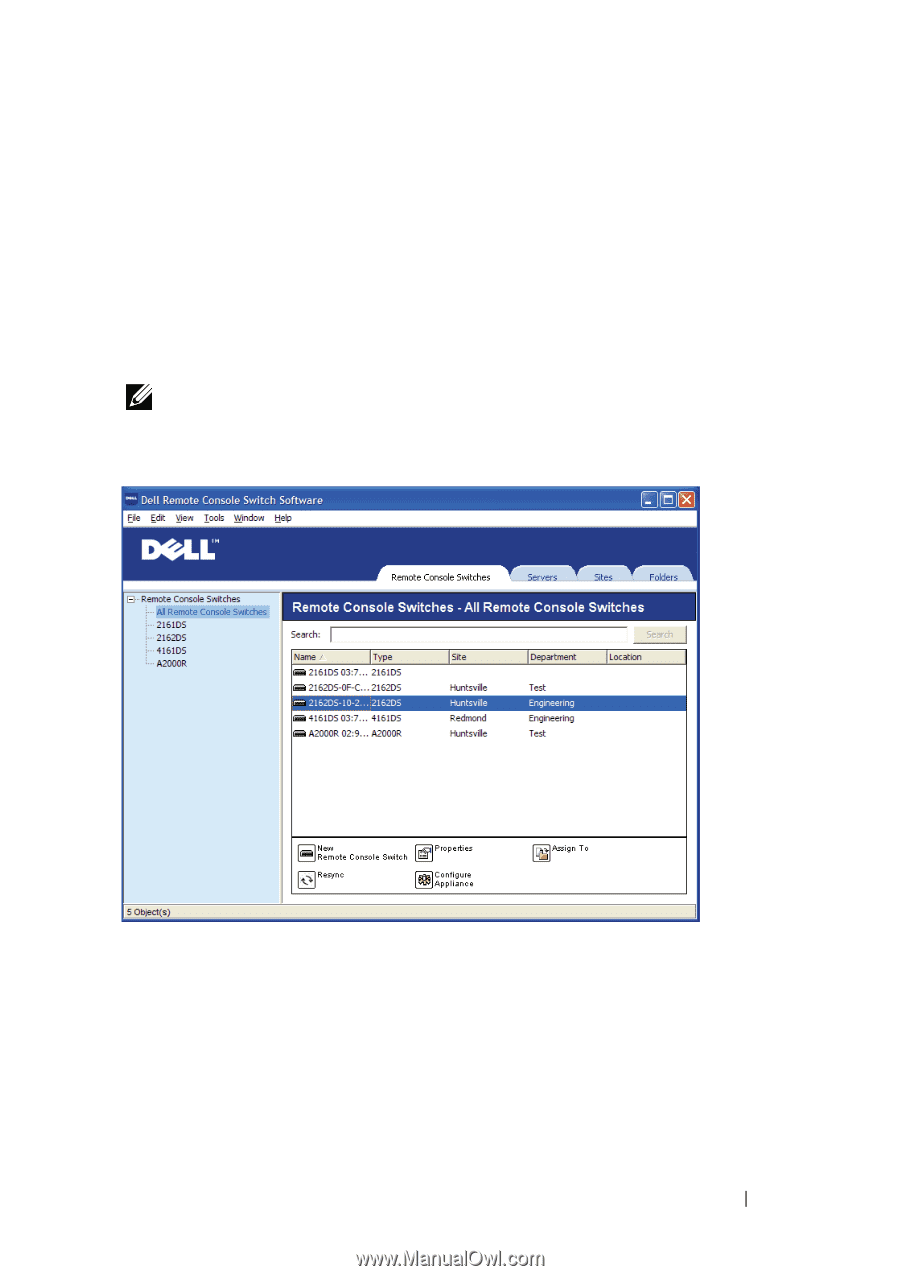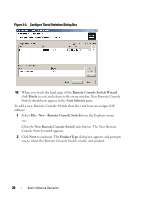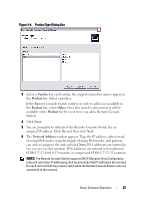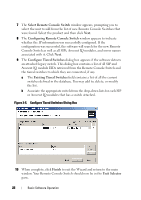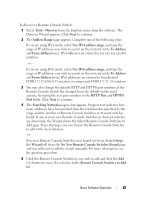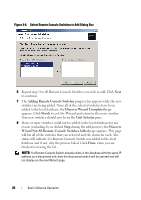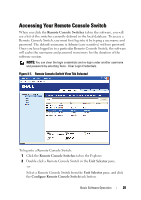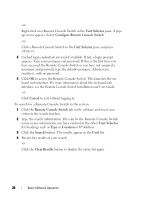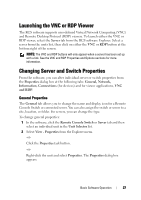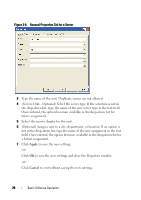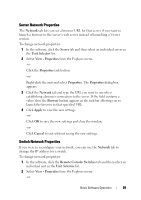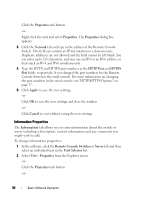Dell PowerEdge 2321DS Dell 1082DS/2162DS/4322DS Remote Console Switch Softw - Page 31
Accessing Your Remote Console Switch
 |
View all Dell PowerEdge 2321DS manuals
Add to My Manuals
Save this manual to your list of manuals |
Page 31 highlights
Accessing Your Remote Console Switch When you click the Remote Console Switches tab in the software, you will see a list of the switches currently defined in the local database. To access a Remote Console Switch, you must first log into it by typing a username and password. The default username is Admin (case sensitive) with no password. Once you have logged in to a particular Remote Console Switch, the software will cache the username and password in memory for the duration of the software session. NOTE: You can clear the login credentials and re-login under another username and password by selecting Tools - Clear Login Credentials. Figure 3-7. Remote Console Switch View Tab Selected To log into a Remote Console Switch: 1 Click the Remote Console Switches tab in the Explorer. 2 Double-click a Remote Console Switch in the Unit Selector pane. -or- Select a Remote Console Switch from the Unit Selector pane, and click the Configure Remote Console Switch task button. Basic Software Operation 25