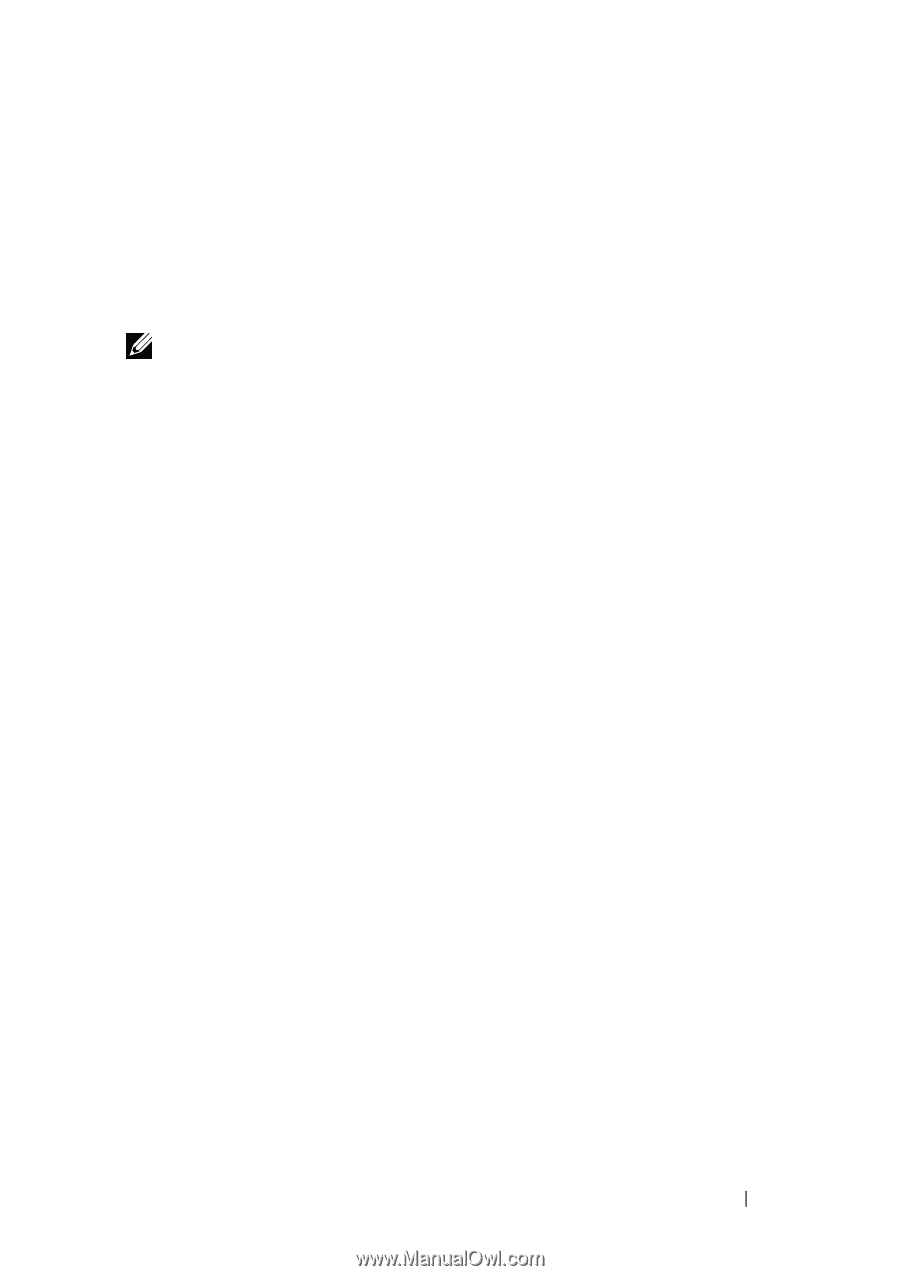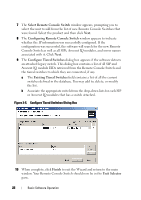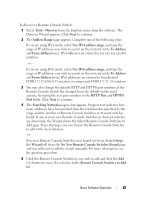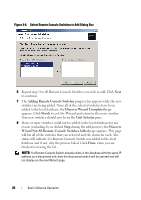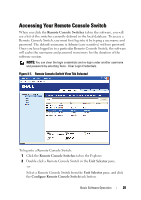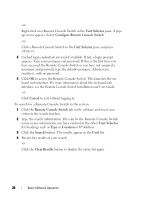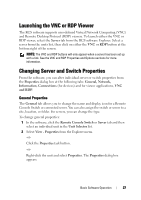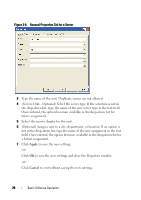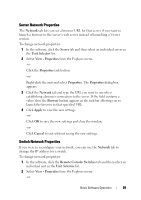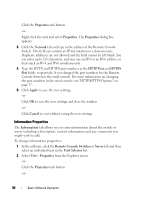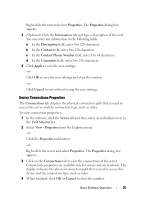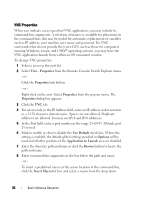Dell PowerEdge 2321DS Dell 1082DS/2162DS/4322DS Remote Console Switch Softw - Page 33
Launching the VNC or RDP Viewer, Changing Server and Switch Properties, General Properties
 |
View all Dell PowerEdge 2321DS manuals
Add to My Manuals
Save this manual to your list of manuals |
Page 33 highlights
Launching the VNC or RDP Viewer The RCS software supports user-defined Virtual Network Computing (VNC) and Remote Desktop Protocol (RDP) viewers. To launch either the VNC or RDP viewer, select the Server tab from the RCS software Explorer. Select a server from the units list, then click on either the VNC or RDP button at the bottom right of the screen. NOTE: The VNC and RDP buttons will only appear when a server has been set up with a link. See the VNC and RDP Properties and Options sections for more information. Changing Server and Switch Properties From the software, you can alter individual server or switch properties from the Properties dialog box at the following tabs: General, Network, Information, Connections (for devices) and for viewer applications, VNC and RDP. General Properties The General tab allows you to change the name and display icon for a Remote Console Switch or connected server. You can also assign the switch or server to a site, location, or folder. For servers, you can change the type. To change general properties: 1 In the software, click the Remote Console Switch or Server tab and then select an individual unit in the Unit Selector list. 2 Select View - Properties from the Explorer menu. -or- Click the Properties task button. -or- Right-click the unit and select Properties. The Properties dialog box appears. Basic Software Operation 27