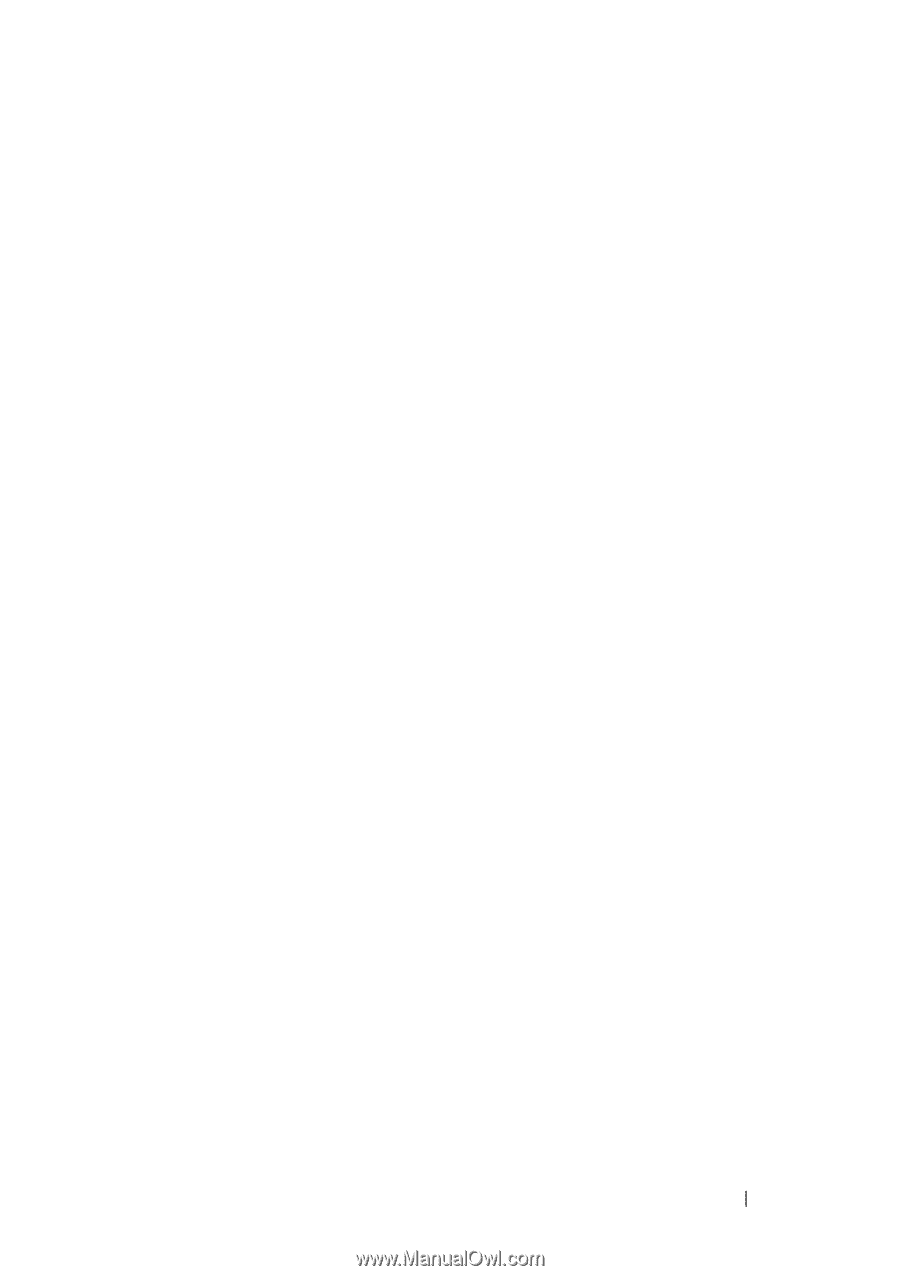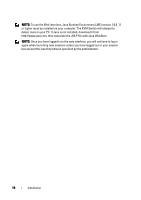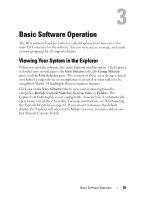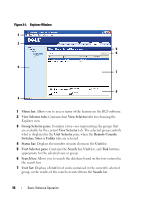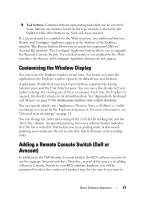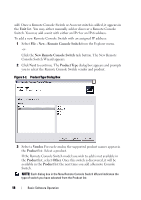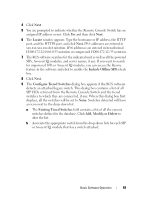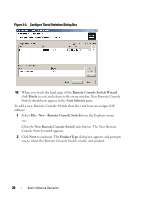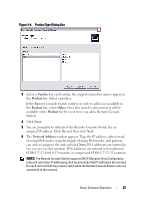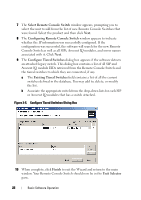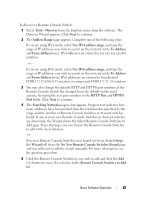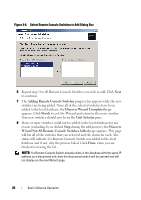Dell PowerEdge 2321DS Dell 1082DS/2162DS/4322DS Remote Console Switch Softw - Page 25
Locate, Include Offline SIPs, Con Tiered Switches, Existing Tiered Switches, Add, Modify
 |
View all Dell PowerEdge 2321DS manuals
Add to My Manuals
Save this manual to your list of manuals |
Page 25 highlights
4 Click Next. 5 You are prompted to indicate whether the Remote Console Switch has an assigned IP address or not. Click Yes and then click Next. 6 The Locate window appears. Type the hostname or IP address, the HTTP port, and the HTTPS port, and click Next. IPv4 addresses are entered in xxx.xxx.xxx.xxx dot notation. IPv6 addresses are entered in hexadecimal FD00:172:12:0:0:0:0:33 notation or compressed FD00:172:12::33 notation. 7 The RCS software searches for the indicated unit as well as all the powered SIPs, Avocent IQ modules, and server names, if any. If you want to search for unpowered SIPs or Avocent IQ modules, you can access the Resync feature in the software and click to enable the Include Offline SIPs check box. 8 Click Next. 9 The Configure Tiered Switches dialog box appears if the RCS software detects an attached legacy switch. This dialog box contains a list of all SIP EIDs retrieved from the Remote Console Switch and the tiered switches to which they are connected, if any. When this dialog box first displays, all the switches will be set to None. Switches detected will have an icon next to the drop-down list. a The Existing Tiered Switches field contains a list of all the current switches defined in the database. Click Add, Modify, or Delete to alter the list. b Associate the appropriate switch from the drop-down lists for each SIP or Avocent IQ module that has a switch attached. Basic Software Operation 19