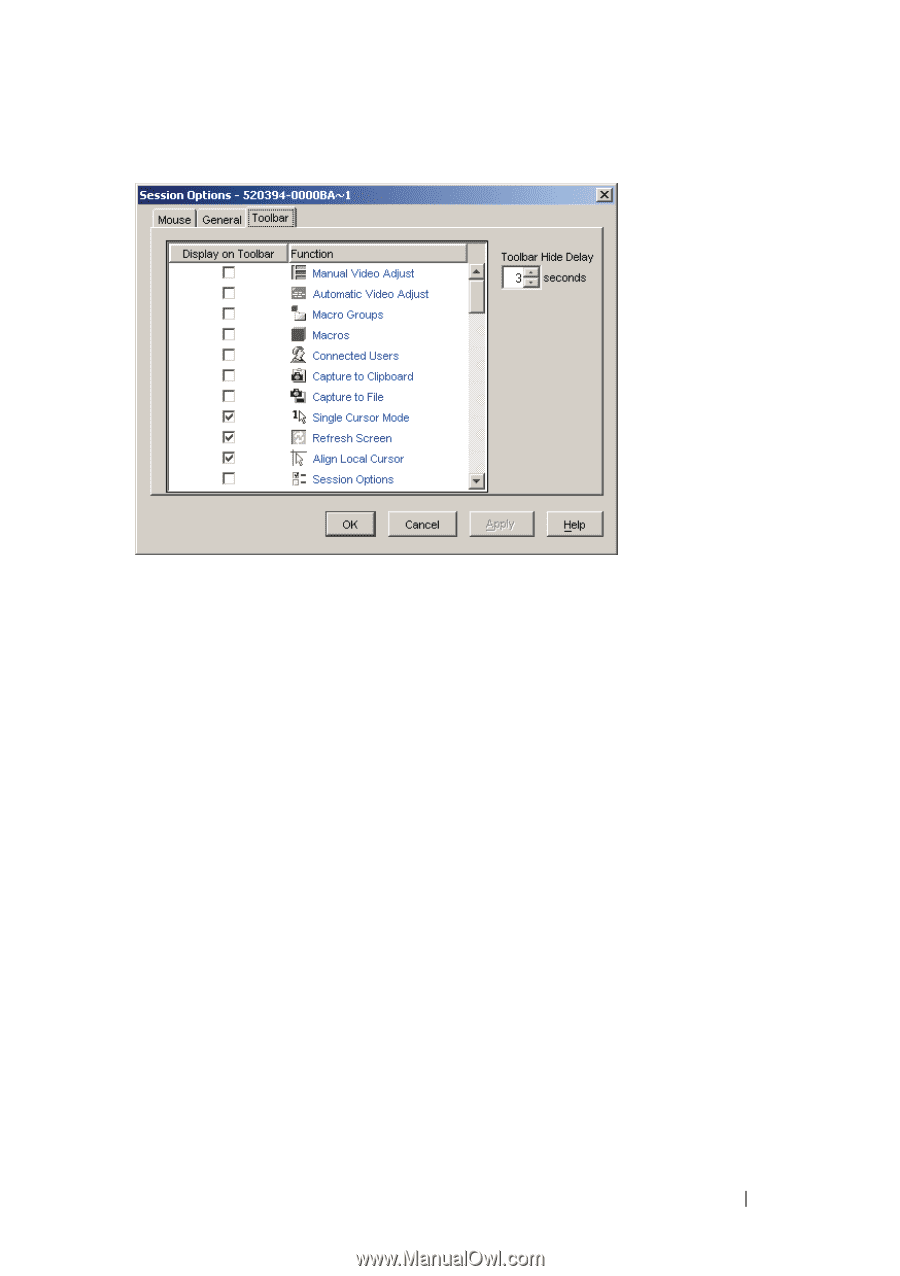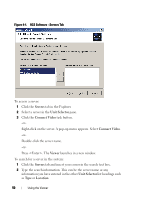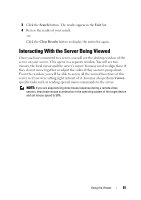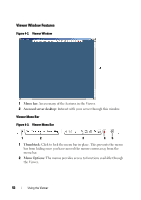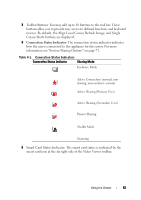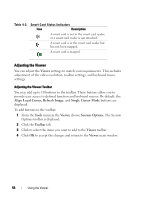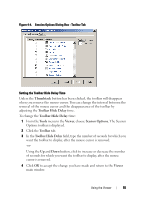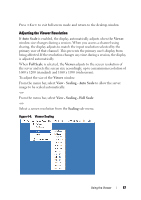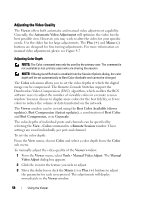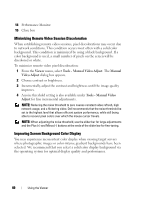Dell PowerEdge 2321DS Dell 1082DS/2162DS/4322DS Remote Console Switch Softw - Page 61
Thumbtack, Toolbar Hide Delay, Tools, Viewer, Session Options., Toolbar
 |
View all Dell PowerEdge 2321DS manuals
Add to My Manuals
Save this manual to your list of manuals |
Page 61 highlights
Figure 4-4. Session Options Dialog Box - Toolbar Tab Setting the Toolbar Hide Delay Time Unless the Thumbtack button has been clicked, the toolbar will disappear when you remove the mouse cursor. You can change the interval between the removal of the mouse cursor and the disappearance of the toolbar by adjusting the Toolbar Hide Delay time. To change the Toolbar Hide Delay time: 1 From the Tools menu in the Viewer, choose Session Options. The Session Options toolbar is displayed. 2 Click the Toolbar tab. 3 In the Toolbar Hide Delay field, type the number of seconds for which you want the toolbar to display, after the mouse cursor is removed. -or- Using the Up and Down button, click to increase or decrease the number of seconds for which you want the toolbar to display, after the mouse cursor is removed. 4 Click OK to accept the change you have made and return to the Viewer main window. Using the Viewer 55