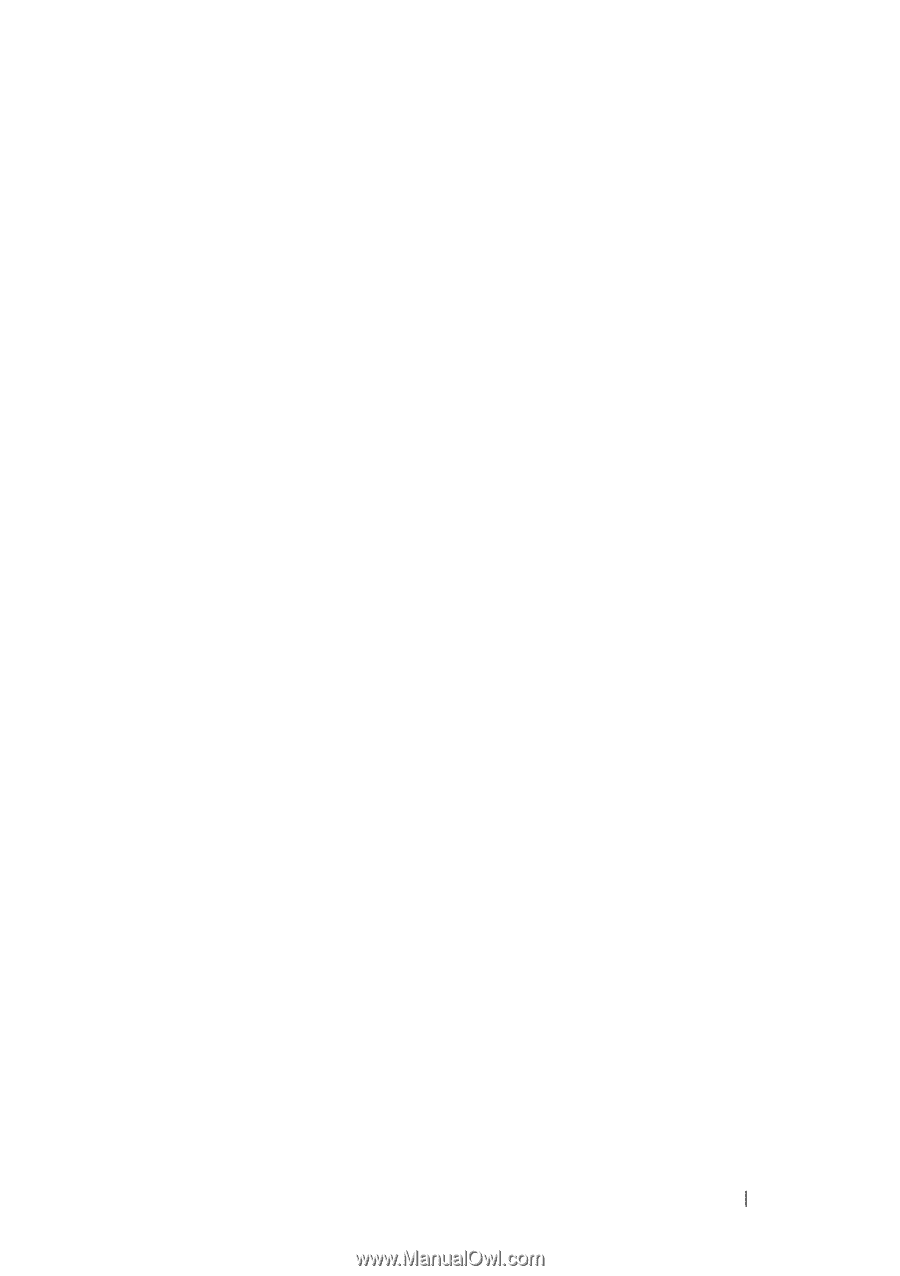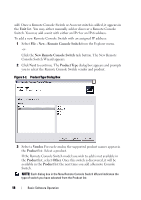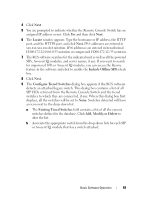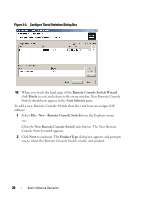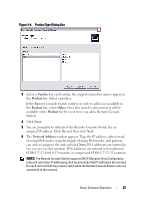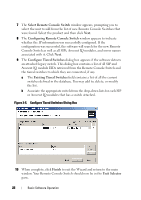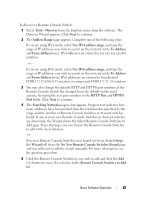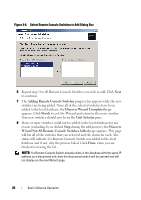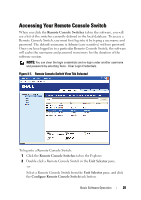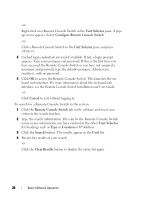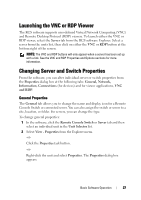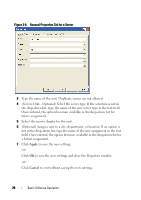Dell PowerEdge 2321DS Dell 1082DS/2162DS/4322DS Remote Console Switch Softw - Page 29
No New Remote Console Switches Found, Remote Console Switches to Add
 |
View all Dell PowerEdge 2321DS manuals
Add to My Manuals
Save this manual to your list of manuals |
Page 29 highlights
To discover a Remote Console Switch: 1 Select Tools - Discover from the Explorer menu from the software. The Discover Wizard appears. Click Next to continue. 2 The Address Range page appears. Complete one of the following steps: If you are using IPv4 mode, select Use IPv4 address range, and type the range of IP addresses you wish to search on the network in the To Address and From Address boxes. IPv4 addresses are entered in xxx.xxx.xxx.xxx dot notation. - or - If you are using IPv6 mode, select Use IPv6 address range, and type the range of IP addresses you wish to search on the network in the To Address and From Address boxes. IPv6 addresses are entered in hexadecimal FD00:172:12:0:0:0:0:33 notation or compressed FD00:172:12::33 notation. 3 You may also change the default HTTP and HTTPS port numbers, if the Remote Console Switch has changed from the default on the serial console, by typing the new port numbers in the HTTP Port and HTTPS Port fields. Click Next to continue. 4 The Searching Network progress bar appears. Progress text indicates how many addresses have been probed from the total number specified by the range and the number of Remote Console Switches or Avocent switches found. If one or more new Remote Console Switches or Avocent switches are discovered, the Wizard shows the Select Remote Console Switches to Add page. From this page, you can choose the Remote Console Switches to add to the local database. -or- If no new Remote Console Switches were found (or if you clicked Stop), the Wizard will show the No New Remote Console Switches Found page and you will need to add the switch manually. For more information, see the previous procedure. 5 Click the Remote Console Switch(es) you wish to add and click the Add (>) button to move the selection to the Remote Console Switches to Add list. Basic Software Operation 23