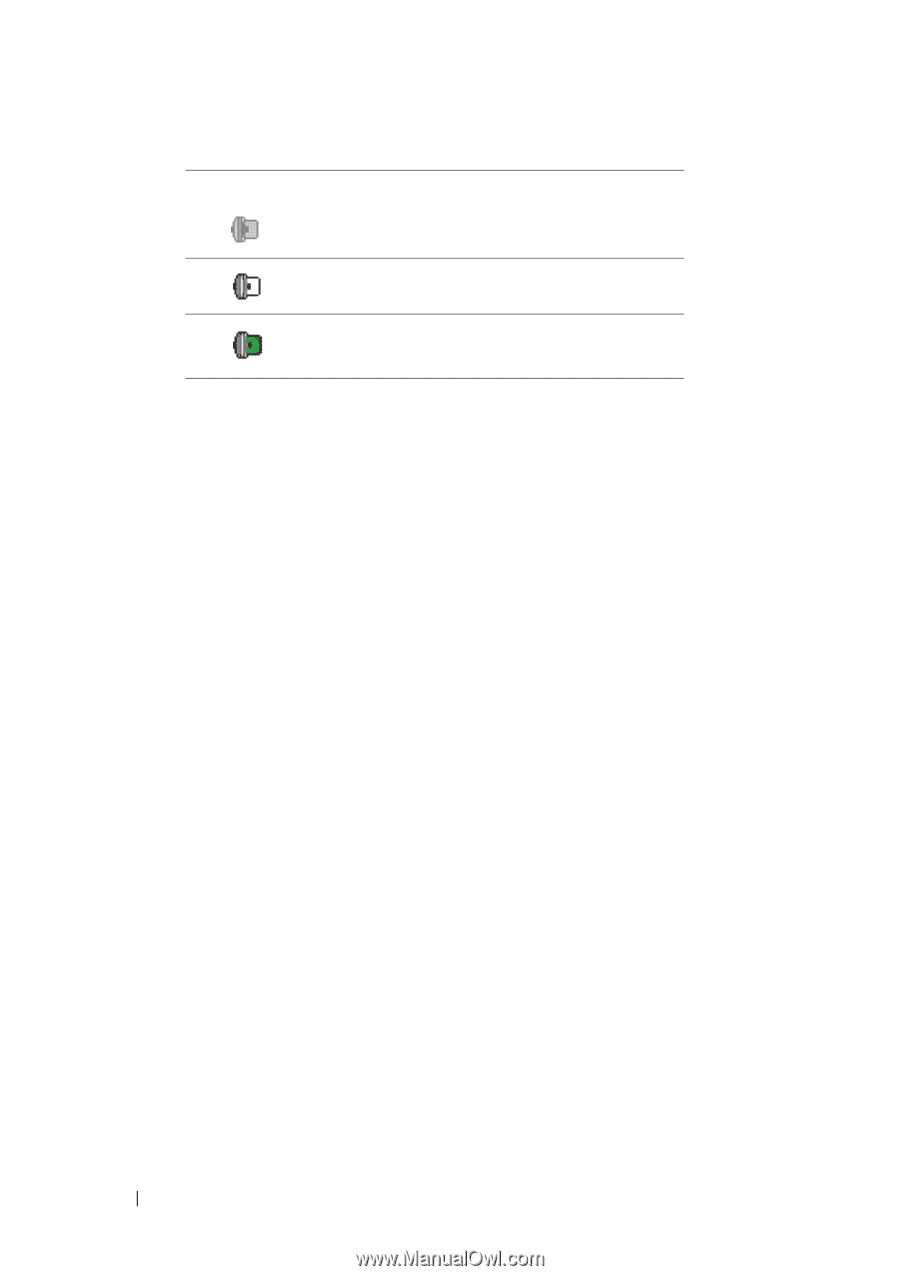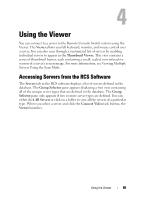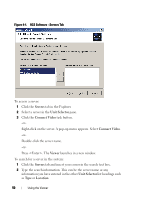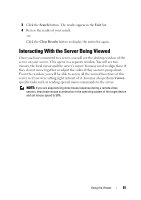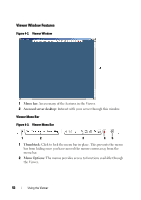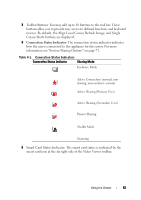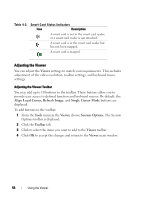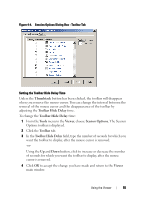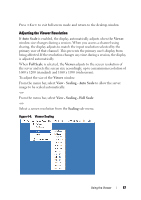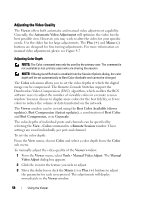Dell PowerEdge 2321DS Dell 1082DS/2162DS/4322DS Remote Console Switch Softw - Page 60
Adjusting the Viewer, Viewer, Align Local Cursor, Refresh Image, Single Cursor Mode, Tools
 |
View all Dell PowerEdge 2321DS manuals
Add to My Manuals
Save this manual to your list of manuals |
Page 60 highlights
Table 4-2. Smart Card Status Indicators Icon Description A smart card is not in the smart card reader, or a smart card reader is not attached. A smart card is in the smart card reader but has not been mapped. A smart card is mapped. Adjusting the Viewer You can adjust the Viewer settings to match your requirements. This includes adjustment of the video resolution, toolbar settings, and keyboard macro settings. Adjusting the Viewer Toolbar You may add up to 10 buttons to the toolbar. These buttons allow you to provide easy access to defined function and keyboard macros. By default, the Align Local Cursor, Refresh Image, and Single Cursor Mode buttons are displayed. To add buttons to the toolbar: 1 From the Tools menu in the Viewer, choose Session Options. The Session Options toolbar is displayed. 2 Click the Toolbar tab. 3 Click to select the items you want to add to the Viewer toolbar. 4 Click OK to accept the changes and return to the Viewer main window. 54 Using the Viewer