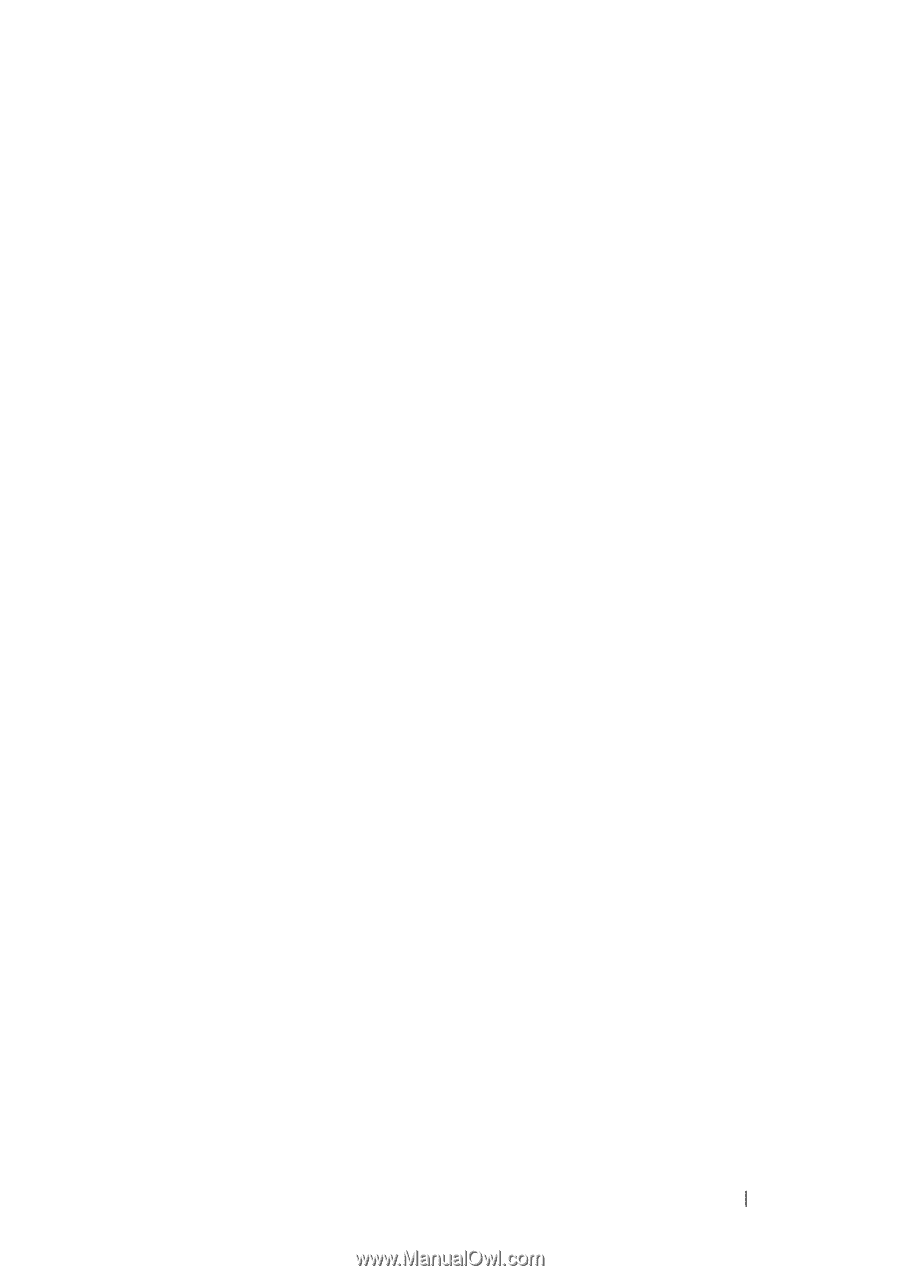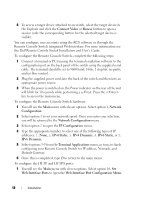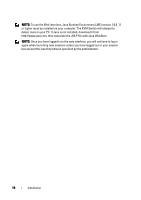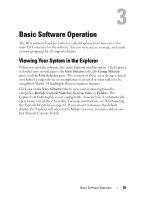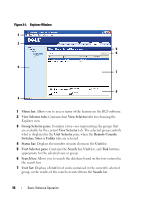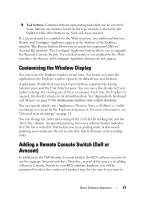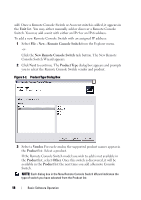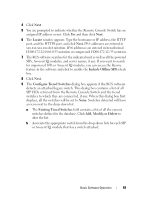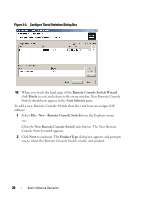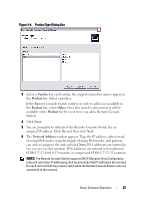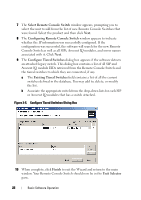Dell PowerEdge 2321DS Dell 1082DS/2162DS/4322DS Remote Console Switch Softw - Page 23
Customizing the Window Display, Adding a Remote Console Switch (Dell or Avocent
 |
View all Dell PowerEdge 2321DS manuals
Add to My Manuals
Save this manual to your list of manuals |
Page 23 highlights
8 Task buttons: Contains buttons representing tasks that can be executed. Some buttons are dynamic based on the type of unit(s) selected in the Unit list while other buttons are fixed and always present. If a selected switch is enabled for the Web interface, two additional buttons: Resync and Configure Appliance appear at the bottom of the Explorer window. The Resync button allows you to search for unpowered SIPs or Avocent IQ modules. The Configure Appliance button allows you to upgrade the Remote Console Switch. If a selected switch is not enabled for the Web interface, the Resync and Configure Appliance buttons do not appear. Customizing the Window Display You can resize the Explorer window at any time. Each time you start the application, the Explorer window opens to its default size and location. A split-pane divider that runs from top to bottom separates the Group Selector pane and the Unit Selector pane. You can move the divider left and right to change the viewing area of these two panes. Each time the Explorer is opened, the divider returns to its default location. See "Appendix B: Keyboard and Mouse" on page 89 for divider pane and tree view control shortcuts. You can specify which view (Appliances, Devices, Sites, or Folders) is visible on startup or you can let the Explorer determine it. For more information, see "Selected view on startup" on page 31. You can change the order and sorting of the Unit list by clicking the sort bar above the column. An upward-pointing arrow in a column header indicates that the list is sorted by that field name in ascending order. A downwardpointing arrow indicates the list is sorted by that field name in descending order. Adding a Remote Console Switch (Dell or Avocent) In addition to the Dell Remote Console Switch, the RCS software can also be used to manage Avocent switches. Therefore, as part of the process of adding a Remote Console Switch to your RCS software database, you will be prompted to select the vendor and product type for the switch you want to Basic Software Operation 17