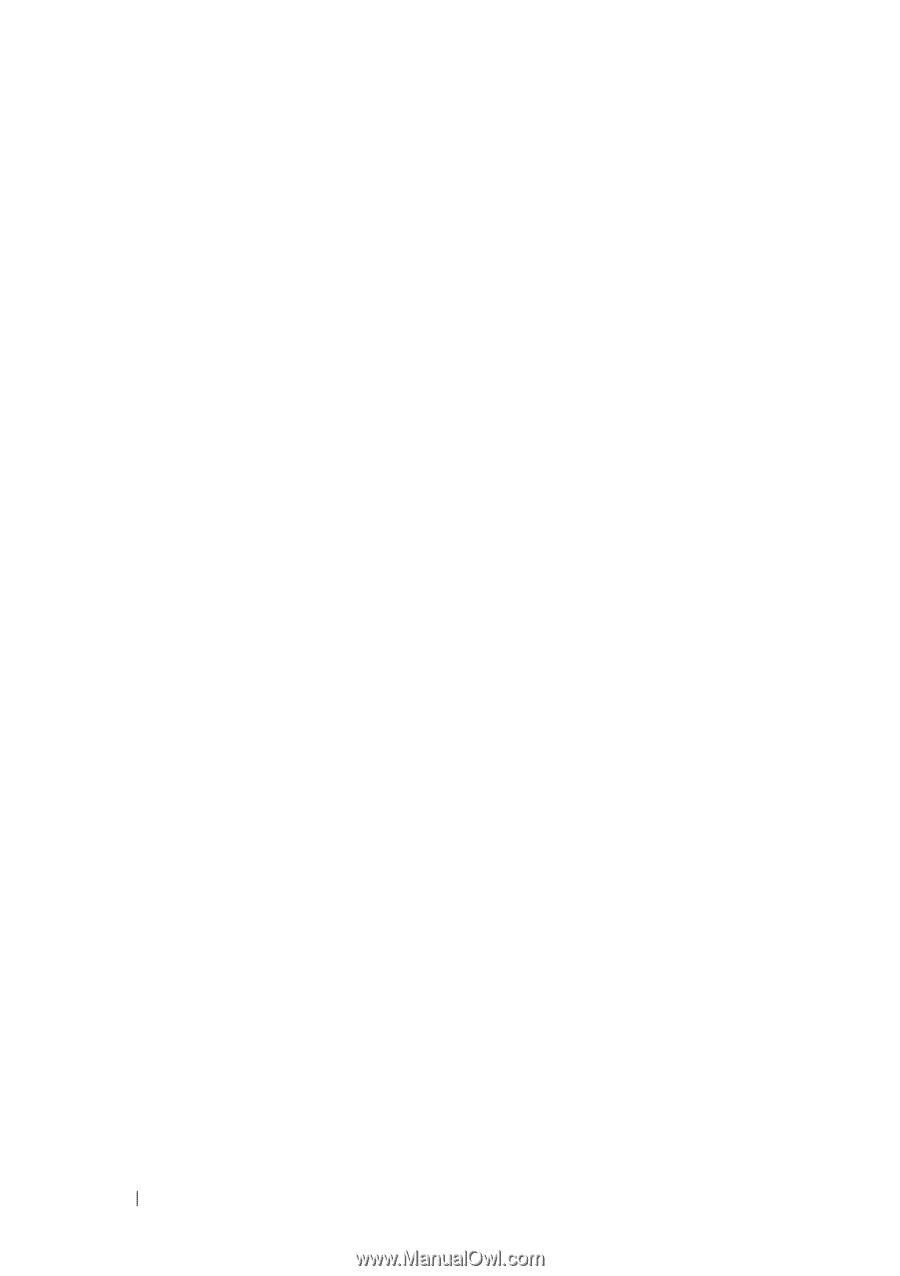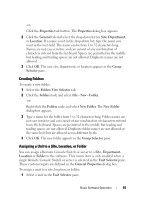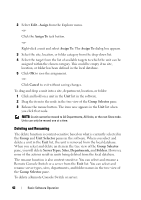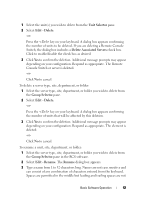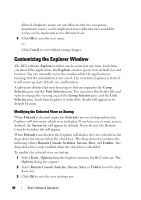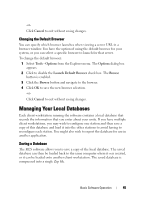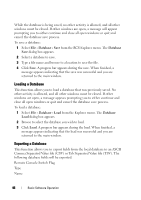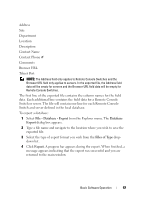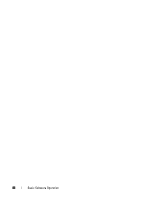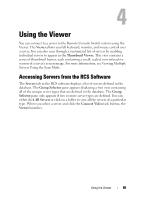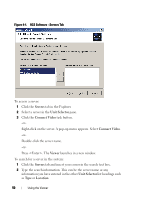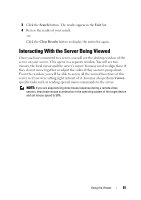Dell PowerEdge 2321DS Dell 1082DS/2162DS/4322DS Remote Console Switch Softw - Page 52
Loading a Database, File - Database - Save, Database
 |
View all Dell PowerEdge 2321DS manuals
Add to My Manuals
Save this manual to your list of manuals |
Page 52 highlights
While the database is being saved, no other activity is allowed, and all other windows must be closed. If other windows are open, a message will appear prompting you to either continue and close all open windows or quit and cancel the database save process. To save a database: 1 Select File - Database - Save from the RCS Explorer menu. The Database Save dialog box appears. 2 Select a database to save. 3 Type a file name and browse to a location to save the file. 4 Click Save. A progress bar appears during the save. When finished, a message appears indicating that the save was successful and you are returned to the main window. Loading a Database This function allows you to load a database that was previously saved. No other activity is allowed, and all other windows must be closed. If other windows are open, a message appears prompting you to either continue and close all open windows or quit and cancel the database save process. To load a database: 1 Select File - Database - Load from the Explorer menu. The Database Load dialog box appears. 2 Browse to select the database you wish to load. 3 Click Load. A progress bar appears during the load. When finished, a message appears indicating that the load was successful and you are returned to the main window. Exporting a Database This function allows you to export fields from the local database to an ASCII Comma Separated Value file (CSV) or Tab Separated Value file (TSV). The following database fields will be exported. Remote Console Switch Flag Type Name 46 Basic Software Operation