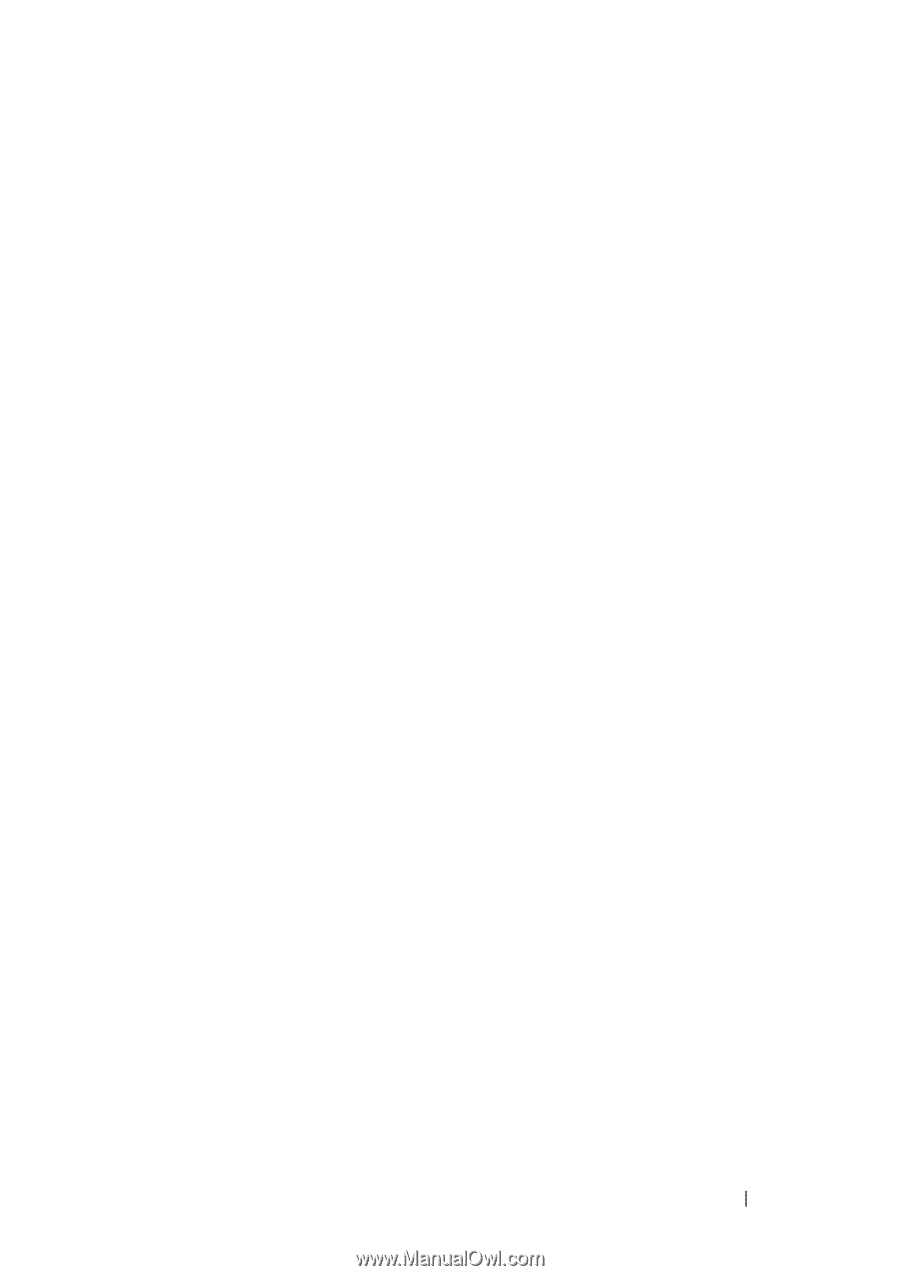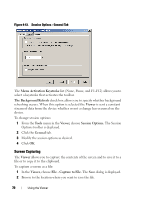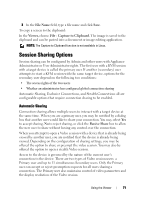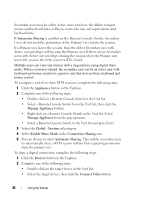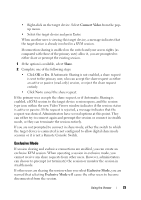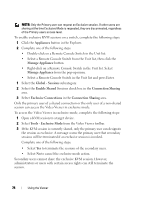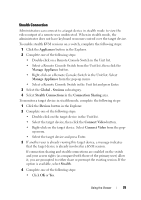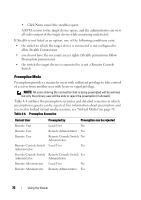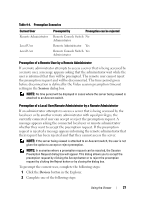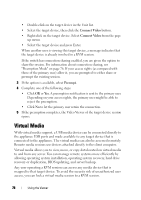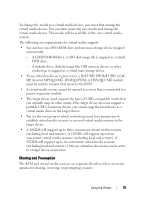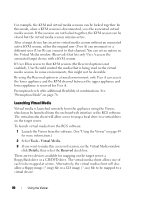Dell PowerEdge 2321DS Dell 1082DS/2162DS/4322DS Remote Console Switch Softw - Page 81
Stealth Connection, Appliances, Manage Appliance, Global - Sessions, Connection Sharing, Devices
 |
View all Dell PowerEdge 2321DS manuals
Add to My Manuals
Save this manual to your list of manuals |
Page 81 highlights
Stealth Connection Administrators can connect to a target device in stealth mode to view the video output of a remote user undetected. When in stealth mode, the administrator does not have keyboard or mouse control over the target device. To enable stealth KVM sessions on a switch, complete the following steps: 1 Click the Appliances button in the Explorer. 2 Complete one of the following steps: • Double-click on a Remote Console Switch in the Unit list. • Select a Remote Console Switch from the Unit list, then click the Manage Appliance button. • Right-click on a Remote Console Switch in the Unit list. Select Manage Appliance from the pop-up menu. • Select a Remote Console Switch in the Unit list and press Enter. 3 Select the Global - Sessions subcategory. 4 Select Stealth Connections in the Connection Sharing area. To monitor a target device in stealth mode, complete the following steps: 1 Click the Devices button in the Explorer. 2 Complete one of the following steps: • Double-click on the target device in the Unit list. • Select the target device, then click the Connect Video button. • Right-click on the target device. Select Connect Video from the pop- up menu. • Select the target device and press Enter. 3 If another user is already viewing this target device, a message indicates that the target device is already involved in a KVM session. If connection sharing and stealth connections are enabled on the switch and your access rights (as compared with those of the primary user) allow it, you are prompted to either share or preempt the existing session. If the option is available, select Stealth. 4 Complete one of the following steps: • Click OK or Yes. Using the Viewer 75