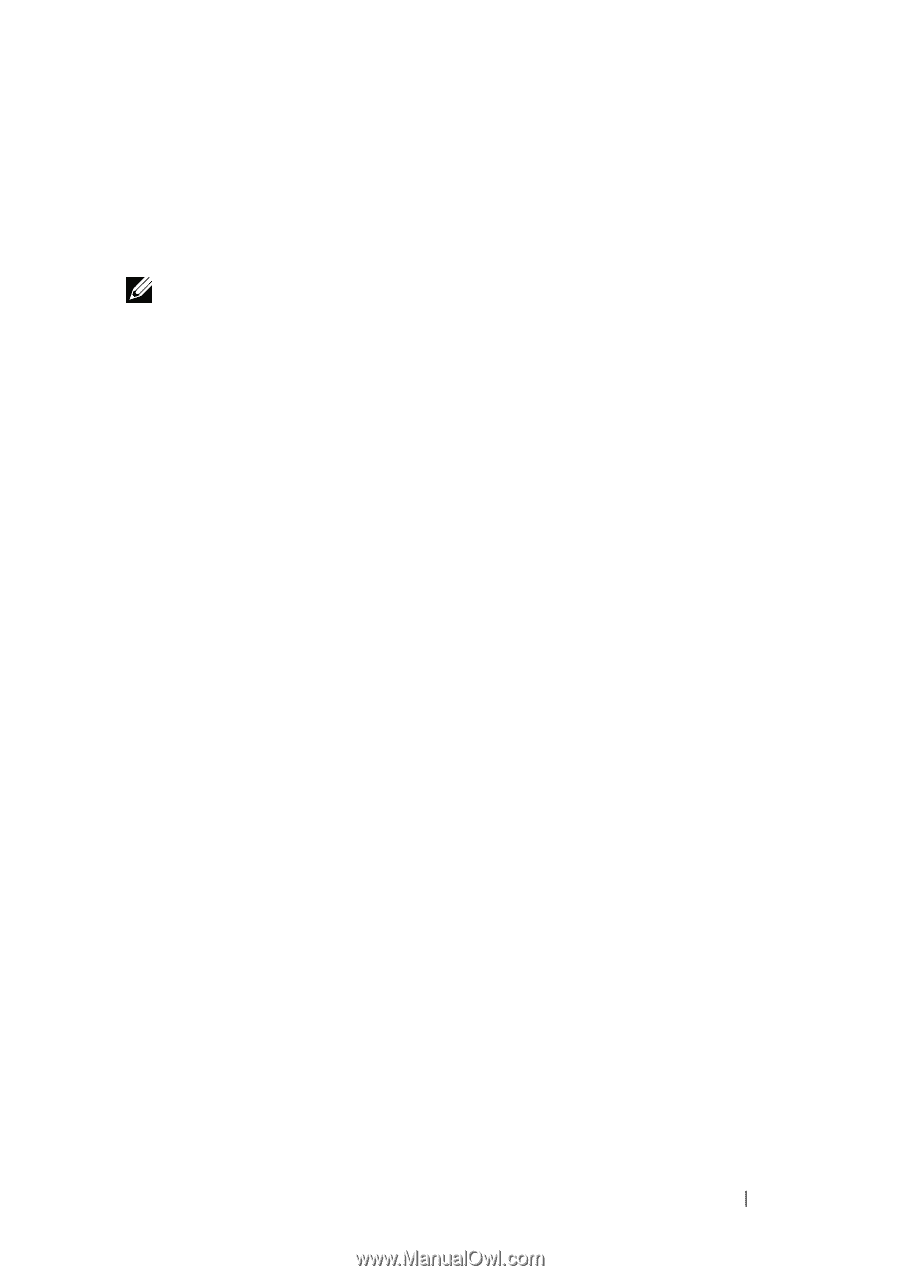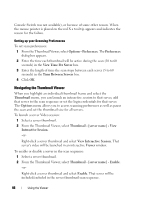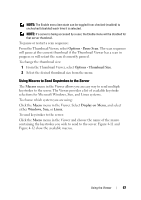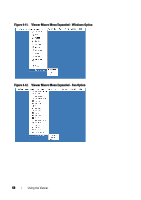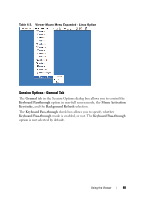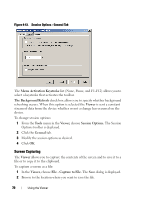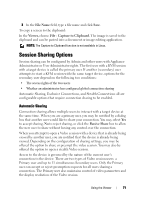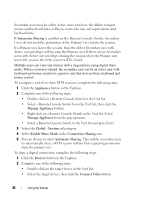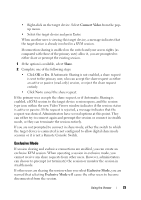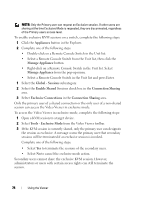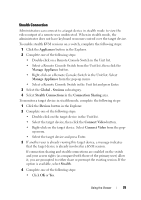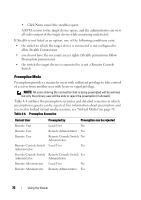Dell PowerEdge 2321DS Dell 1082DS/2162DS/4322DS Remote Console Switch Softw - Page 77
Session Sharing Options, Automatic Sharing
 |
View all Dell PowerEdge 2321DS manuals
Add to My Manuals
Save this manual to your list of manuals |
Page 77 highlights
3 In the File Name field, type a file name and click Save. To copy a screen to the clipboard: In the Viewer, choose File - Capture to Clipboard. The image is saved to the clipboard and can be pasted into a document or image editing application. NOTE: The Capture to Clipboard function is not available in Linux. Session Sharing Options Session sharing can be configured by Admin and other users with Appliance Administrator or User Administrator rights. The first user with a KVM session with a target device is called the primary user. If another (secondary) user attempts to start a KVM session with the same target device, options for the secondary user depend on the following two conditions: • The access rights of the two users • Whether an administrator has configured global connection sharing Automatic Sharing, Exclusive Connections, and Stealth Connections all are configurable options that require connection sharing to be enabled. Automatic Sharing Connection sharing allows multiple users to interact with a target device at the same time. When you are a primary user, you may be notified by a dialog box that another user would like to share your connection. You may select Yes to accept sharing, No to reject sharing, or click the Passive Share box to allow the new user to share without having any control over the connection. When you attempt to open a Video session with a device that is already being viewed by another user, you are notified that the device is already being viewed. Depending on the configuration of sharing settings, you may be offered the option to share or preempt the video session. You may also be offered the option to open a stealth Video session. Access to the device is governed by the nature of the current user's connection to the device. There are two types of Video session users: a Primary user and up to 11 simultaneous Secondary users. Only the Primary user can accept or reject preemption requests for all users sharing a connection. The Primary user also maintains control of video parameters and the display resolution of the Video session. Using the Viewer 71