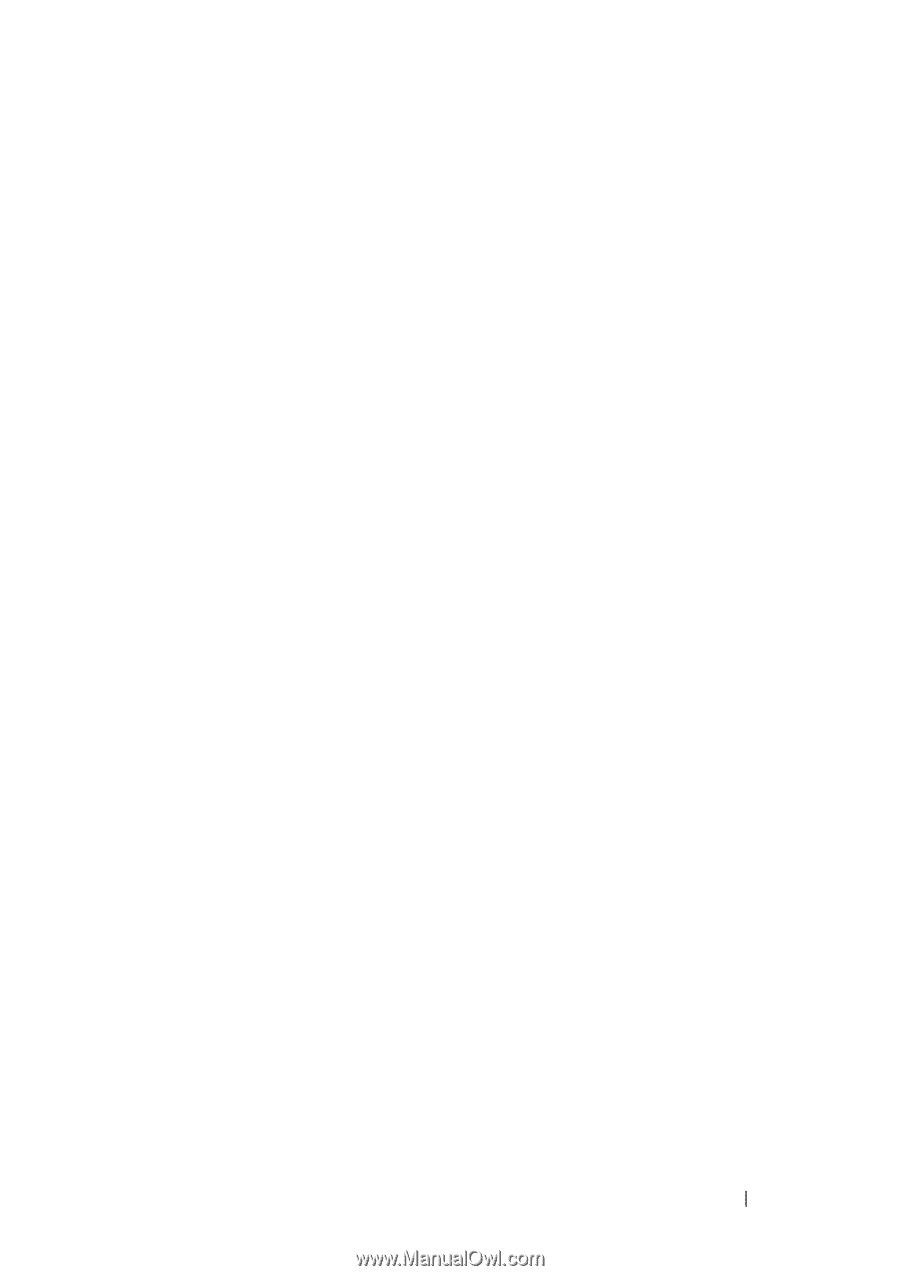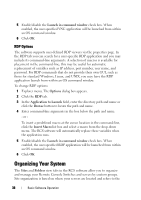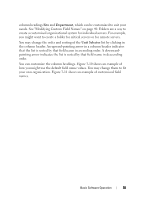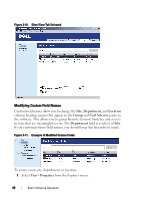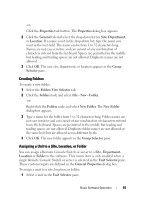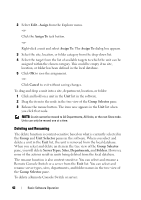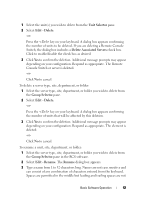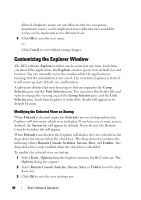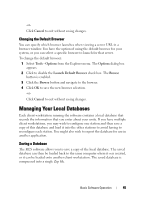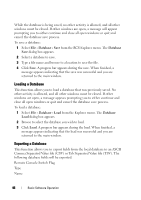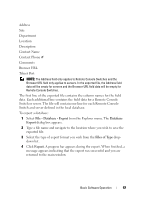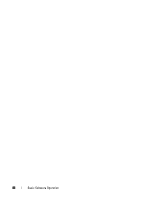Dell PowerEdge 2321DS Dell 1082DS/2162DS/4322DS Remote Console Switch Softw - Page 49
Unit Selector, Edit - Delete, Delete Associated Servers, Group Selector, Edit - Rename, Rename
 |
View all Dell PowerEdge 2321DS manuals
Add to My Manuals
Save this manual to your list of manuals |
Page 49 highlights
1 Select the unit(s) you wish to delete from the Unit Selector pane. 2 Select Edit - Delete. -or- Press the key on your keyboard. A dialog box appears confirming the number of units to be deleted. If you are deleting a Remote Console Switch, the dialog box includes a Delete Associated Servers check box. Click to enable/disable the check box as desired. 3 Click Yes to confirm the deletion. Additional message prompts may appear depending on your configuration. Respond as appropriate. The Remote Console Switch or server is deleted. -or- Click No to cancel. To delete a server type, site, department, or folder: 1 Select the server type, site, department, or folder you wish to delete from the Group Selector pane. 2 Select Edit - Delete. -or- Press the key on your keyboard. A dialog box appears confirming the number of units that will be affected by this deletion. 3 Click Yes to confirm the deletion. Additional message prompts may appear depending on your configuration. Respond as appropriate. The element is deleted. -or- Click No to cancel. To rename a unit, site, department, or folder: 1 Select the server type, site, department, or folder you wish to delete from the Group Selector pane in the RCS software. 2 Select Edit - Rename. The Rename dialog box appears. 3 Type a name from 1 to 32 characters long. Names are not case sensitive and can consist of any combination of characters entered from the keyboard. Spaces are permitted in the middle but leading and trailing spaces are not Basic Software Operation 43