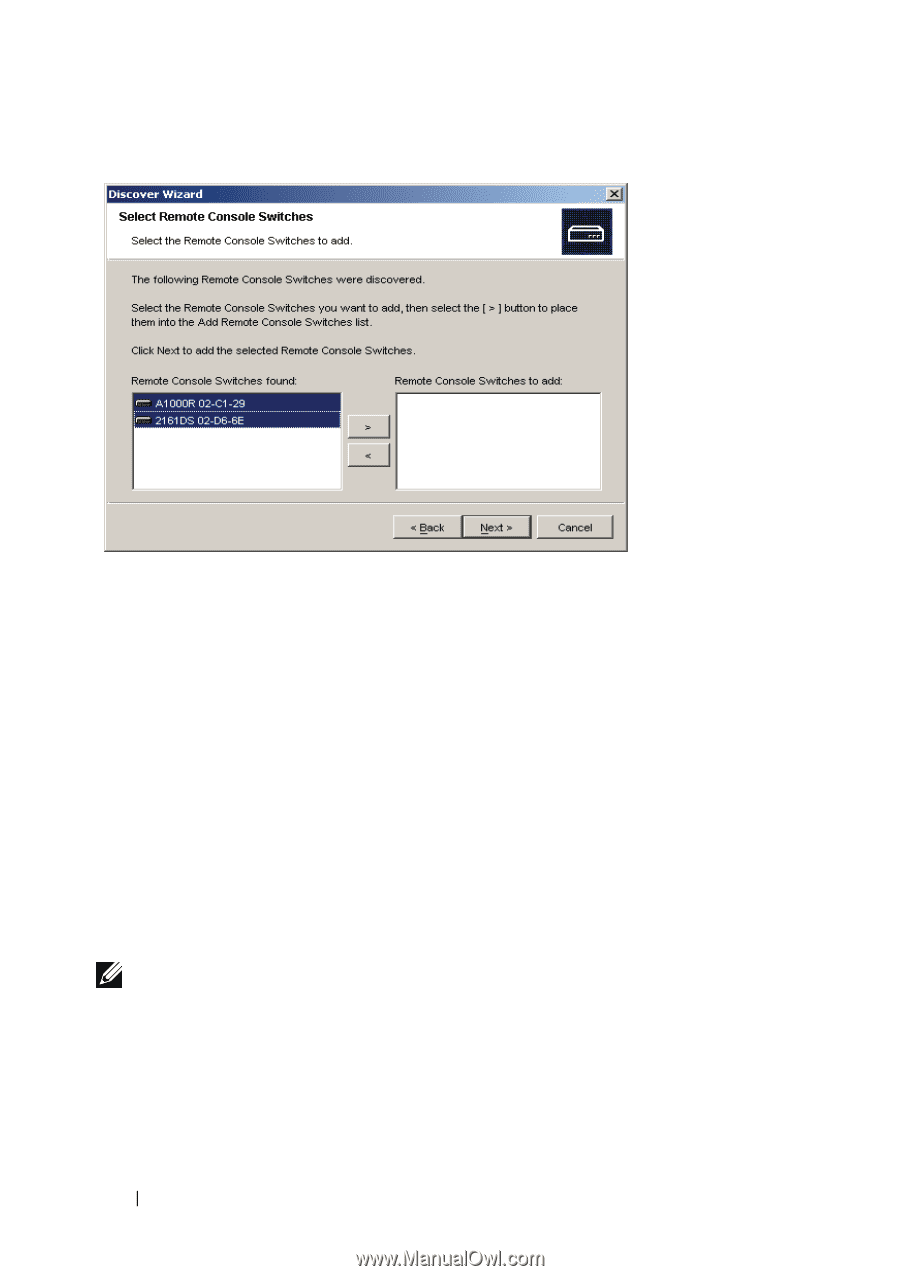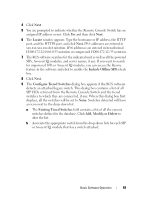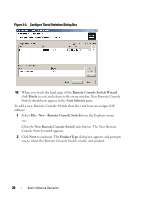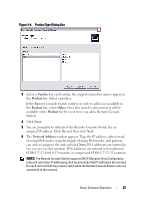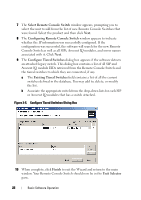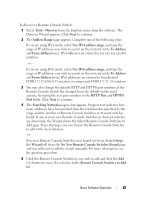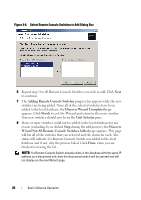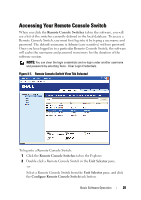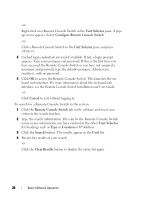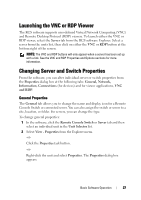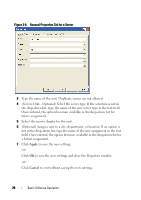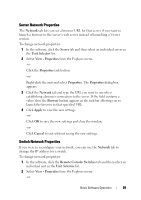Dell PowerEdge 2321DS Dell 1082DS/2162DS/4322DS Remote Console Switch Softw - Page 30
Adding Remote Console Switches, Discover Wizard Completed, Finish, Unit Selector, Discover, Wizard - review
 |
View all Dell PowerEdge 2321DS manuals
Add to My Manuals
Save this manual to your list of manuals |
Page 30 highlights
Figure 3-6. Select Remote Console Switches to Add Dialog Box 6 Repeat step 5 for all Remote Console Switches you wish to add. Click Next to continue. 7 The Adding Remote Console Switches progress bar appears while the new switches are being added. Once all of the selected switches have been added to the local database, the Discover Wizard Completed page appears. Click Finish to exit the Wizard and return to the main window. Your new switches should now be in the Unit Selector pane. 8 If one or more switches could not be added to the local database for any reason (including if you clicked Stop during the add process), the Discover Wizard Not All Remote Console Switches Added page appears. This page will list all of the switches that you selected and the status for each. The status will indicate if a Remote Console Switch was added to the local database and if not, why the process failed. Click Done when you are finished reviewing the list. NOTE: If a Remote Console Switch already exists in the database with the same IP address as a discovered unit, then the discovered switch will be ignored and will not display on the next Wizard page. 24 Basic Software Operation