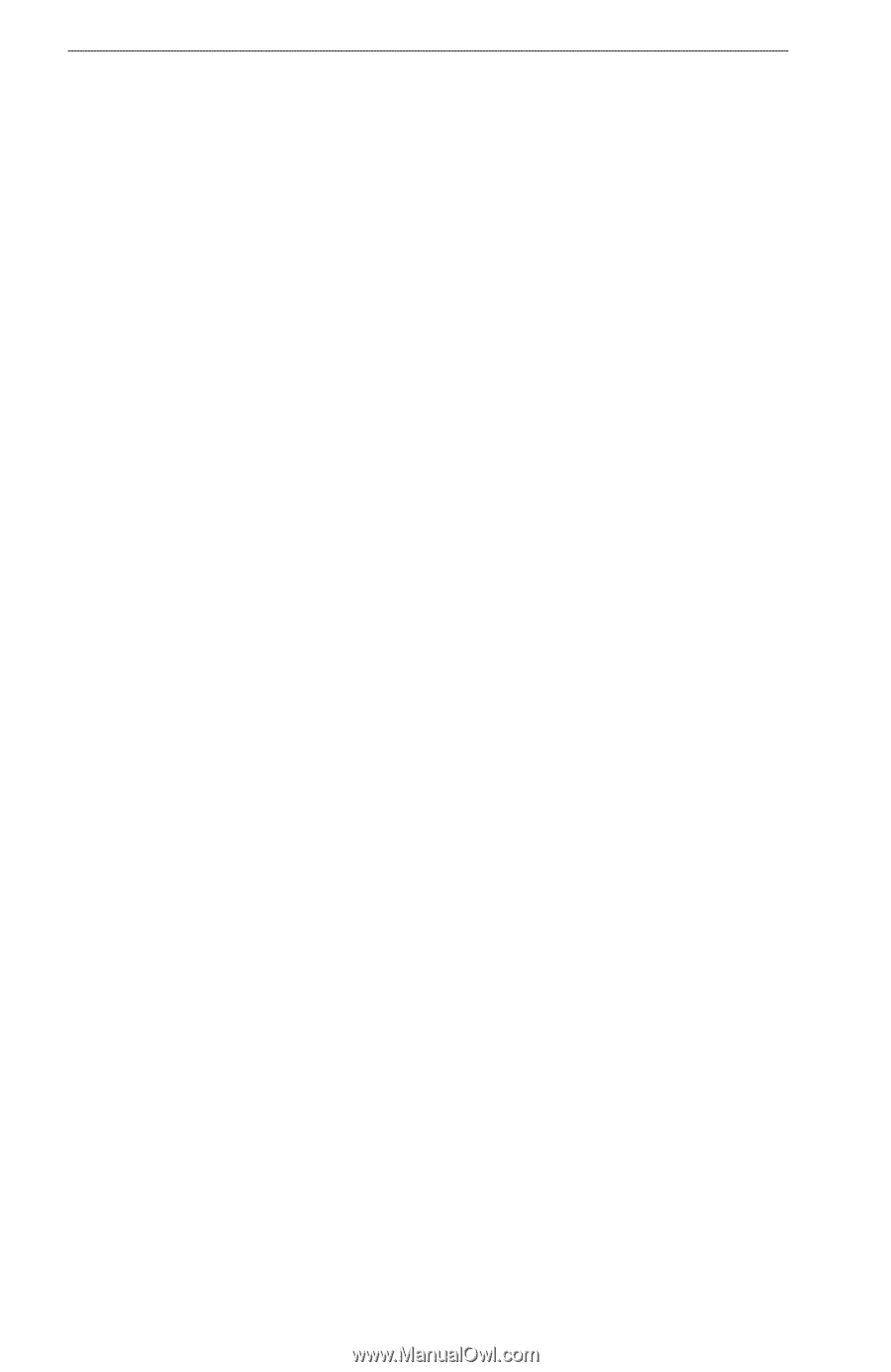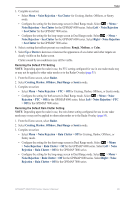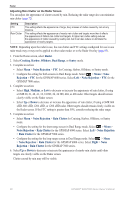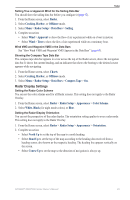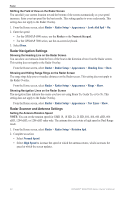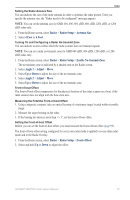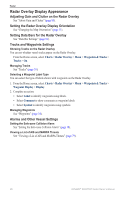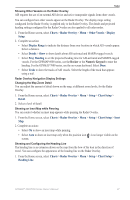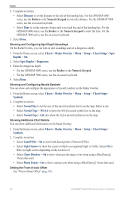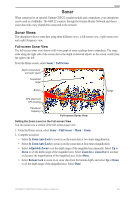Garmin GPSMAP 6012 Owner's Manual - Page 100
Radar Navigation Settings, Radar Scanner and Antenna Settings, Radar, Radar Setup, Appearance
 |
View all Garmin GPSMAP 6012 manuals
Add to My Manuals
Save this manual to your list of manuals |
Page 100 highlights
Radar Shifting the Field of View on the Radar Screen You can shift your current location toward the bottom of the screen automatically as your speed increases. Enter your top speed for the best results. This setting applies to every radar mode. This setting does not apply to the Radar Overlay. 1. From the Home screen, select Radar > Radar Setup > Appearance > Look-Ahd Spd > On. 2. Enter the speed: • For the GPSMAP 6000 series, use the Rocker or the Numeric Keypad. • For the GPSMAP 7000 series, use the on-screen keyboard. 3. Select Done. Radar Navigation Settings Showing the Heading Line on the Radar Screen You can show an extension from the bow of the boat in the direction of travel on the Radar screen. This setting does not apply to the Radar Overlay. From the Home screen, select Radar > Radar Setup > Appearance > Heading Line > Show. Showing and Hiding Range Rings on the Radar Screen The range rings help you to visualize distances on the Radar screen. This setting does not apply to the Radar Overlay. From the Home screen, select Radar > Radar Setup > Appearance > Rings > Show. Showing Navigation Lines on the Radar Screen The navigation lines indicate the course you have set using Route To, Guide To, or Go To. This setting does not apply to the Radar Overlay. From the Home screen, select Radar > Radar Setup > Appearance > Nav Lines > Show. Radar Scanner and Antenna Settings Setting the Antenna Rotation Speed Note: You can set the rotation speed for GMR 18, 18 HD, 24, 24 HD, 404, 406, 604 xHD, 606 xHD, 1204 xHD, or 1206 xHD radar only. The antenna does not rotate at high speed in Dual Range mode. 1. From the Home screen, select Radar > Radar Setup > Rotation Spd. 2. Complete an action: • Select Normal Speed. • Select High Speed to increase the speed at which the antenna rotates, which increases the speed at which the screen updates. 94 GPSMAP® 6000/7000 Series Owner's Manual