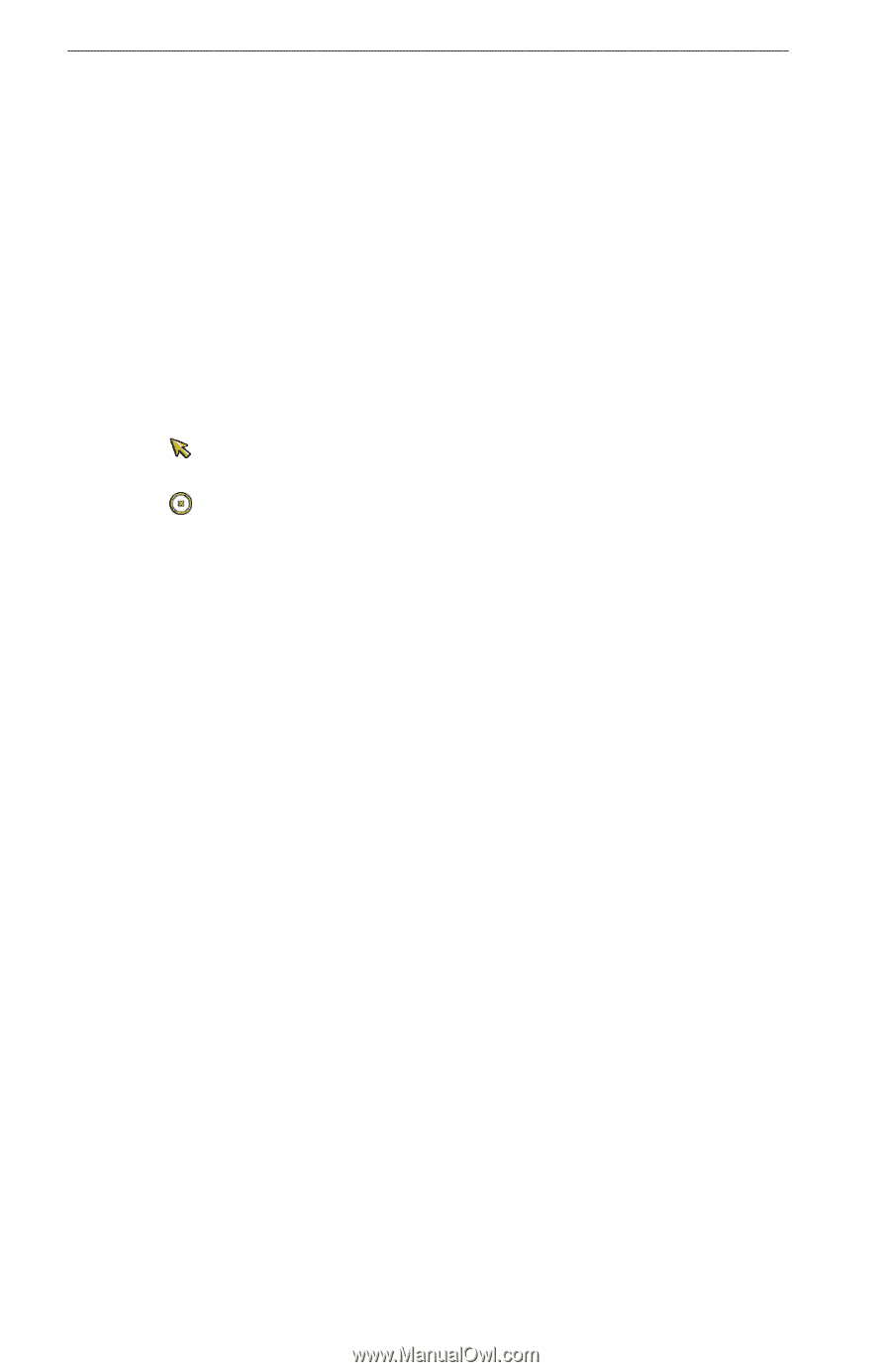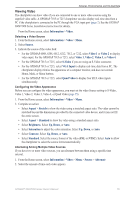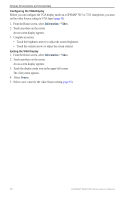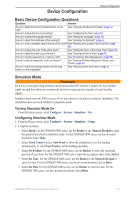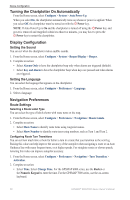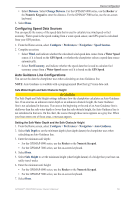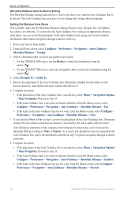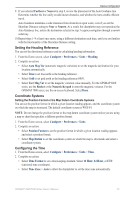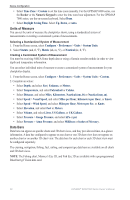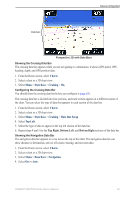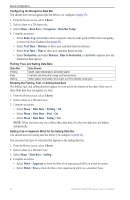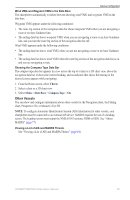Garmin GPSMAP 6012 Owner's Manual - Page 66
Preferences, Navigation, Auto Guidance, Shoreline Distance, Normal, Navigate To, Guide
 |
View all Garmin GPSMAP 6012 manuals
Add to My Manuals
Save this manual to your list of manuals |
Page 66 highlights
Device Configuration Shoreline Distance Auto Guidance Setting The Shoreline Distance setting indicates how close to the shore you want the Auto Guidance line to be placed. The Auto Guidance line may move if you change this setting while navigating. Setting the Distance from Shore The available values for the Shoreline Distance setting (Nearest, Near, Normal, Far, or Farthest) are relative, not absolute. To ensure that the Auto Guidance line is placed an appropriate distance from shore, you can assess the placement of the Auto Guidance line using one or more familiar destinations that require navigation through a narrow waterway. 1. Dock your boat or drop anchor. 2. From the Home screen, select Configure > Preferences > Navigation > Auto Guidance > Shoreline Distance > Normal. 3. Select a destination that you have navigated to previously: • For the GPSMAP 6000 series, use the Rocker to select the destination using the cursor ( ). • For the GPSMAP 7000 series, touch the navigation chart to select the destination using the cursor ( ). 4. Select Navigate To > Guide To. 5. Review the placement of the Auto Guidance line. Determine whether the line safely avoids known obstacles, and whether the turns enable efficient travel. 6. Complete an action: • If the placement of the Auto Guidance line is satisfactory, select Menu > Navigation Options > Stop Navigation. Proceed to step 10. • If the Auto Guidance line is too close to known obstacles, from the Home screen, select Configure > Preferences > Navigation > Auto Guidance > Shoreline Distance > Far. • If the turns in the Auto Guidance line are too wide, from the Home screen, select Configure > Preferences > Navigation > Auto Guidance > Shoreline Distance > Near. 7. If you selected Near or Far in step 6, review the placement of the Auto Guidance line. Determine whether the line safely avoids known obstacles, and whether the turns enable efficient travel. Auto Guidance maintains a wide clearance from obstacles in open water, even if you set the Shoreline Distance setting to Near or Nearest. As a result, the chartplotter may not reposition the Auto Guidance line, unless the destination selected in step 3 requires navigation through a narrow waterway. 8. Complete an action: • If the placement of the Auto Guidance line is satisfactory, select Menu > Navigation Options > Stop Navigation. Proceed to step 10. • If the Auto Guidance line is too close to known obstacles, from the Home screen, select Configure > Preferences > Navigation > Auto Guidance > Shoreline Distance > Farthest. • If the turns in the Auto Guidance line are too wide, from the Home screen, select Configure > Preferences > Navigation > Auto Guidance > Shoreline Distance > Nearest. 60 GPSMAP® 6000/7000 Series Owner's Manual