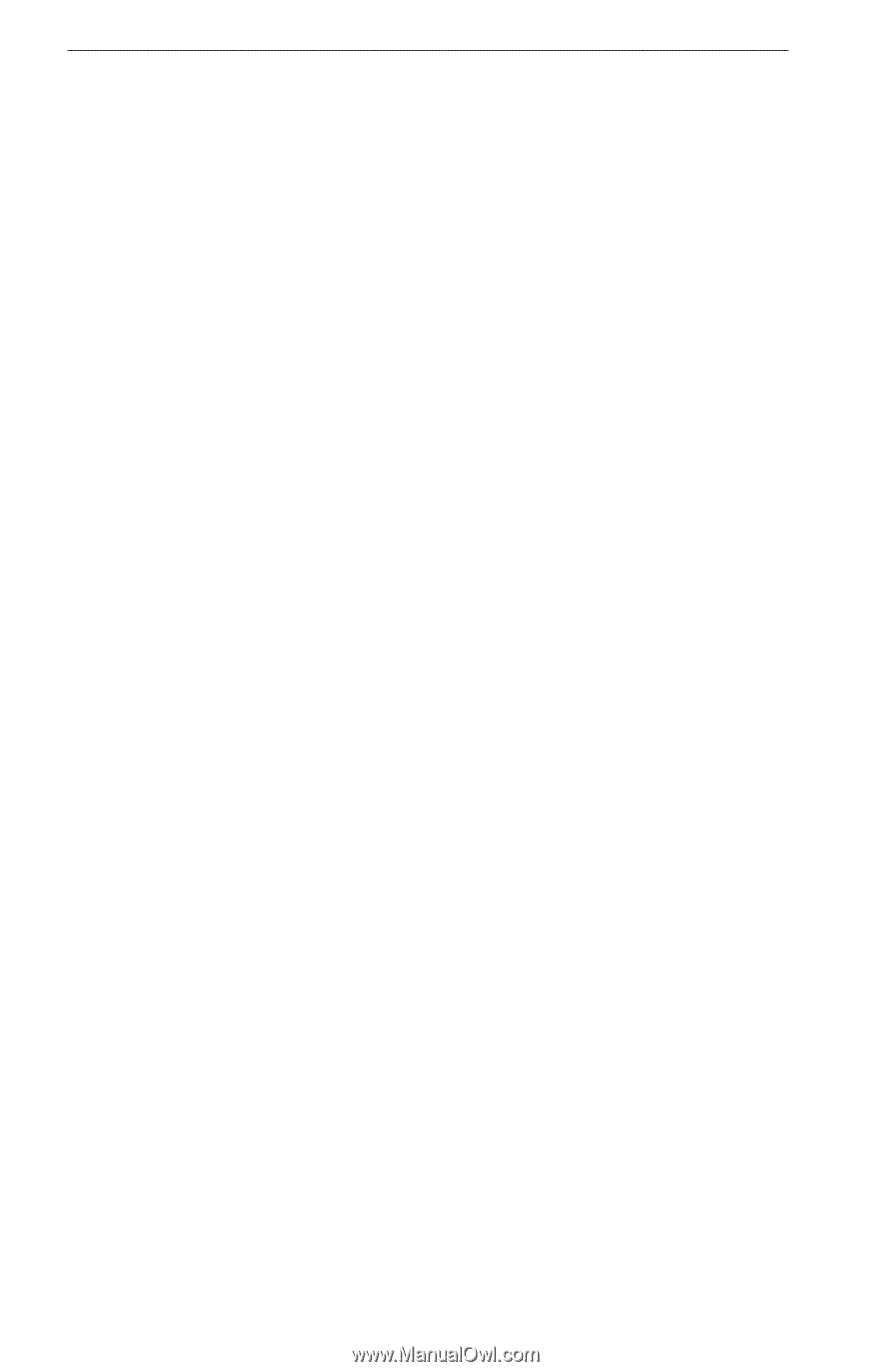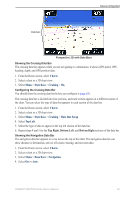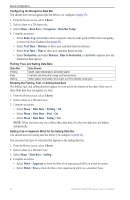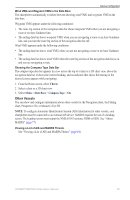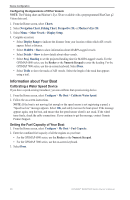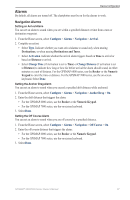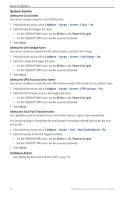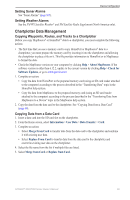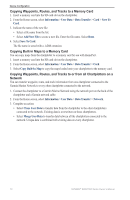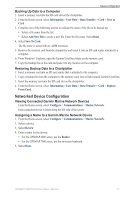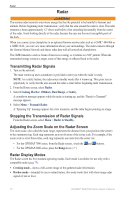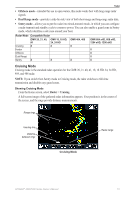Garmin GPSMAP 6012 Owner's Manual - Page 74
System Alarms, Collision Alarm, Alarms, System, Clock, Unit Voltage, GPS Accuracy, Total Fuel Onboard
 |
View all Garmin GPSMAP 6012 manuals
Add to My Manuals
Save this manual to your list of manuals |
Page 74 highlights
Device Configuration System Alarms Setting the Clock Alarm You can set an alarm using the system (GPS) clock. 1. From the Home screen, select Configure > Alarms > System > Clock > On. 2. Enter the time that triggers the alarm: • For the GPSMAP 6000 series, use the Rocker or the Numeric Keypad. • For the GPSMAP 7000 series, use the on-screen keyboard. 3. Select Done. Setting the Unit Voltage Alarm You can set an alarm to sound when the battery reaches a specified low voltage. 1. From the Home screen, select Configure > Alarms > System > Unit Voltage > On. 2. Enter the voltage that triggers the alarm: • For the GPSMAP 6000 series, use the Rocker or the Numeric Keypad. • For the GPSMAP 7000 series, use the on-screen keyboard. 3. Select Done. Setting the GPS Accuracy Error Alarm You can set an alarm to sound when the GPS location accuracy falls outside the user-defined value. 1. From the Home screen, select Configure > Alarms > System > GPS Accuracy > On. 2. Enter the GPS location accuracy that triggers the alarm: • For the GPSMAP 6000 series, use the Rocker or the Numeric Keypad. • For the GPSMAP 7000 series, use the on-screen keyboard. 3. Select Done. Setting the Total Fuel Onboard Alarm The chartplotter must be connected to an external fuel sensor to capture fuel economy data. You can set an alarm to sound when the total amount of remaining onboard fuel reaches the level you specify. 1. From the Home screen, select Configure > Alarms > Fuel > Total Fuel Onboard > On. 2. Enter the amount of fuel that triggers the alarm: • For the GPSMAP 6000 series, use the Rocker or the Numeric Keypad. • For the GPSMAP 7000 series, use the on-screen keyboard. 3. Select Done. Collision Alarm See "Setting the Safe-zone Collision Alarm" (page 18). 68 GPSMAP® 6000/7000 Series Owner's Manual