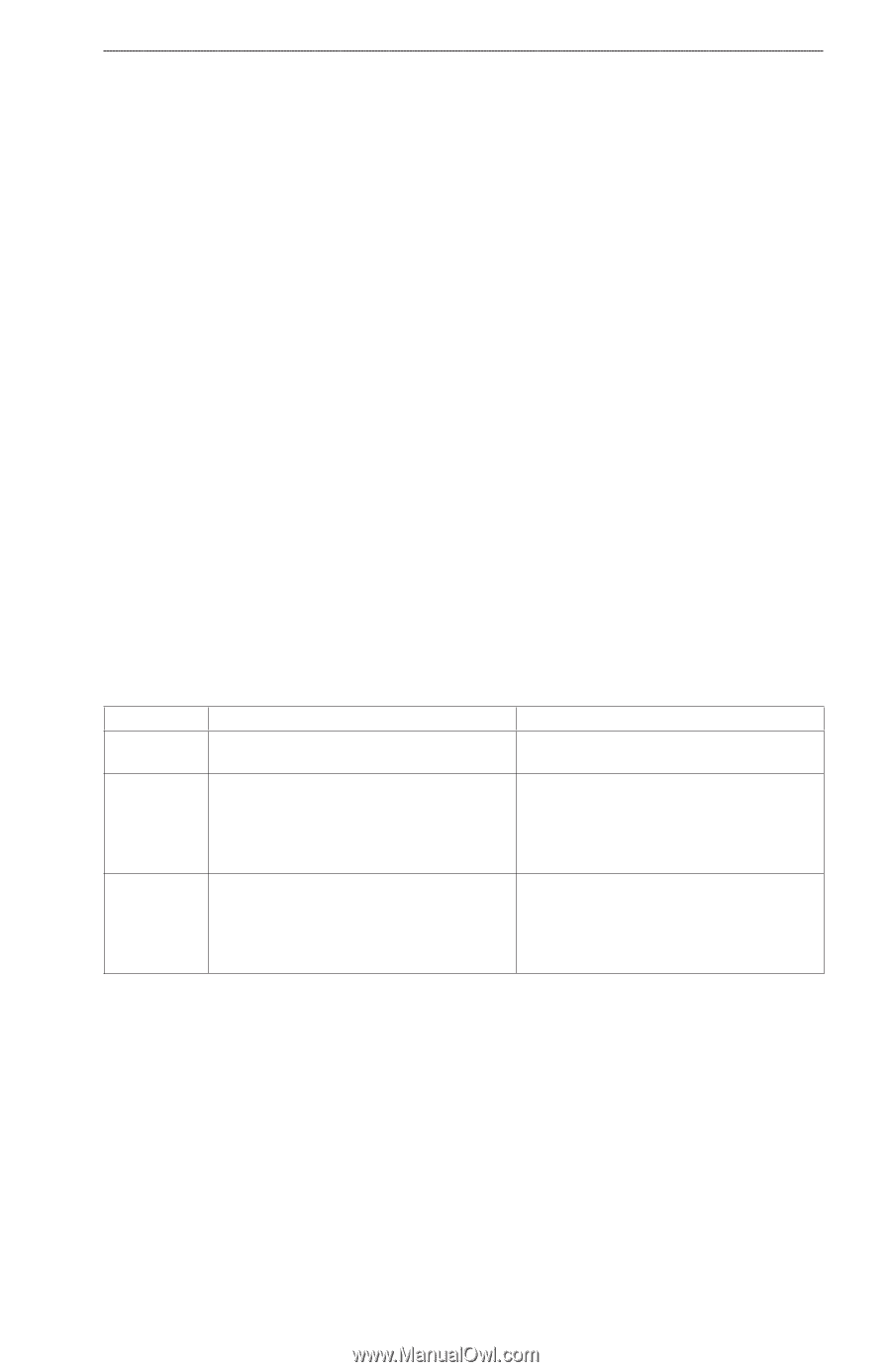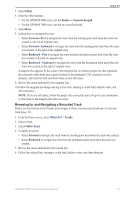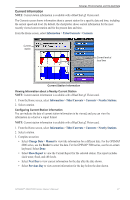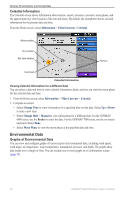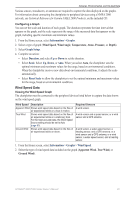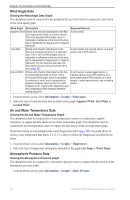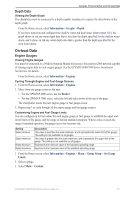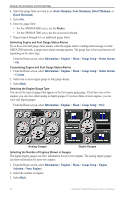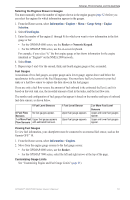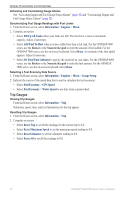Garmin GPSMAP 6012 Owner's Manual - Page 55
Wind Speed Data, Wind Speed, Wind Angle, Temperature, Atmo. Pressure, Depth, Apparent Wind, True Wind
 |
View all Garmin GPSMAP 6012 manuals
Add to My Manuals
Save this manual to your list of manuals |
Page 55 highlights
Almanac, Environmental, and On-boat Data Various sensors, transducers, or antennas are required to capture the data displayed on the graphs. For information about connecting the chartplotter to peripheral devices using a NMEA 2000 network, see Technical Reference for Garmin NMEA 2000 Products, on the included CD. Configuring a Graph You can set the scale and duration of each graph. The duration represents the time interval that appears on the graph, and the scale represents the range of the measured data that appears on the graph, including specific maximum and minimum values. 1. From the Home screen, select Information > Graphs. 2. Select a type of graph (Wind Speed, Wind Angle, Temperature, Atmo. Pressure, or Depth). 3. Select Graph Setup. 4. Complete an action: • Select Duration, and select Up or Down to set the duration. • Select Scale. Select Up, Down, or Auto. When you select Auto, the chartplotter sets the optimal minimum and maximum values for the range, based on environmental conditions. When the chartplotter receives new data about environmental conditions, it adjusts the scale automatically. • Select Reset Scale to allow the chartplotter to set the optimal minimum and maximum values for the range, based on environmental conditions. Wind Speed Data Viewing the Wind Speed Graph The chartplotter must be connected to the peripheral devices listed below to capture the data shown on the wind speed graph. Wind Speed Description Apparent Wind Shows wind speed data based on the flow of air experienced while on a boat in motion. True Wind Shows wind speed data based on the flow of air experienced while on a stationary boat. For the most accurate data, the Wind Speed Source setting should be set to Auto (page 59). Ground Wind Shows wind speed data based on the flow of air experienced while on shore. Required Sensors A wind sensor. A wind sensor and a speed sensor; or a wind sensor and a GPS antenna. A wind sensor, a water-speed sensor, a heading sensor, and a GPS antenna; or a wind sensor and a GPS antenna; or a wind sensor, a water-speed sensor, and a heading sensor. 1. From the Home screen, select Information > Graphs > Wind Speed. 2. Select the type of wind speed data included on the graph (Apparent Wind, True Wind, or Ground Wind). GPSMAP® 6000/7000 Series Owner's Manual 49