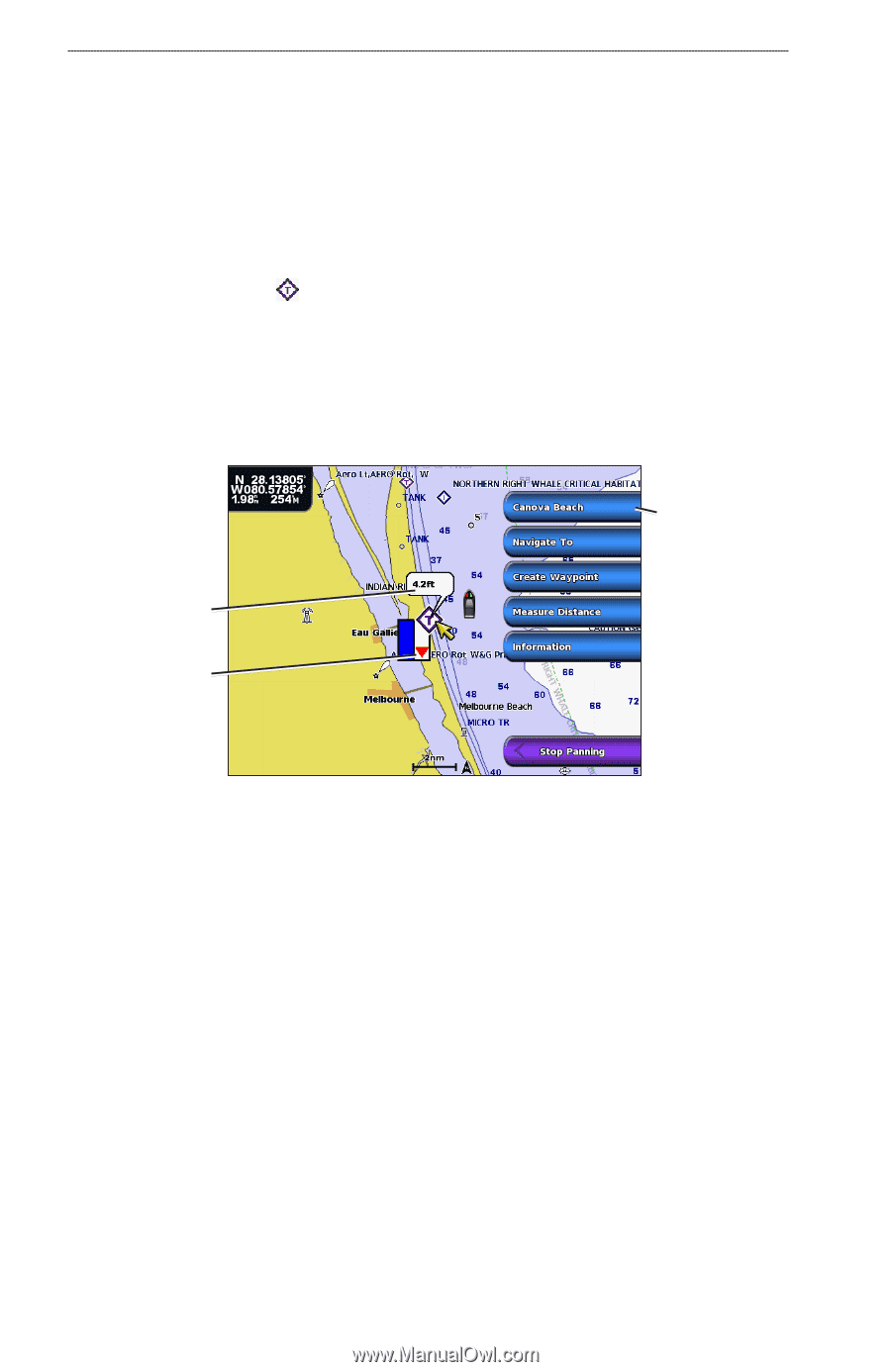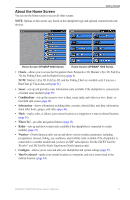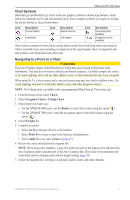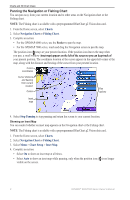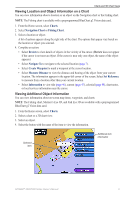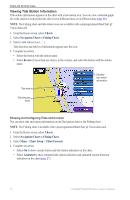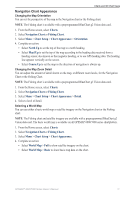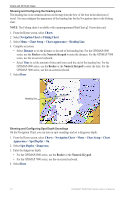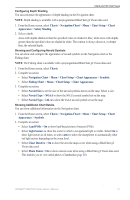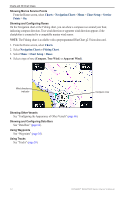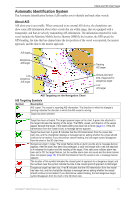Garmin GPSMAP 6012 Owner's Manual - Page 16
Viewing Tide Station Information, Charts, Navigation Chart, Fishing Chart, Review, Chart Setup
 |
View all Garmin GPSMAP 6012 manuals
Add to My Manuals
Save this manual to your list of manuals |
Page 16 highlights
Charts and 3D Chart Views Viewing Tide Station Information Tide-station information appears on the chart with a tide station icon. You can view a detailed graph for a tide station to help predict the tide level at different times or on different days (page 46). Note: The Fishing chart and tide station icons are available with a preprogrammed BlueChart g2 Vision data card. 1. From the Home screen, select Charts. 2. Select Navigation Chart or Fishing Chart. 3. Select a tide station icon ( ). Tide direction and tide level information appear near the icon. 4. Complete an action: • Select the button with the station name. • Select Review if more than one item is in the vicinity, and select the button with the station name. Tide level Tide direction arrow Detailed tide station information Showing and Configuring Tides and Currents You can show tide and current information on the Navigation chart or the Fishing chart. Note: The Fishing chart is available with a preprogrammed BlueChart g2 Vision data card. 1. From the Home screen, select Charts. 2. Select Navigation Chart or Fishing Chart. 3. Select Menu > Chart Setup > Tides/Currents. 4. Complete an action: • Select On to show current station and tide station indicators on the chart. • Select Animated to show animated tide station indicators and animated current direction indicators on the chart (page 27). 10 GPSMAP® 6000/7000 Series Owner's Manual