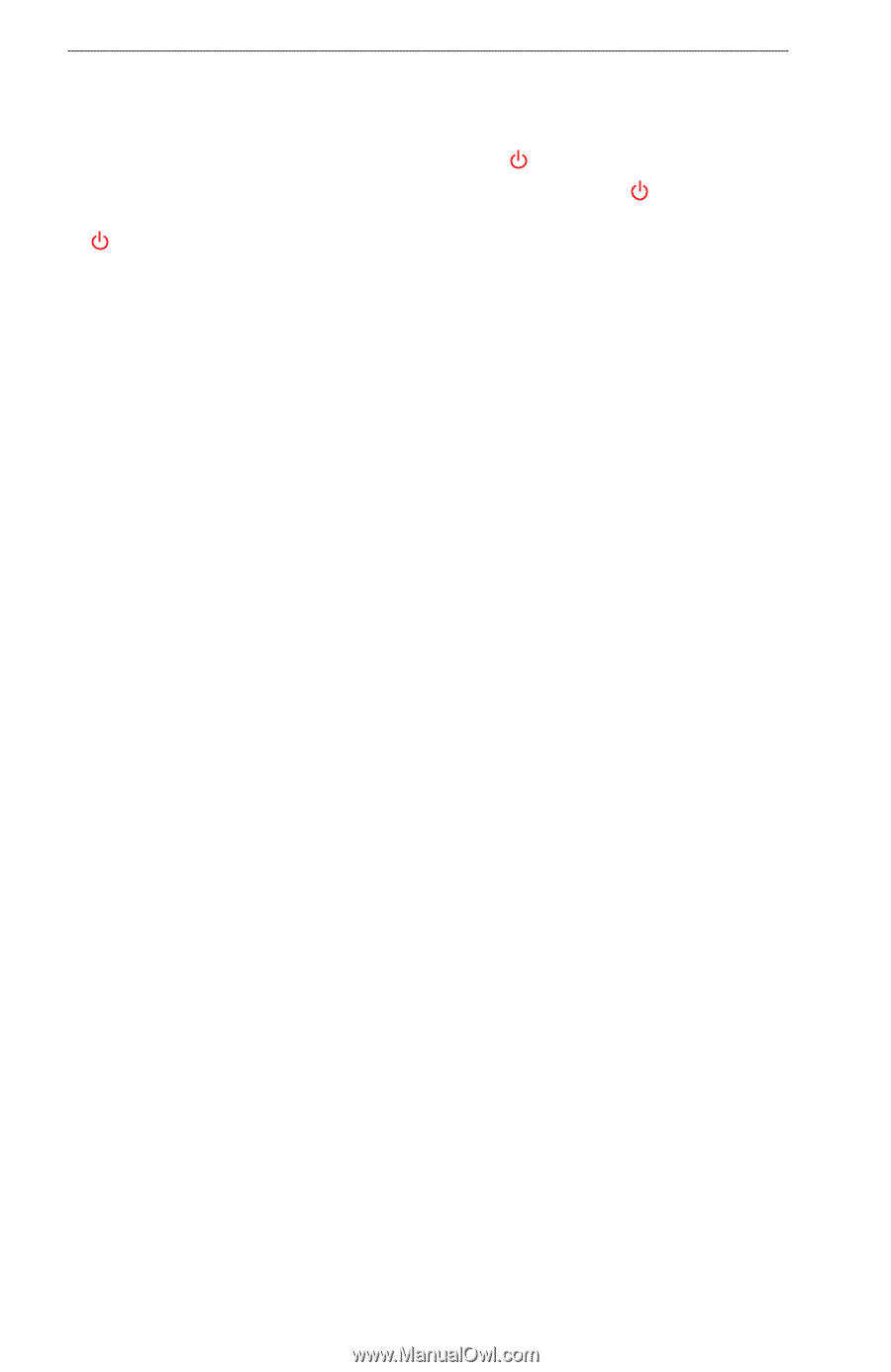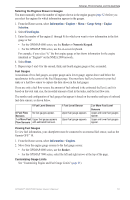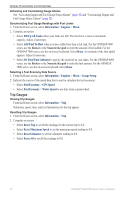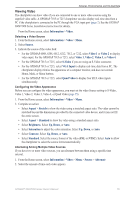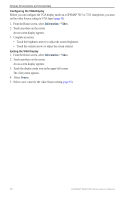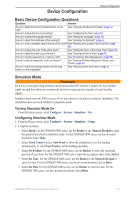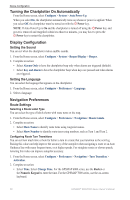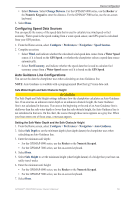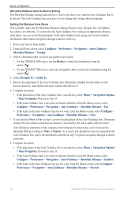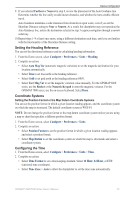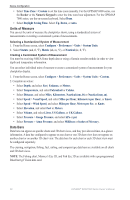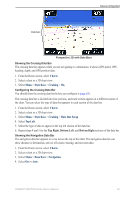Garmin GPSMAP 6012 Owner's Manual - Page 64
Turning the Chartplotter On Automatically, Display Configuration, Navigation Preferences
 |
View all Garmin GPSMAP 6012 manuals
Add to My Manuals
Save this manual to your list of manuals |
Page 64 highlights
Device Configuration Turning the Chartplotter On Automatically From the Home screen, select Configure > System > Auto Power Up. When you select On, the chartplotter automatically turns on whenever power is applied. When you select Off, the chartplotter must be turned on with the Power key. Note: If Auto Power Up is On and the chartplotter is turned off using the Power key, and power is removed and reapplied within less than two minutes, you may have to press the Power key to restart the chartplotter. Display Configuration Setting the Sound You can set when the chartplotter makes audible sounds. 1. From the Home screen, select Configure > System > Beeper/Display > Beeper. 2. Complete an action: • Select Alarms Only to have the chartplotter beep only when alarms are triggered (default). • Select Key and Alarm to have the chartplotter beep when keys are pressed and when alarms are triggered. Setting the Language You can select the language that appears on the chartplotter. 1. From the Home screen, select Configure > Preferences > Language. 2. Select a language. Navigation Preferences Route Settings Selecting a Route Label Type You can select the type of labels shown with route turns on the map. 1. From the Home screen, select Configure > Preferences > Navigation > Route Labels. 2. Complete an action: • Select Show Name to identify route turns using waypoint names. • Select Show Number to identify route turns using numbers, such as Turn 1 and Turn 2. Configuring Route Turn Transitions You can set how much time or how far before a turn in a route that you transition to the next leg. Raising this value can help improve the accuracy of the autopilot when navigating a route or an Auto Guidance line with many frequent turns, or at higher speeds. For straighter routes or slower speeds, lowering this value can improve autopilot accuracy. 1. From the Home screen, select Configure > Preferences > Navigation > Turn Transition > Activation. 2. Complete an action: • Select Time. Select Change Time. For the GPSMAP 6000 series, use the Rocker or the Numeric Keypad to enter the time. For the GPSMAP 7000 series, use the on-screen keyboard. 58 GPSMAP® 6000/7000 Series Owner's Manual