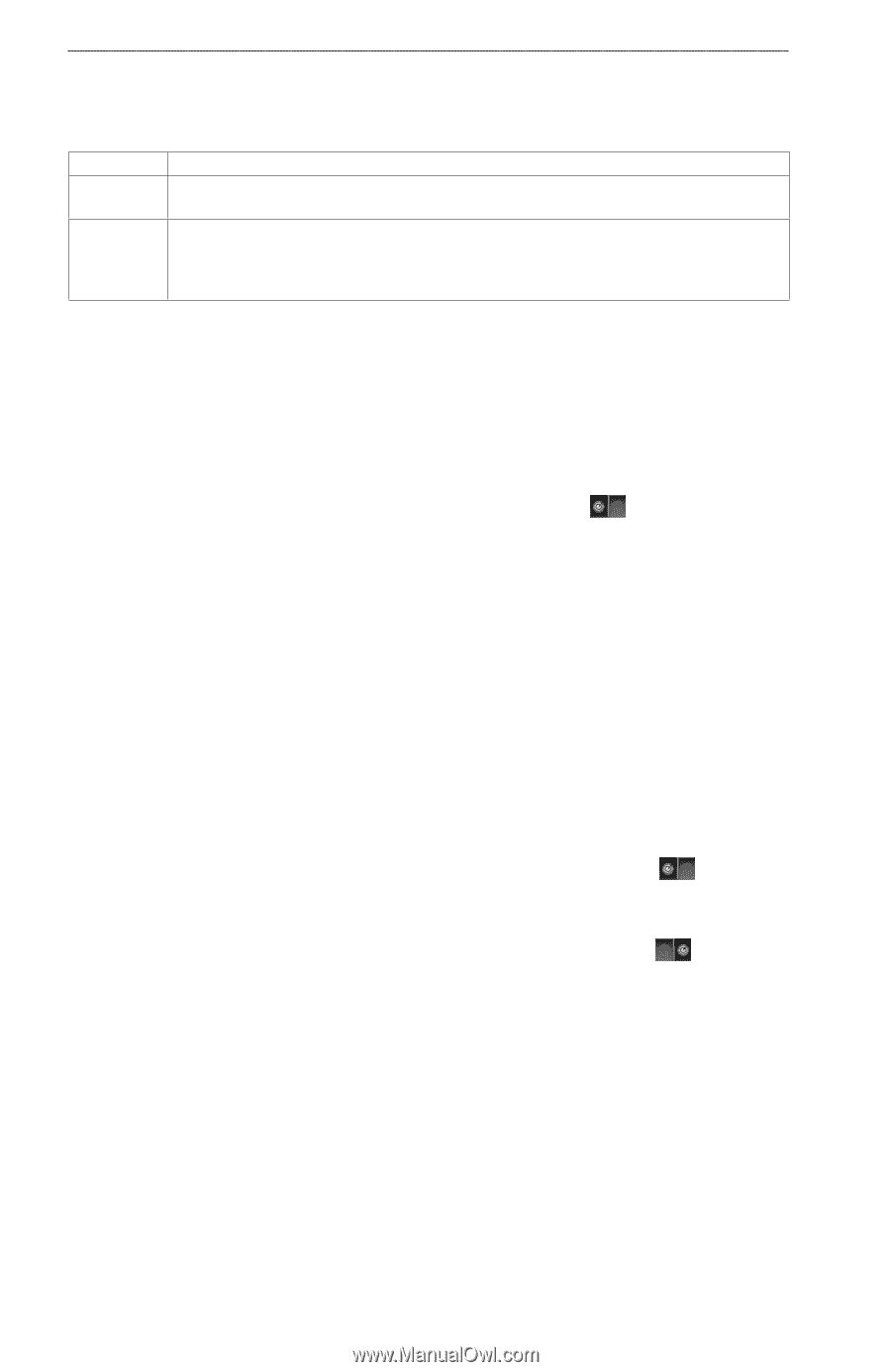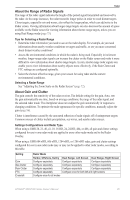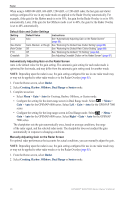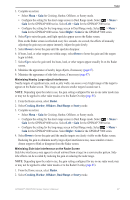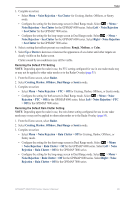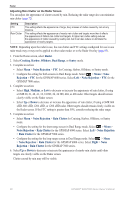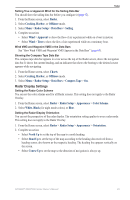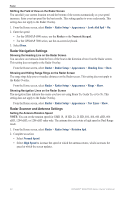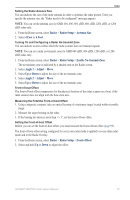Garmin GPSMAP 6012 Owner's Manual - Page 96
Radar, Cruising, Harbor, Offshore, Dual Range, Sentry, Noise Rejection, Noise, Rejection, Medium,
 |
View all Garmin GPSMAP 6012 manuals
Add to My Manuals
Save this manual to your list of manuals |
Page 96 highlights
Radar Adjusting Rain Clutter on the Radar Screen You can adjust the appearance of clutter caused by rain. Reducing the radar range also can minimize rain clutter (page 72). Setting FTC Rain Clutter Description This setting effects the appearance of large, hazy masses of clutter caused by rain at any distance. This setting effects the appearance of nearby rain clutter and targets more than it effects the appearance of distant rain clutter and targets. A higher rain clutter setting reduces the appearance of clutter caused by nearby rain, but it can also reduce or eliminate the appearance of nearby targets. Note: Depending upon the radar in use, the rain clutter and FTC settings configured for use in one radar mode may or may not be applied to other radar modes or to the Radar Overlay (page 85). 1. From the Home screen, select Radar. 2. Select Cruising, Harbor, Offshore, Dual Range, or Sentry mode. 3. Complete an action: • Select Menu > Noise Rejection > FTC for Cruising, Harbor, Offshore, or Sentry mode. • Configure the setting for both screens in Dual Range mode. Select > Menu > Noise Rejection > FTC for the GPSMAP 6000 series. Select Left > Noise Rejection > FTC for the GPSMAP 7000 series. 4. Complete an action: • Select High, Medium, or Low to decrease or increase the appearance of rain clutter, if using a GMR 20, 21, 40, 41, 18, 18 HD, 24, 24 HD, 404, or 406 radar. Other targets should remain clearly visible on the Radar screen. • Select Up or Down to decrease or increase the appearance of rain clutter, if using a GMR 604 xHD, 606 xHD, 1204 xHD, or 1206 xHD radar. Other targets should remain clearly visible on the Radar screen. If the FTC setting is greater than 50%, consider reducing the radar range. 5. Complete an action: • Select Menu > Noise Rejection > Rain Clutter for Cruising, Harbor, Offshore, or Sentry mode. • Configure the setting for the short-range screen in Dual Range mode. Select > Menu > Noise Rejection > Rain Clutter for the GPSMAP 6000 series. Select Left > Noise Rejection > Rain Clutter for the GPSMAP 7000 series. • Configure the setting for the long-range screen in Dual Range mode. Select > Menu > Noise Rejection > Rain Clutter for the GPSMAP 6000 series. Select Right > Noise Rejection > Rain Clutter for the GPSMAP 7000 series. 6. Select Up or Down to decrease or increase the appearance of nearby rain clutter until other targets are clearly visible on the Radar screen. Clutter caused by rain may still be visible. 90 GPSMAP® 6000/7000 Series Owner's Manual