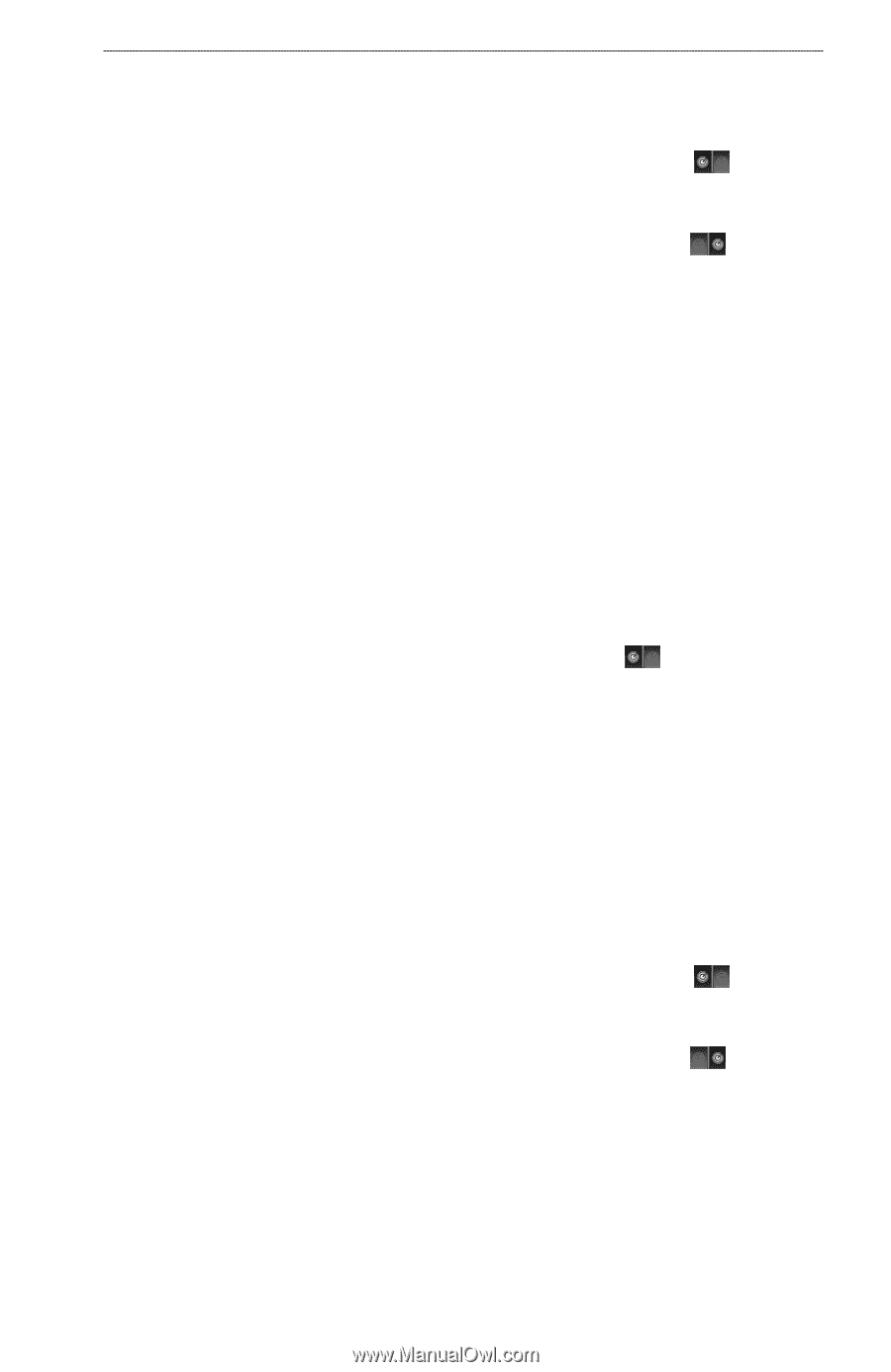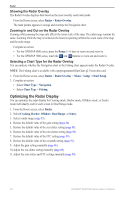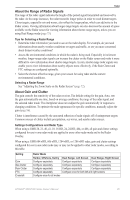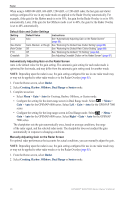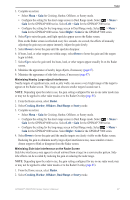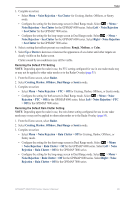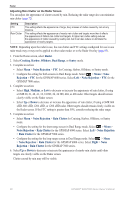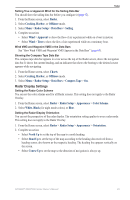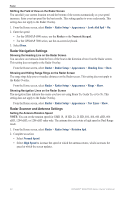Garmin GPSMAP 6012 Owner's Manual - Page 95
Noise Rejection, Sea Clutter, Right, Radar, Cruising, Harbor, Offshore, Dual Range, Sentry, Noise,
 |
View all Garmin GPSMAP 6012 manuals
Add to My Manuals
Save this manual to your list of manuals |
Page 95 highlights
Radar 3. Complete an action: • Select Menu > Noise Rejection > Sea Clutter for Cruising, Harbor, Offshore, or Sentry mode. • Configure the setting for the short-range screen in Dual Range mode. Select > Menu > Noise Rejection > Sea Clutter for the GPSMAP 6000 series. Select Left > Noise Rejection > Sea Clutter for the GPSMAP 7000 series. • Configure the setting for the long-range screen in Dual Range mode. Select > Menu > Noise Rejection > Sea Clutter for the GPSMAP 6000 series. Select Right > Noise Rejection > Sea Clutter for the GPSMAP 7000 series. 4. Select a setting that reflects present sea conditions: Rough, Medium, or Calm. 5. Select Up or Down to decrease or increase the appearance of sea clutter until other targets are clearly visible on the Radar screen. Clutter caused by sea conditions may still be visible. Restoring the Default FTC Setting Note: Depending upon the radar in use, the FTC setting configured for use in one radar mode may or may not be applied to other radar modes or to the Radar Overlay (page 85). 1. From the Home screen, select Radar. 2. Select Cruising, Harbor, Offshore, Dual Range or Sentry mode. 3. Complete an action: • Select Menu > Noise Rejection > FTC > Off for Cruising, Harbor, Offshore, or Sentry mode. • Configure the setting for both screens in Dual Range mode. Select > Menu > Noise Rejection > FTC > Off for the GPSMAP 6000 series. Select Left > Noise Rejection > FTC > Off for the GPSMAP 7000 series. Restoring the Default Rain Clutter Setting Note: Depending upon the radar in use, the rain clutter setting configured for use in one radar mode may or may not be applied to other radar modes or to the Radar Overlay (page 85). 1. From the Home screen, select Radar. 2. Select Cruising, Harbor, Offshore, Dual Range or Sentry mode. 3. Complete an action: • Select Menu > Noise Rejection > Rain Clutter > Off for Cruising, Harbor, Offshore, or Sentry mode. • Configure the setting for the short-range screen in Dual Range mode. Select > Menu > Noise Rejection > Rain Clutter > Off for the GPSMAP 6000 series. Select Left > Noise Rejection > Rain Clutter > Off for the GPSMAP 7000 series. • Configure the setting for the long-range screen in Dual Range mode. Select > Menu > Noise Rejection > Rain Clutter > Off for the GPSMAP 6000 series. Select Right > Noise Rejection > Rain Clutter > Off for the GPSMAP 7000 series. GPSMAP® 6000/7000 Series Owner's Manual 89