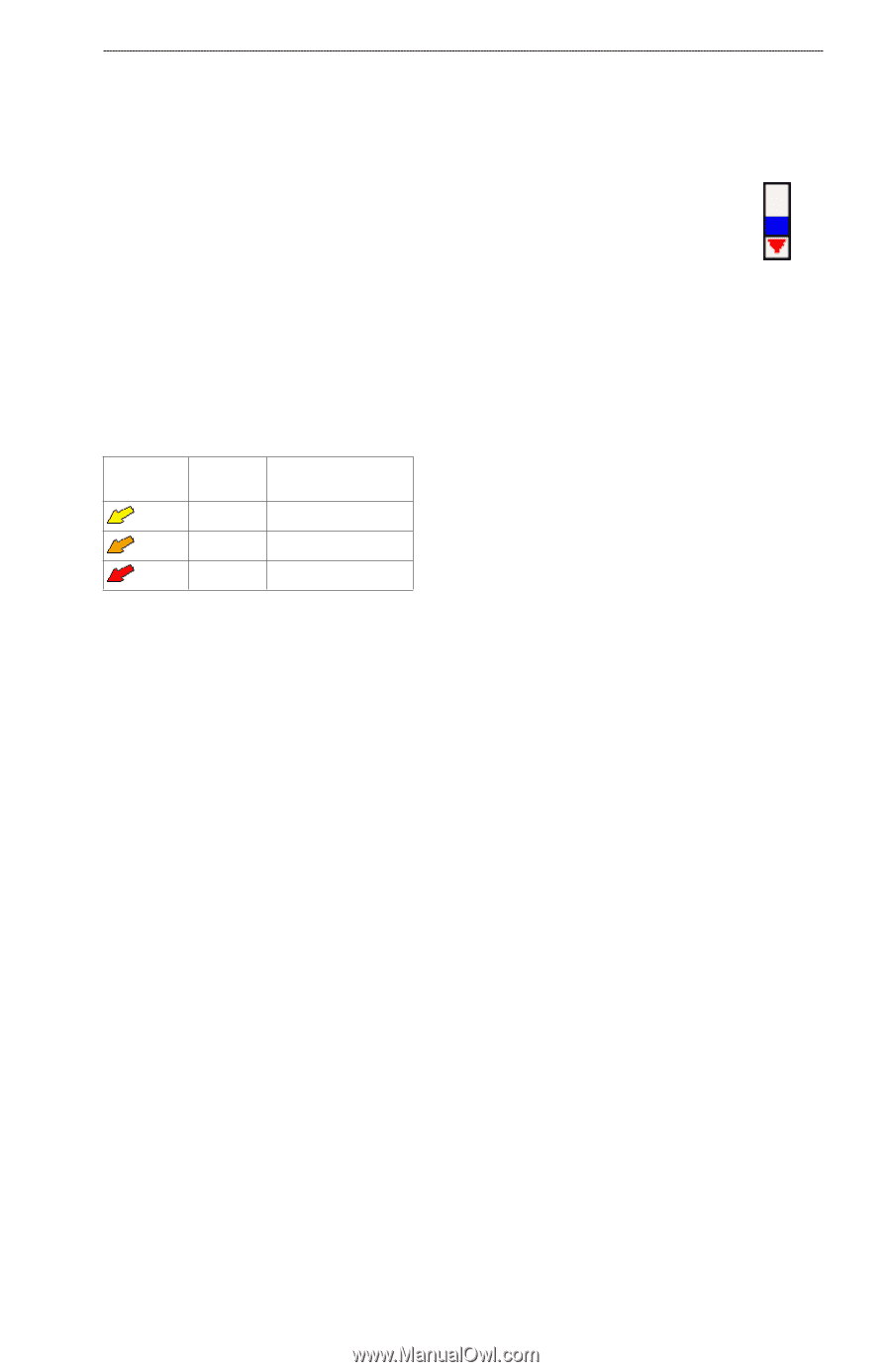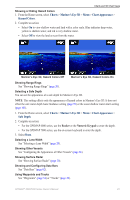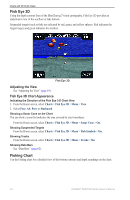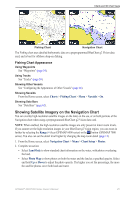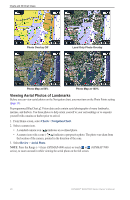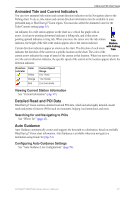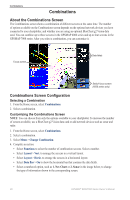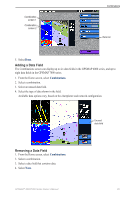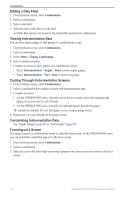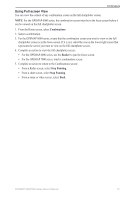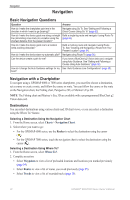Garmin GPSMAP 6012 Owner's Manual - Page 33
Animated Tide and Current Indicators, Detailed Road and POI Data, Auto Guidance
 |
View all Garmin GPSMAP 6012 manuals
Add to My Manuals
Save this manual to your list of manuals |
Page 33 highlights
Charts and 3D Chart Views Animated Tide and Current Indicators You can view animated tide station and current direction indicators on the Navigation chart or the Fishing chart. To do so, tide station and current direction information must be available in your preloaded map or BlueChart g2 Vision region. You must also select the Animated value for the Tides/Currents setting (page 10). An indicator for a tide station appears on the chart as a vertical bar graph with an arrow. A red arrow pointing downward indicates a falling tide, and a blue arrow pointing upward indicates a rising tide. When you move the cursor over the tide station Tide indicator, the height of the tide at the station appears above the station indicator. Station Current direction indicators appear as arrows on the chart. The direction of each arrow with Falling Tide indicates the direction of the current at a specific location on the chart. The color of the current arrow indicates the range of speed of the current at that location. When you move the cursor over the current direction indicator, the specific speed of the current at the location appears above the direction indicator. Direction Indicator Color Yellow Orange Red Current Speed Range 0 to 1 knot 1 to 2 knots 2 or more knots Viewing Current Station Information See "Current Information" (page 47). Detailed Road and POI Data BlueChart g2 Vision contains detailed road and POI data, which includes highly detailed coastal roads and points of interest (POIs) such as restaurants, lodging, local attractions, and more. Searching for and Navigating to POIs See "Where To?" (page 42). Auto Guidance Auto Guidance automatically creates and suggests the best path to a destination, based on available BlueChart g2 Vision chart information. Auto Guidance is available when you navigate to a destination using Guide To (page 33). Configuring Auto Guidance Settings See "Auto Guidance Line Configurations" (page 59). � GPSMAP® 6000/7000 Series Owner's Manual 27