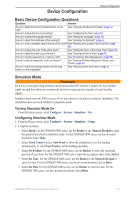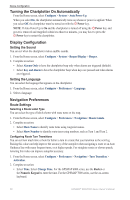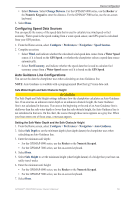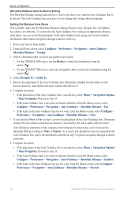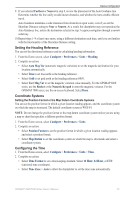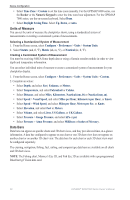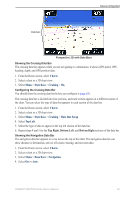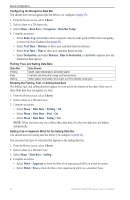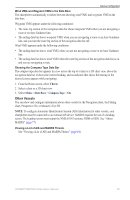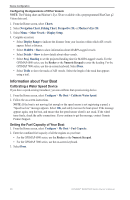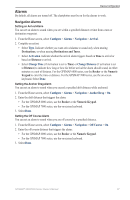Garmin GPSMAP 6012 Owner's Manual - Page 68
Units of Measure, Data Bars, Miles per Hour
 |
View all Garmin GPSMAP 6012 manuals
Add to My Manuals
Save this manual to your list of manuals |
Page 68 highlights
Device Configuration • Select Time Zone > Custom to set the time zone manually. For the GPSMAP 6000 series, use the Rocker or the Numeric Keypad to enter the time zone hour adjustment. For the GPSMAP 7000 series, use the on-screen keyboard. Select Done. • Select Daylight Saving Time. Select Up, Down, or Auto. Units of Measure You can set the units of measure the chartplotter shows, using a standardized system of measurements or creating a customized system of measurements. Selecting a Standardized System of Measurement 1. From the Home screen, select Configure > Preferences > Units > System Units. 2. Select Statute (mh, ft, ºF), Metric (kh, m, ºC), or Nautical (kt, ft, ºF). Creating a Customized System of Measurement You must be receiving NMEA Sonar depth data or using a Garmin sounder module in order to view depth and temperature information. You can select individual units of measure to create a customized system of measurement for your chartplotter display. 1. From the Home screen, select Configure > Preferences > Units > System Units > Custom. 2. Complete an action: • Select Depth, and select Feet, Fathoms, or Meters. • Select Temperature, and select Fahrenheit or Celsius. • Select Distance, and select Miles, Kilometers, Nautical (nm, ft) or Nautical (nm, m). • Select Speed > Vessel Speed, and select Miles per Hour, Kilometers per Hour, or Knots. • Select Speed > Wind Speed, and select Miles per Hour, Meters per Sec, or Knots. • Select Elevation, and select Feet or Meters. • Select Volume, and select Litres, US Gallons, or UK Gallons. • Select Pressure > Gauge Pressure, and select kPa or psi. • Select Pressure > Atmo Pressure, and select Millibars or Inches of Mercury. Data Bars Data bars can appear on specific charts and 3D chart views, and they provide real-time, at-a-glance information. A data bar configured to appear on one chart or one 3D chart view does not appear on another chart or on another 3D chart view. The data bars for each chart or each 3D chart view must be configured separately. The cruising, navigation, fishing, fuel, sailing, and compass tape data bars are available on all charts and 3D chart views. Note: The Fishing chart, Mariner's Eye 3D, and Fish Eye 3D are available with a preprogrammed BlueChart g2 Vision data card. 62 GPSMAP® 6000/7000 Series Owner's Manual